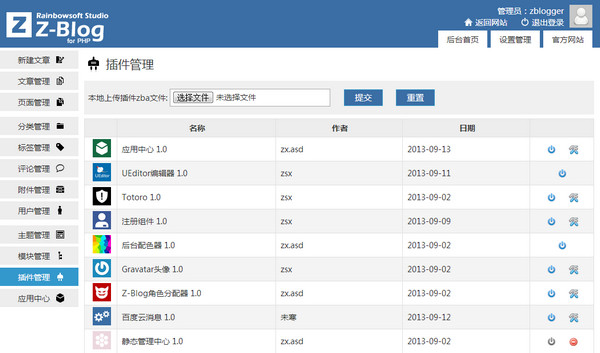Xiumi Editor is a comprehensive editing tool that integrates image and text layout, H5 production, material library and other functions. Its powerful functions and convenient operation make it the first choice of many public account operators. Whether users want to improve the quality of their articles or enhance the interactive experience of readers, they can find solutions that meet their needs in the Xiumi Editor. Next, let the editor of Huajun explain to you how to replace the template image with the Xiumixiu WeChat editor and how to replace the template image with the Xiumixiu WeChat editor!
first step
Open the browser and enter the Xiumi official website. Click the "Login" button in the upper right corner, enter your account number and password, and log in to the personal interface.
Step 2
In the personal interface, select "My Images and Texts" and click the "Edit" button in any push template below to enter the image and text editing interface.

Step 3
In the image and text editing interface, find the image you want to replace and click on the image to select it. At this time, a red dotted box or checkmark may appear around the image.
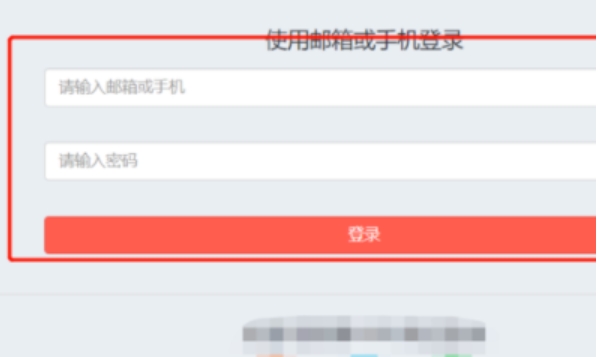
Step 4
After selecting the picture, click the "Replace" button above the picture (if the "Replace" button is not displayed directly in the editor, you can try right-clicking the mouse and selecting the "Replace" option in the pop-up menu, or using the "Insert" or "Picture" function in the editor toolbar to replace the picture).
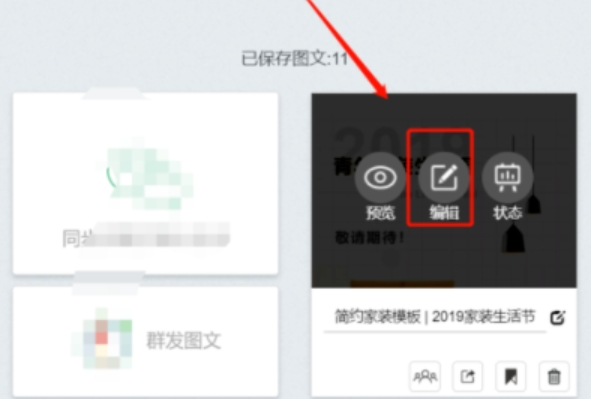
Step 5
Select a new picture in the pop-up gallery to replace it. If the image is uploaded from a local location, you can click the "Upload Image" button and select a local image to upload and replace.
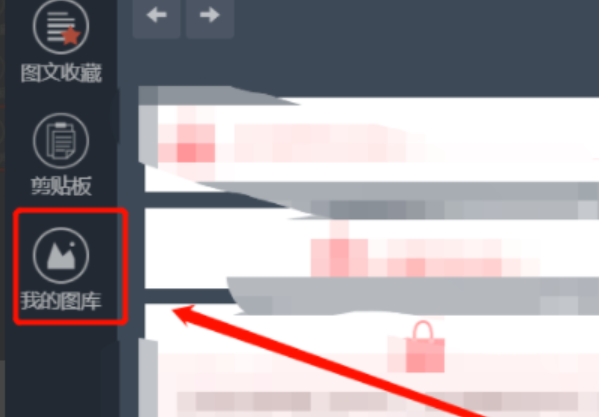
Step 6
To replace the background image, click the four small square icons (or icons similar to layout mode) on the right side of the editing area to open layout mode. At this point, you can clearly see the structure of the template in the editing area. In layout mode, find the layout area with a background image set, and click on the layout area to select it.
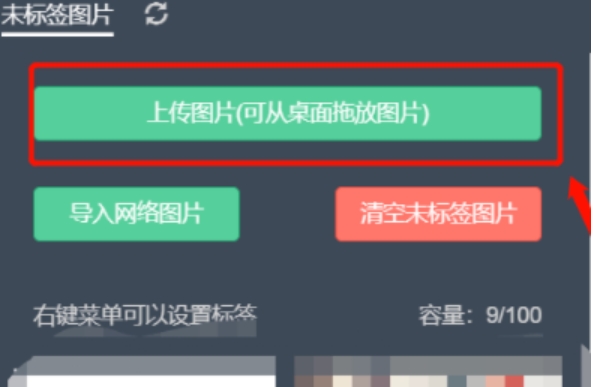
Step 7
After selecting the layout, find the background image settings option on the layout's toolbar (usually a small circle or similar icon). Click this icon to enter the background image setting page. In the background image settings page, click the "Replace" button (or similar option), and then select a new image to replace in the pop-up gallery. Similarly, if the image is uploaded from local, you can click the "Upload Image" button to upload and replace it.
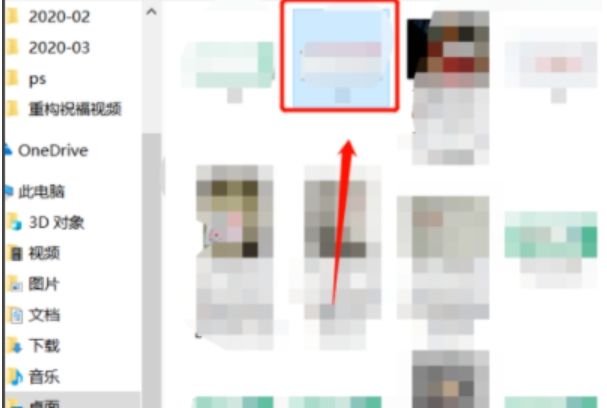
The above is how the editor of Huajun organizes for you how to replace the template image in the Xiumixiu WeChat editor and how to replace the template image in the Xiumixiu WeChat editor. I hope it can help you!