Overwatch is an online game with sci-fi shooting survival elements as its core content. It is jointly created by the industry-renowned Blizzard Entertainment and Activision Blizzard. The background of the game is set in a future earth where science and technology are highly developed but crisis-ridden. The world here is experiencing unprecedented turmoil and division. It presents players with a virtual world full of challenges and opportunities. In the game, players will play different hero roles, each with unique positioning, skills and story background. They will work closely with their teammates on the battlefield to fight against evil forces, complete various arduous tasks, and contribute their own strength to safeguard the peace and tranquility of the world. Next, let the editor of Huajun explain to you how to enable voiceover in Overwatch and how to enable voiceover in Overwatch!
first step
First, make sure you have opened the Blizzard Battle.net client and successfully logged in to your account. Then, find the "Overwatch" game in the Battle.net client and click "Start Game" to start the game.
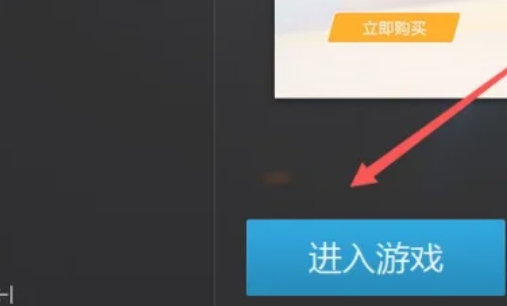
Step 2
In the game's main interface or during gameplay, you can open the "Options Settings" menu by clicking a settings button on the screen (usually a gear-shaped icon). In this menu, you can adjust various settings for the game.

Step 3
In the Controls options, scroll down or browse to find the Communication column. This column contains settings and shortcut keys related to in-game communication, such as team voice, squad voice, etc.
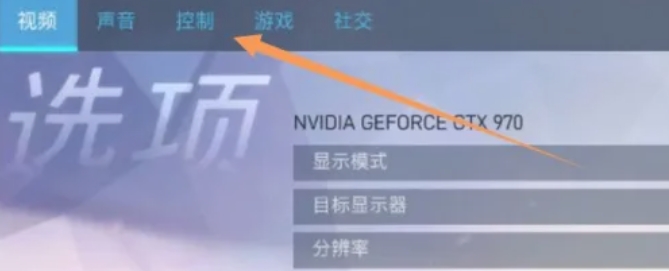
Step 4
In the "Communication" column, you will see the settings for the team's voice. Usually, there is a default shortcut key (such as the Y key) in the game for turning on or off the team's voice. Click or press this shortcut key to enable the team voice function in the game. This way, you can have real-time voice communication with your teammates.
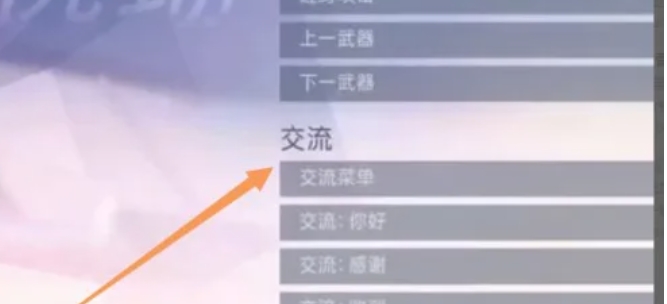
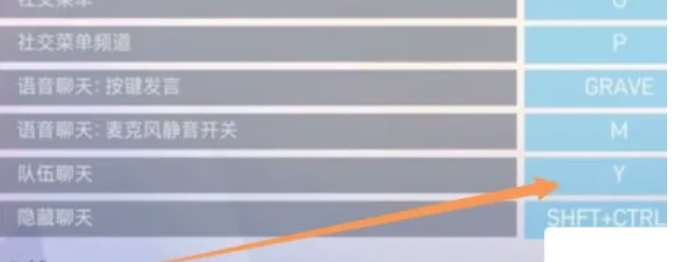
Step 5
If you want to automatically join the party voice chat every time you enter the game, you can find the "Party Voice Chat" setting in the "Sounds" options and set it to "Auto-join." In this way, when you join a game or a team, you will automatically enter the team voice channel without manual operation.
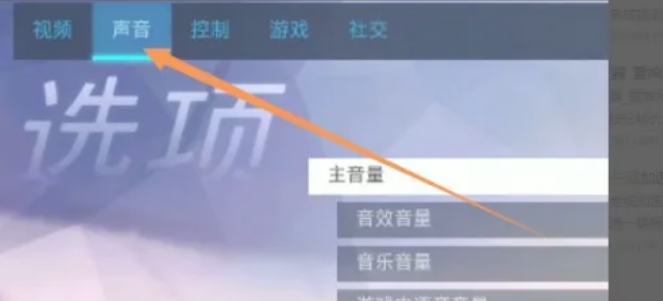
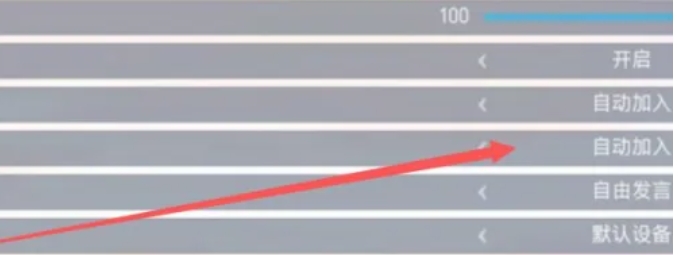
The above is the editor of Huajun who has compiled for you how to turn on voiceover in Overwatch and how to turn on voiceover in Overwatch. I hope it can help you!




