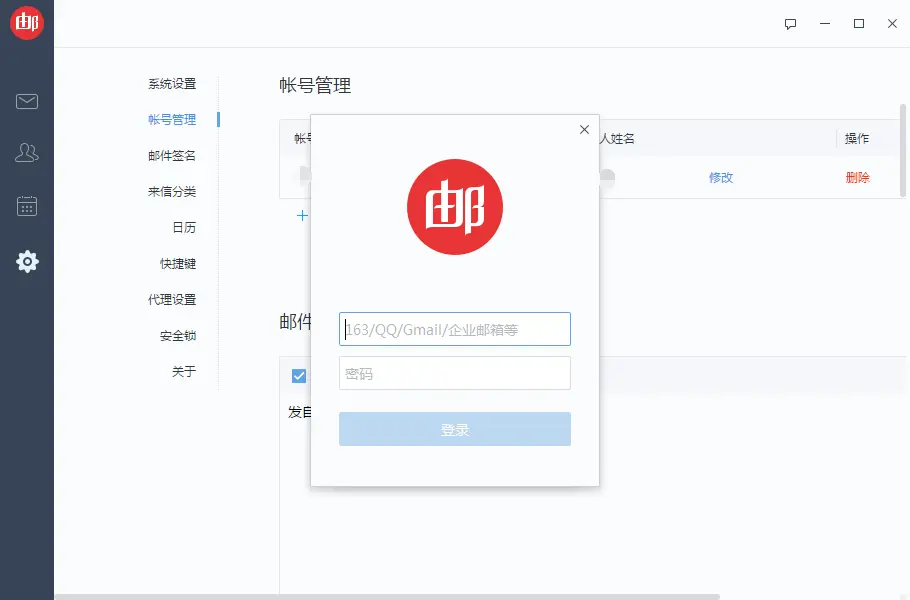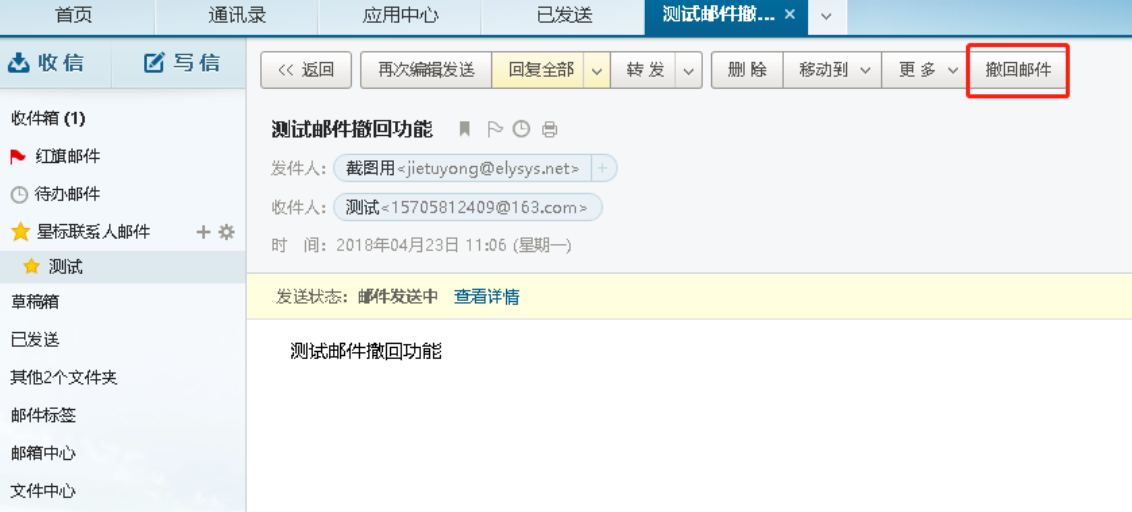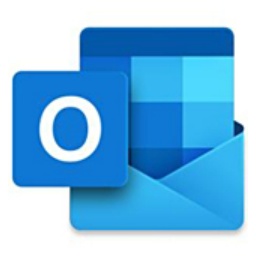How to recall a sent email in NetEase Mailbox Master - How to recall a sent email
Time: 2024-03-28Source: InternetAuthor: dim sum
The email recall function allows you to promptly reverse mistakes or regrets after sending an email. Nowadays, many friends do not know how to withdraw emails in NetEase Mailbox Master, so how to withdraw sent emails? Let’s take a look at the operation tutorial of withdrawing emails in NetEase Mailbox Master with the editor.
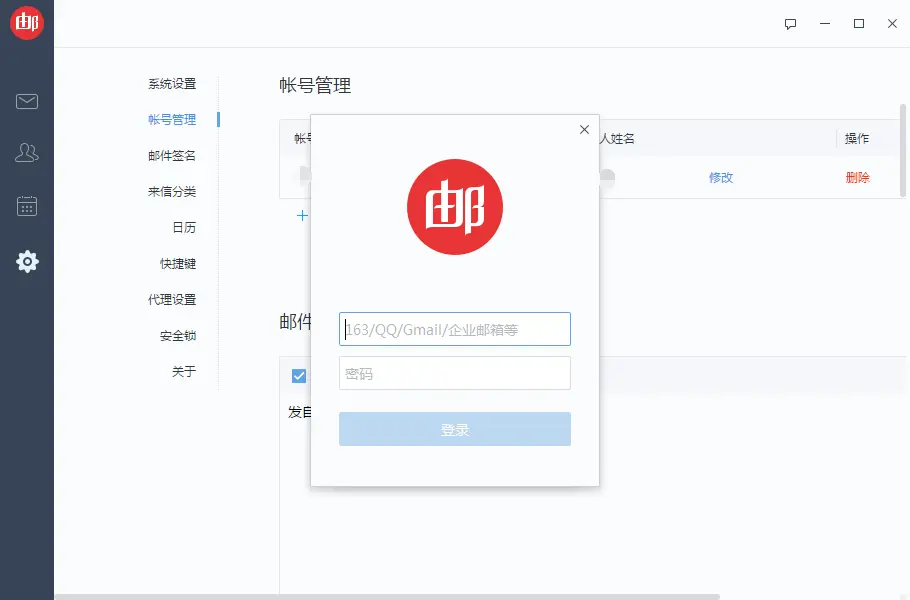
1. Make sure the "email recall" function is turned on (the administrator can choose whether to turn on email recall in the enterprise mailbox management background > Webmail settings > mailbox parameter settings)
2. Find the "Sent" email box in the Foxmail interface. All emails you have sent are summarized here.
3. In the "Sent" mailbox, find the email you want to withdraw. You can filter by the subject, sender, sending time and other conditions of the email to quickly locate the email that needs to be withdrawn.
4. Find the email you want to recall in the mail list, open it, and then select the "Recall Email" option in the toolbar.
5. Confirm the withdrawal operation in the pop-up confirmation window.
6. After completing the withdrawal operation, you can return to the "Sent" mailbox to view the withdrawal results. If the withdrawal is successful, an email with a "Withdrawn" mark will be displayed in the mailing list.
Warm reminder: Only when the email meets the following conditions, it can be successfully withdrawn.
1. Emails successfully sent to employee email accounts within the domain name of the company (not mailing lists);
2. The email has not been read more than 15 days after it was successfully sent (including reading via webmail, mobile phone, email client, etc.);
3. The email has not been received by the pop3 protocol in the client or by other mailboxes through pop3. If one of these three conditions is not met, the email cannot be withdrawn.
Popular recommendations
-
outlookmail
Version: 16.0.18925Size: 7.29 MB
Outlook is a cross-platform professional email management client developed by Microsoft. As a core component of Microsoft 365, it deeply integrates calendar, contacts and tasks...
-
Alibaba email client
Version: 2.13.0.15902Size: 87.57 MB
Alibaba Mailbox Client PC version is an email management platform officially launched by Alibaba Cloud. The official version of Alibaba Mailbox supports Gmail,
outlook, 163, Tencent Enterprise...
-
263 corporate email
Version: 2.7.1.18Size: 98.33MB
It is a business email software with a neat interface. The computer version of 263 Enterprise Mailbox covers global cloud node deployment and multi-line access to fully ensure smooth overseas sending and receiving. ...
-
263 corporate email
Version: 2.7.1.18Size: 98.3MB
263 Enterprise Mailbox is a one-stop email solution specially built for enterprises. With high stability, security, rich functions and flexible configuration as its core advantages, it covers...
-
263 corporate email
Version: 2.7.1.18Size: 90.65 MB
263 Enterprise Mailbox is a professional enterprise-level email service launched by 263 Network Communications Co., Ltd., focusing on providing security for small and medium-sized enterprises and group customers...