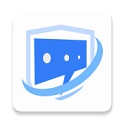After reinstalling the computer system, you generally need to manually adjust the driver. Some users may find that the printer connected to their computer cannot be used. Most of the time, the printer driver is not installed properly. Many users do not know how to install the driver correctly. So how does 360 Driver Master install the printer driver after reinstalling the system? Let’s take a look with Huajun editor!
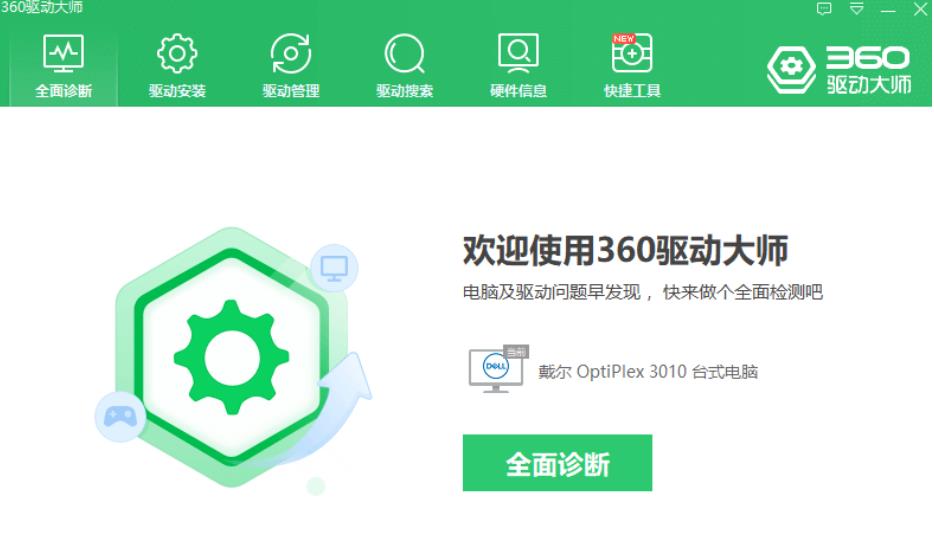
1. Open 360 Driver Master, and then click Comprehensive Diagnosis on the homepage to detect our abnormal drivers.
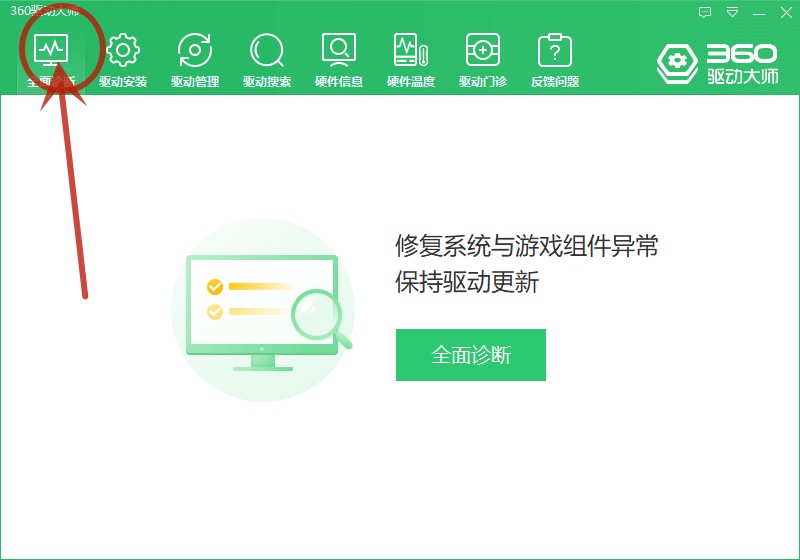
Second step, after the scan is completed, various drivers on the computer will be displayed. If there are drivers that have not been downloaded, the [Install] button will be displayed on the far right, click to install; if the driver is not the latest version, the [Upgrade] button will appear, click to install the latest version.
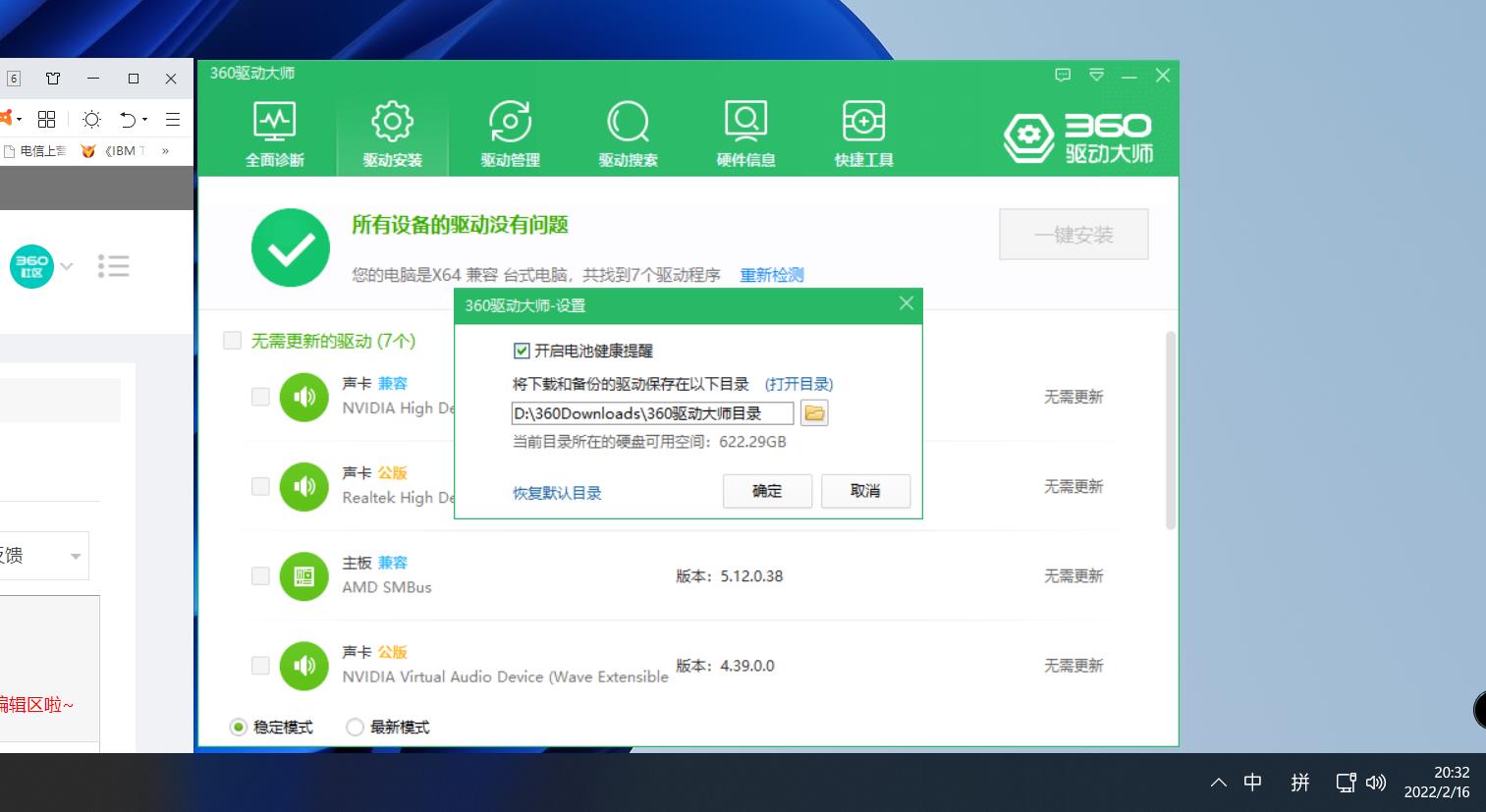
3. After updating the printer driver, click Driver Management above to back up the installed driver, and then click Start Backup.
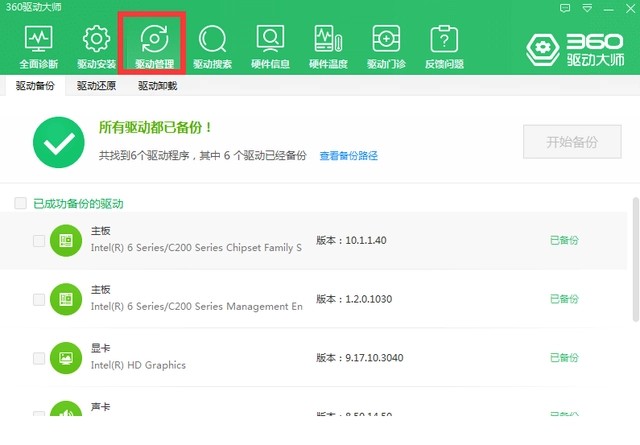
The above is how to install the printer driver through 360 Driver Master. Of course, we can also go to the computer brand official website to search and download the printer driver and install it separately, so that we can more accurately find the driver that matches the printer version. You can pay attention to Huajun Software Park, and there are more software strategies to help you solve your doubts!