Many friends use quick screencasting, so do you know how to enable automatic screen recording during screencasting? The editor below has compiled the relevant steps for you. Friends who are interested should not miss it!
How to enable automatic screen recording during screencasting using Quickcast Screen? Tutorial on how to enable automatic screen recording during screencasting using Quickcast Screen

1. Double-click the "Quick Cast Screen" application from the computer desktop.
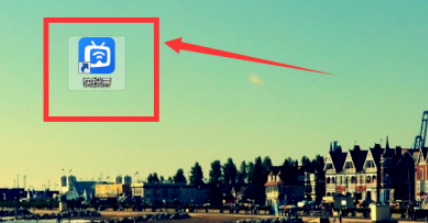
2. Then wait for the program to start automatically.
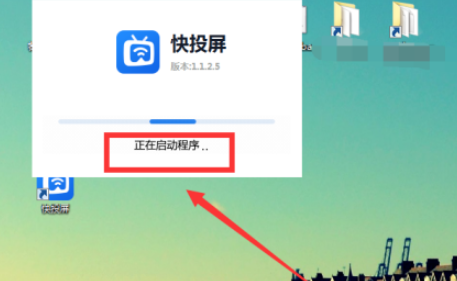
3. Then enter its homepage and click Settings in the upper right corner.
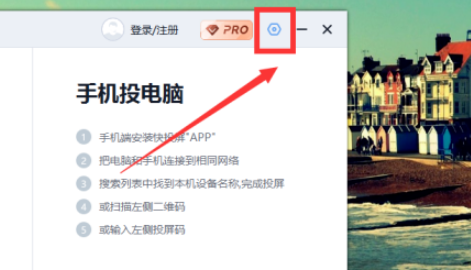
4. Then on the settings page, find the "Screen Recording Settings" in the setting center.
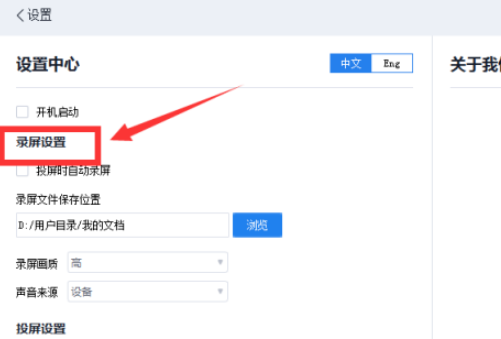
5. Finally, check “Automatically record screen when casting” and save this operation.
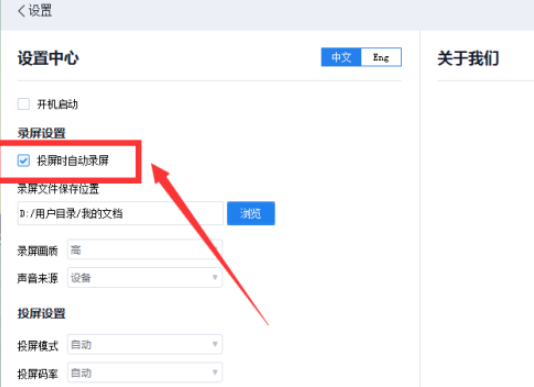
The above article is a tutorial on how to automatically record the screen when Quickcast is turned on. If you are in need, come and learn it!