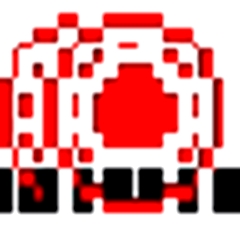Do you know the tutorial for editing barcode labels in BarTender? How to enable this function? Users who are interested in this can follow the editor to the tutorial below for editing barcode labels in BarTender.
Tutorial on editing barcode labels in BarTender

First we need to create a new label and click the New Label button in the menu bar.
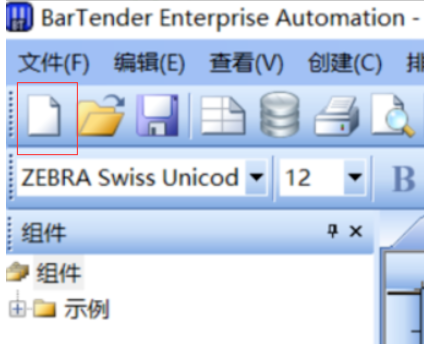
Then we select the printer driver that needs to be printed.
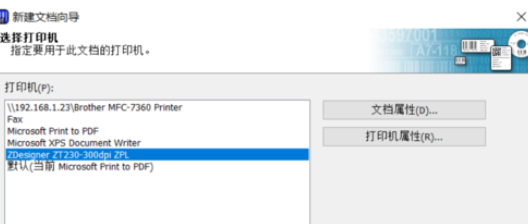
At this time we set the size (width and height) of the label.
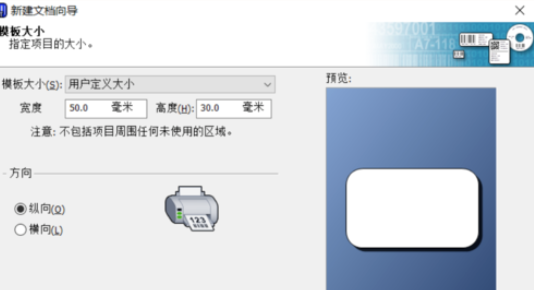
After setting up, edit the barcode on the label, select the barcode button in the menu bar, and then place it in the blank space of the label. You can set the one-dimensional code or two-dimensional code and the code system.

If you need to place a text on the label, select the uppercase A icon in the menu bar and place it where the label needs to be placed.

After finishing editing the label, click the printer icon button to print.

Then we enter the number of copies to be printed in the print dialog box, and click the print button below to complete printing.
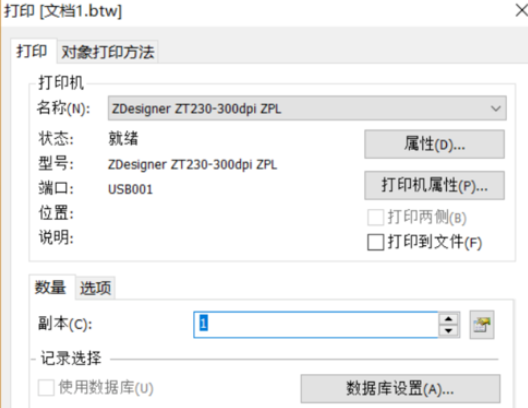
As described above is the specific operating process for editing barcode labels in BarTender. Have you all learned it?