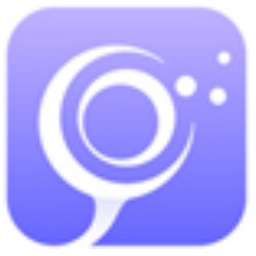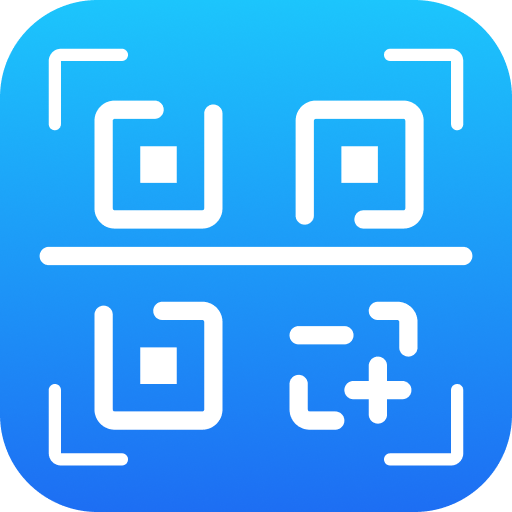Friends, do you know how to set graphic outlines in PowerPoint? Today I will explain the tutorial guide for setting graphic outlines in PowerPoint. If you are interested, come and take a look with me. I hope it can help you.
PowerPoint sets graphic and text operations for graphic outlines

1. For us. First we need to open our PowerPoint2016, then we create a blank slide, and then we click Insert on the top of the PowerPoint2016 interface. Here we basically need to click and insert a lot of things to operate.

2. Then we find our shape in the inserted toolbar, and then we will pop up some shapes of our choice. Here we just choose a shape to demonstrate.
Here we select a rectangular frame to demonstrate, and then draw it on the interface.

3. After we draw our shape graphic, we click to select the graphic we just talked about, and then we click on the shape outline above. Here we will pop up an attribute selection box, and we can select the color, outline color, or other attributes.

4. Basically everyone knows the above simple operations. Here we talk about our line settings. Here we can see that we only have 6 choices for our lines, but if we need to select other ones, we need to click on other lines. Generally speaking, the basic 6 types of lines can fully meet our needs.

5. After we enter other lines, we can see an attribute selection box on the far right of the interface. If we are not in the PowerPoint 2016 version, the location of the attribute selection is different.
Here we can select the line width and line type. There are five types that can be selected here. In fact, the default is the first solid line.

6. Then we set our short line type. We rarely use this linear type here, but sometimes it can be used for special requirements, so if you want to use it, you can choose it according to your own needs.

7. Then let’s talk about the link type. For the link type, if the short line type we selected above is a dotted line or a dotted line, then the link type we selected here will not show the effect. There are only three types of links here, namely round, shuttle, and miter.
The endpoint types also include square, circle and plane options.

8. Finally, you can set the endpoint arrow, but this arrow setting cannot be used for closed graphics. So we use a straight line as an example. What we can choose here is the shape and size of the arrowhead and the end of the arrow. There are many choices here, so you can choose according to your needs.
The above is what the editor brings to youPowerPointSet graphic outlineteachThe entire content of the guide, I hope it can help everyone.