Many people don’t know how to change the background image of ppt slides in office 2021? The article brought to you today is how to change the background image of ppt slides in office 2021. If you still don’t know, let’s learn it with the editor.
Step 1: Create a new ppt file, click "Design" - "Set Background Format".
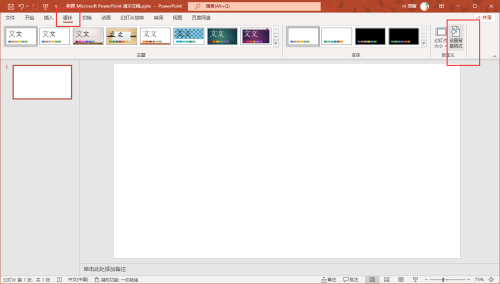
Step 2: Click to select "Picture or Texture Fill (P)" and click the "Insert" button.
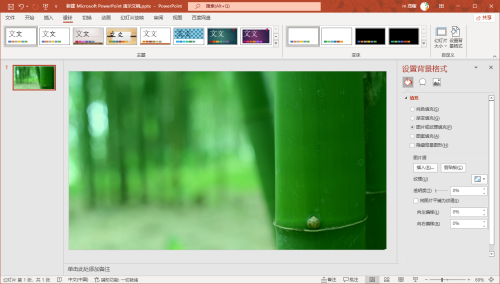
Step 3: The "Insert Picture" panel pops up and click "From File".
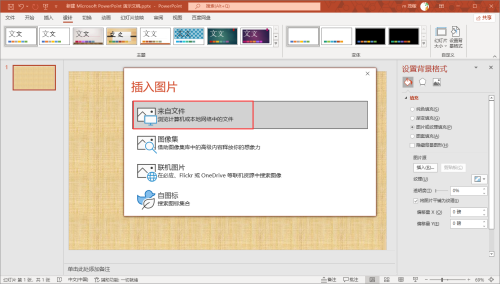
Step 4: Open the resource manager, click to select the image, and click "Open".
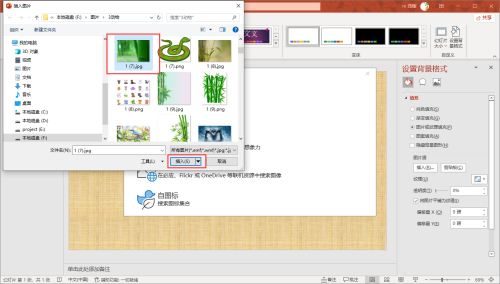
Step 5: In this way, you can insert the picture into the slide and tile the entire slide.

The above is the entire content of how to change the ppt slide background image in office 2021 brought to you by the editor. I hope it can help you.




