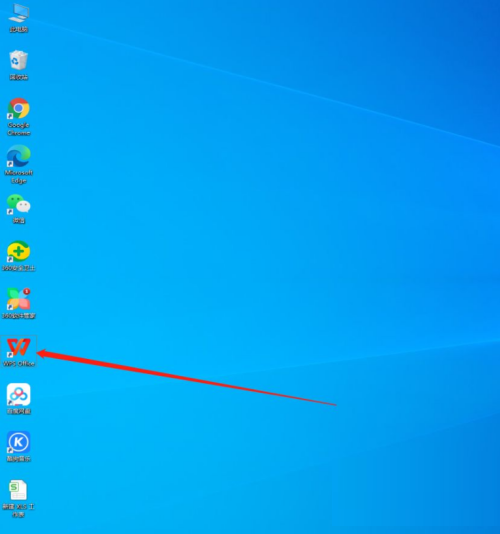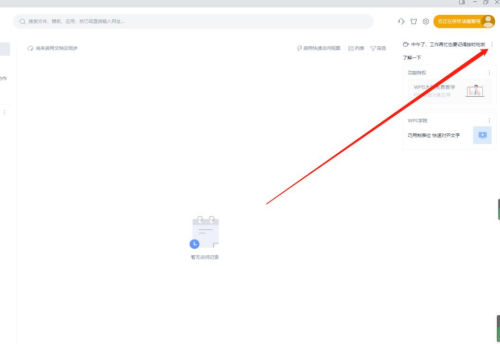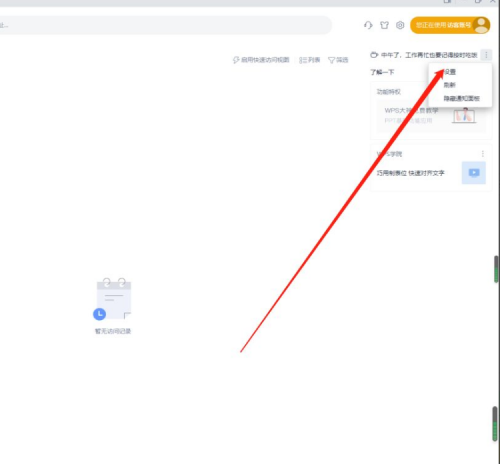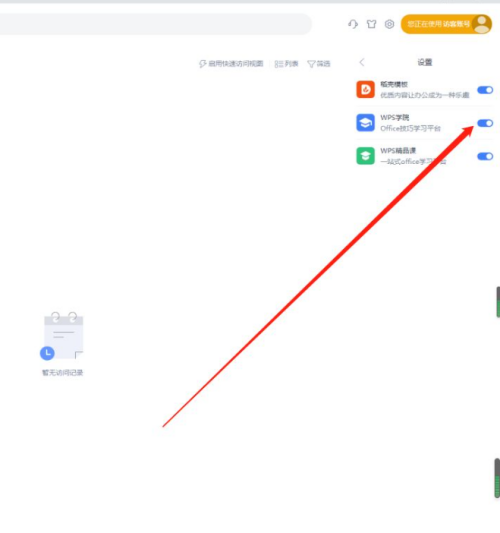How to close WPS Academy in WPS-How to close WPS Academy in WPS
Time: 2022-06-03Source: Huajun Software TutorialAuthor: Shaobing
Friends, do you know how WPS closes WPS Academy? Today I will explain how WPS closes WPS Academy. If you are interested, come and take a look with me. I hope it can help everyone.
Step 1: Turn on the computer and double-click to enter WPS (as shown in the picture).
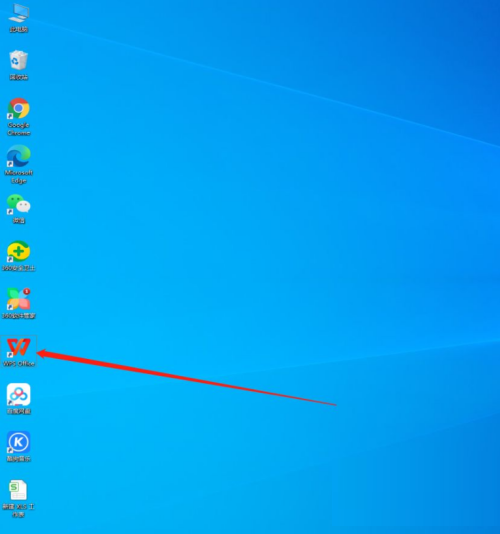
Step 2: Click the button on the right to enter settings (as shown in the picture).
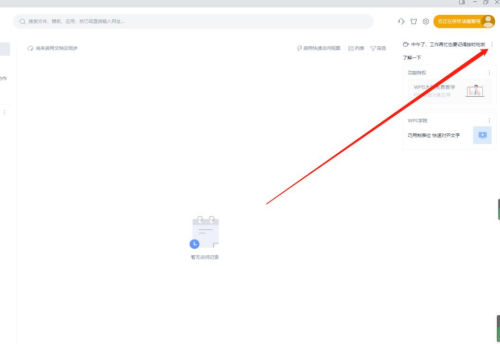
Step 3: Click to enter settings (as shown in the picture).
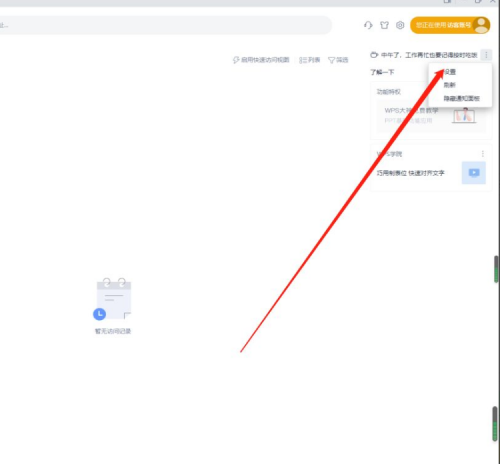
Step 4: Click to close WPS Academy (as shown in the picture).
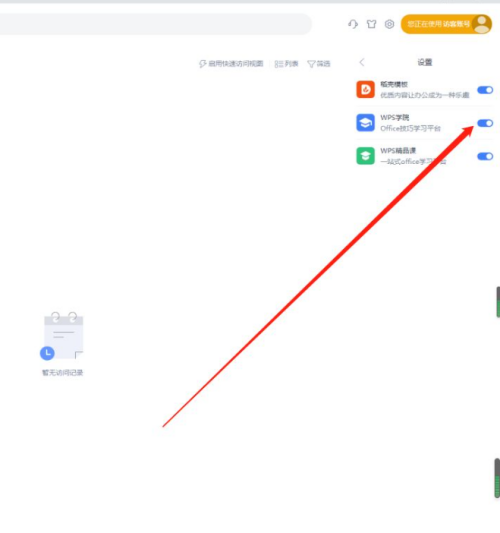
The above is the entire content of how to close WPS Academy brought to you by the editor. I hope it can help you.
Popular recommendations
-
Intelligent car management software
Version: 25.11.05Size: 150MB
The vehicle management platform for government, enterprise and public institutions helps enterprises achieve efficient deployment of vehicle resources, cost control and safety monitoring through full closed-loop management...
-
-
Search for office supplies management system
Version: 12.2 stand-alone versionSize: 5.14MB
The Qiusuo office supplies management system takes inventory management as the main line. In view of the repeated purchases and idle waste that often occur in office supplies management, it implements procurement...
-
-