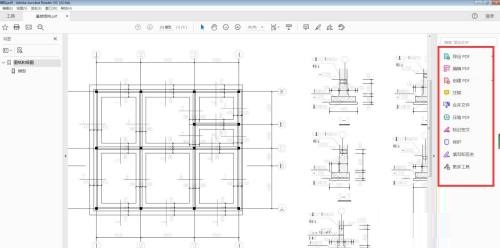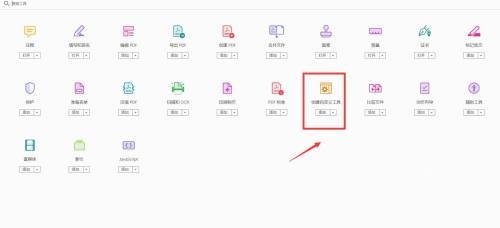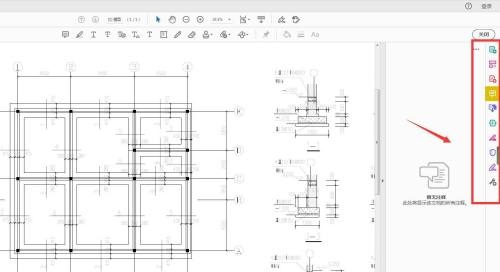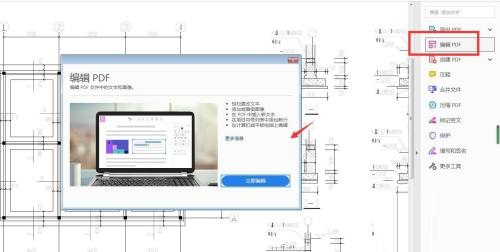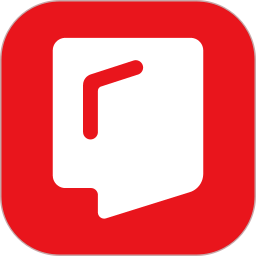Adobe Acrobat Reader DC How to Customize the Tool Pane - Customize the Tool Pane Tutorial
Time: 2022-05-18Source: Game guideAuthor: Big Beard
Recently, some friends have asked the editor about Adobe Acrobat Reader DC, how to customize the tool pane? Here is the Adobe Acrobat Reader for you
Friends who need it can learn more about how DC customizes the tool pane.
Step 1: Start the Adobe Acrobat Reader DC software, click Open, and select a PDF file to open.

Step 2: Click View - Show/Hide - Tool Pane, check it and it will appear on the right.
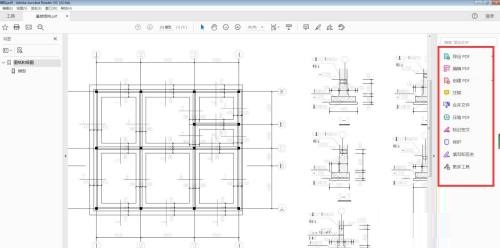
Step 3: Click More Tools to open the page below and click Custom Tools.
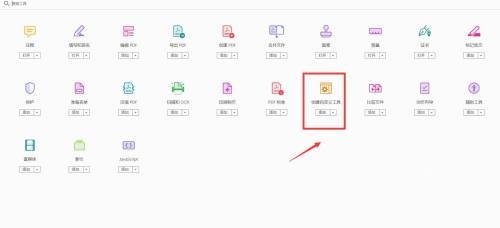
Step 4: You can add the most commonly used tools to the right pane.
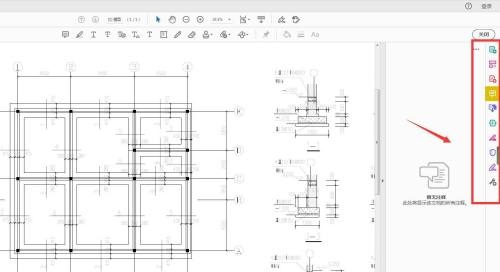
Step 5: Click the corresponding tool to quickly perform the corresponding operation.
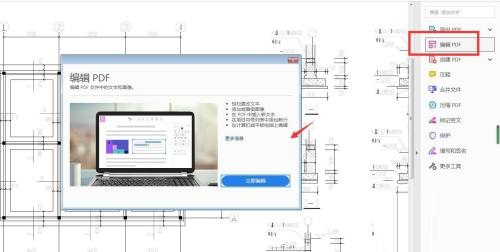
Step 6: You can also add it in View - Tools and save the operation.

The above is the entire content of how to customize the tool pane in Adobe Acrobat Reader DC brought to you by the editor. I hope it can help you.
Popular recommendations
-
SSReader Super Star Book Reader
Version: 5.8.0.25674Size: 25.82MB
SSReader Super Star Book Reader is a book reader with independent intellectual property rights, specially designed for reading, downloading, printing, copyright protection and downloading of digital books...
-
Shuqi Novel Network
Version: 10.9.0.88 official latest versionSize: 27.9MB
Shuqi Novel Network is a must-have novel reader for bookworms. You can search for novels on the entire network and search for whatever novels you want to read. The functions of Shuqi Novel Network are constantly being upgraded, here...
-
Jingdong Reading
Version: 1.13.3.0Size: 3.54 MB
Jingdong Reading is an e-book reading software that can be installed and used on PC. It supports many formats, such as epub, PDF, TXT, etc., all of which are compatible and functional...
-
-
Rice Husk Reader
Version: 2.12.43Size: 4.94 MB
The latest version of Rice Husk Reader is an e-reader software. The official version of Rice Husk Reader perfectly supports different types of files such as pdf and xps...