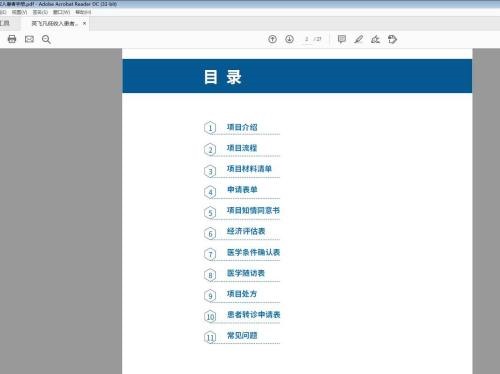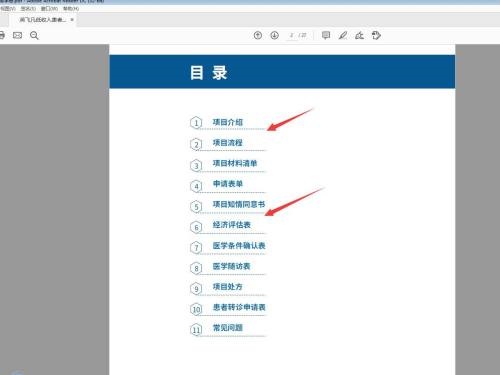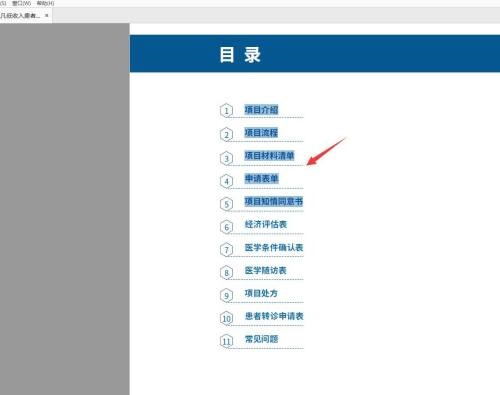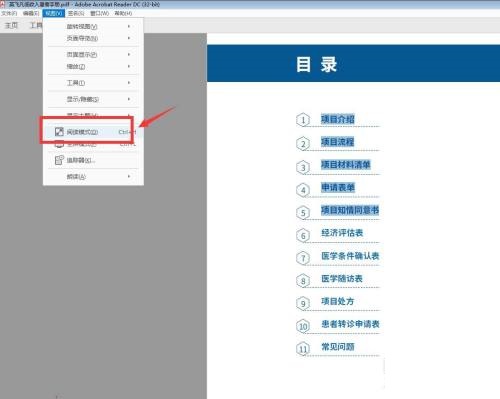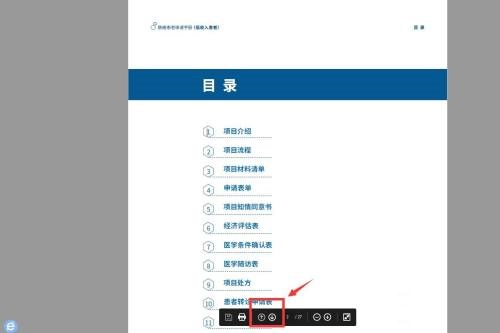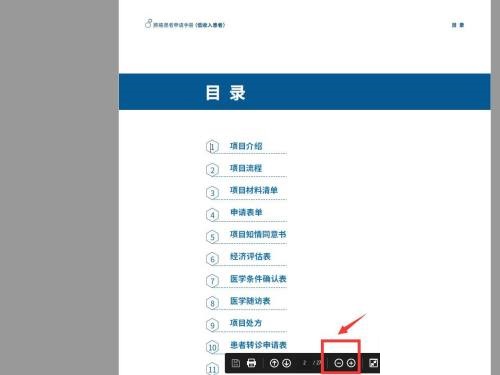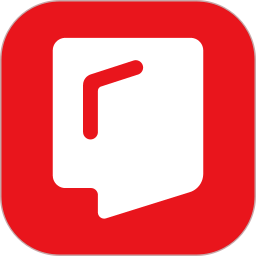How to enable reading mode in Adobe Acrobat Reader DC-How to enable reading mode
Time: 2022-05-18Source: Huajun Software TutorialAuthor: xzwh
Friends, do you know how to enable reading mode in Adobe Acrobat Reader DC? Today I will explain Adobe Acrobat Reader
If you are interested in how to turn on the reading mode in DC, please come and take a look with the editor. I hope it can help everyone.
Step 1: Start the software, click Open, and select a PDF file to open.
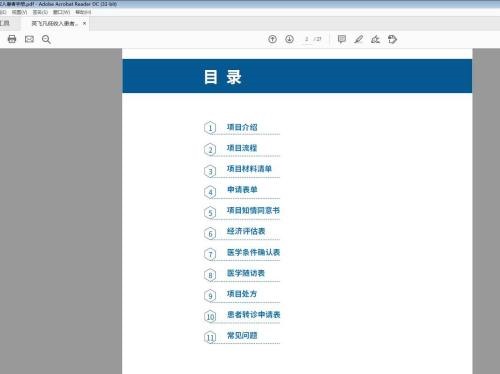
Step 2: You can see the parts of the file that have a lot of text.
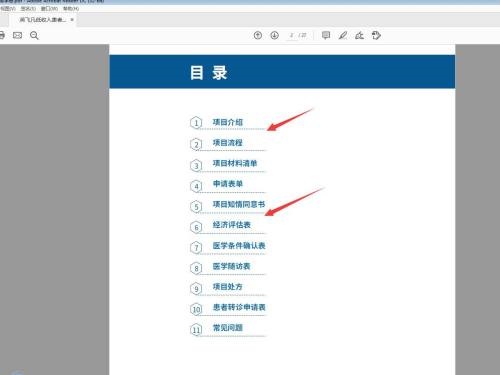
Step 3: You can use the mouse to select a part of the text and read the selected content.
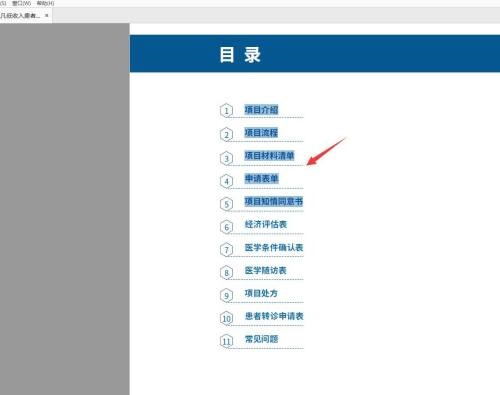
Step 4: Click View - Reading Mode to play.
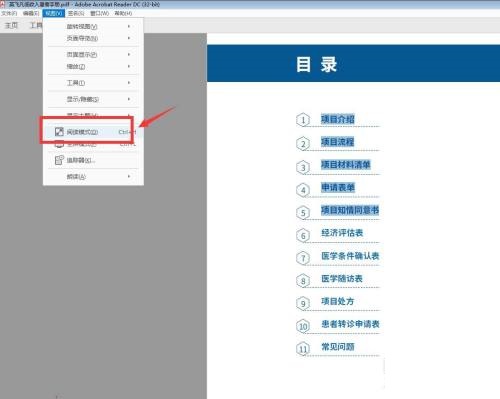
Step 5: We can click the arrow below to turn pages up and down.
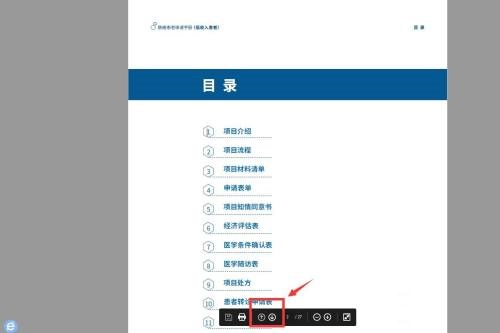
Step 6: You can also click on the icon below to zoom in and out of the page.
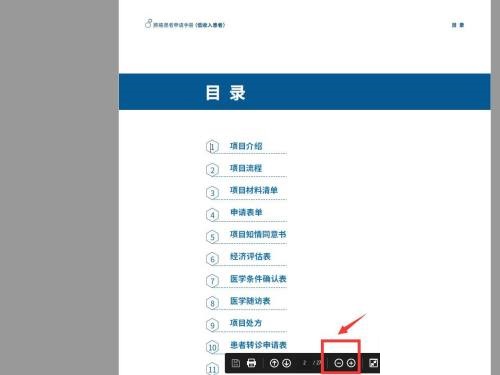
The above is the entire content of how to enable reading mode in Adobe Acrobat Reader DC brought to you by the editor. I hope it can help you.
Popular recommendations
-
SSReader Super Star Book Reader
Version: 5.8.0.25674Size: 25.82MB
SSReader Super Star Book Reader is a book reader with independent intellectual property rights, specially designed for reading, downloading, printing, copyright protection and downloading of digital books...
-
Shuqi Novel Network
Version: 10.9.0.88 official latest versionSize: 27.9MB
Shuqi Novel Network is a must-have novel reader for bookworms. You can search for novels on the entire network and search for whatever novels you want to read. The functions of Shuqi Novel Network are constantly being upgraded, here...
-
Jingdong Reading
Version: 1.13.3.0Size: 3.54 MB
Jingdong Reading is an e-book reading software that can be installed and used on PC. It supports many formats, such as epub, PDF, TXT, etc., all of which are compatible and functional...
-
-
Rice Husk Reader
Version: 2.12.43Size: 4.94 MB
The latest version of Rice Husk Reader is an e-reader software. The official version of Rice Husk Reader perfectly supports different types of files such as pdf and xps...