How to use Aurora Data Recovery to restore the desktop after reinstalling the system and forgetting to back up the desktop? The article brought to you today is about how to restore the desktop using Aurora Data Recovery after reinstalling the system and forgetting to back up the desktop. If you are not sure, let’s learn it with the editor.
Tip: Right-click to start the program and select "Run as administrator"
1. Select the disk or partition where data needs to be recovered from the main page of the AuroraDataRecovery software that opens;
2. After selecting the disk where the recovered data is located, the AuroraDataRecovery software will scan the data;
3. After the scan is completed, all data that can be recovered will be displayed;
4. Among the scanned files, check the desktop files that need to be restored, right-click and select [Copy checked files];
5.Then AuroraDataRecovery software will restore the overwritten desktop files.
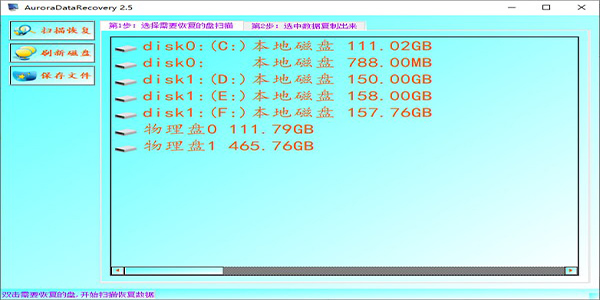
AuroraDataRecovery software is an easy-to-operate, professional and easy-to-use data recovery software. AuroraDataRecovery can help users solve various hardware problems such as files accidentally deleted by humans and files damaged by viruses. AuroraDataRecovery data recovery software can recover data in various situations such as partition loss, partition failure to open, accidental deletion, accidental formatting, disk not being formatted, formatting required before using the drive, files or directories damaged and unreadable, inaccessible, partition parameter errors, location unavailable, disk not initialized, etc.
The above is the entire content that the editor brought to you on how to use Aurora Data Recovery to restore the desktop after reinstalling the system and forgetting to back up the desktop. I hope it can help you.




