Many netizens are dissatisfied with the default background color after using AutoCAD for a period of time. They want to change the background color. How should we do it? Here the editor provides the operation process of changing the background color in AutoCAD. I hope it can help everyone.
Open the AutoCAD software. Here we take a sample document as an example. You can see that the background color is black.

Use the left mouse button to click the red A mark in the upper left corner (pointed by the red arrow in the picture), and click "Options" in the pop-up dialog box (pointed by the blue arrow in the picture)
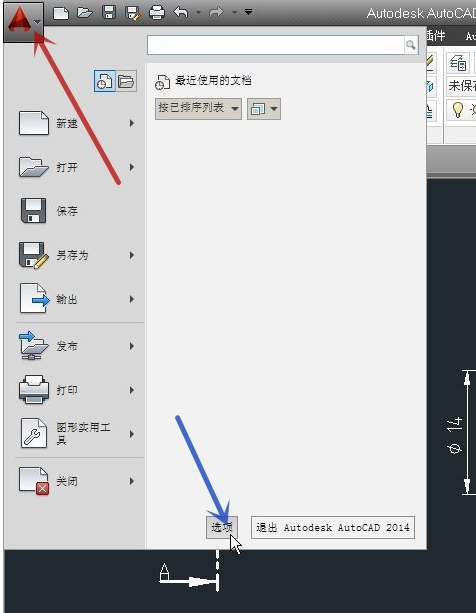
Click "Display" in the pop-up "Options" dialog box (pointed by the red arrow in the picture)
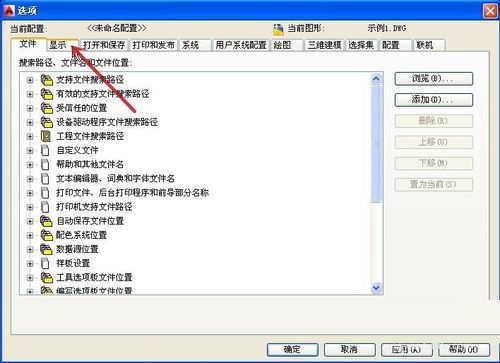
Click "Color" (pointed by the red arrow in the picture) in the "Window Elements" group (red box in the picture)
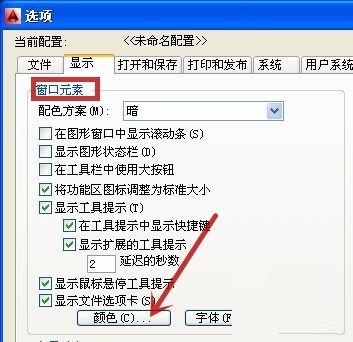
Click "Unified Background" (red box in the picture), then click the drop-down triangle in "Color" (pointed by the red arrow in the picture), and select the background color you want. Here we take "White" (pointed by the blue arrow in the picture) as an example.
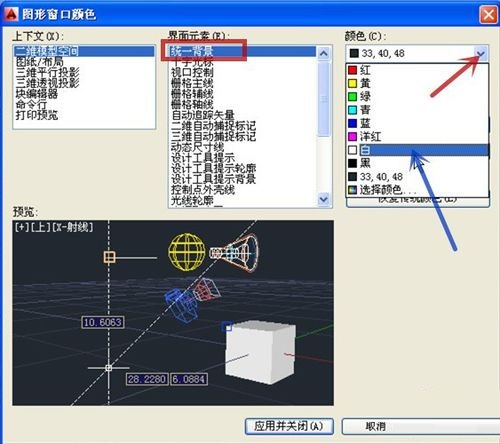
After confirming that everything is correct, click "Apply and Close" (pointed to by the red arrow in the picture)
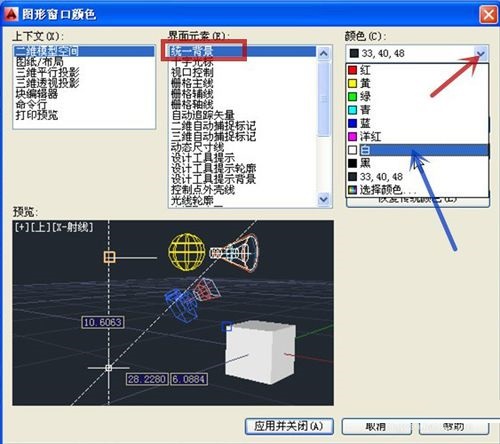
Back to the example document, you can see that the background color has been changed to white. Complete the background color replacement.
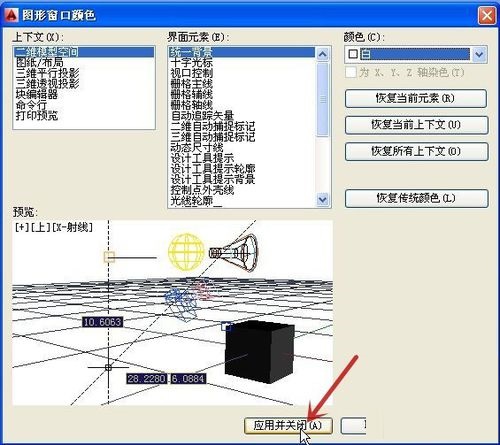
Friends who still don’t know the process of modifying the background color in AutoCAD, don’t miss this article brought by the editor.




