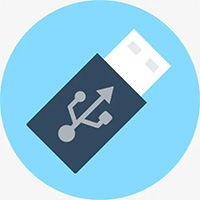Friends, do you know how to add HP LaserJet 1020 Plus printer to your computer? Today I will explain how to add HP LaserJet 1020 to your computer. If you are interested in the method of Plus printer, please come and take a look with the editor. I hope it can help everyone.
Step 1: First, we click on the Start menu, select Control Panel and open it, then find the "Devices and Printers" option in the Control Panel and click to open it (as shown in the picture);
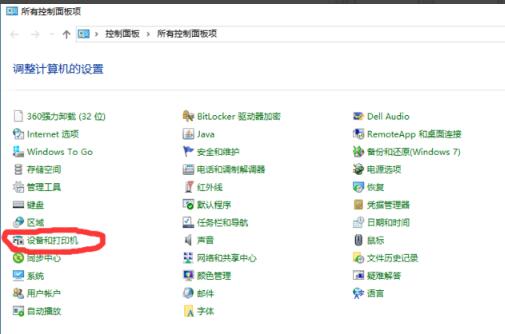
Step 2: Then open the "Devices and Printers" panel, where you click the "Select to add a printer" button (as shown in the picture);
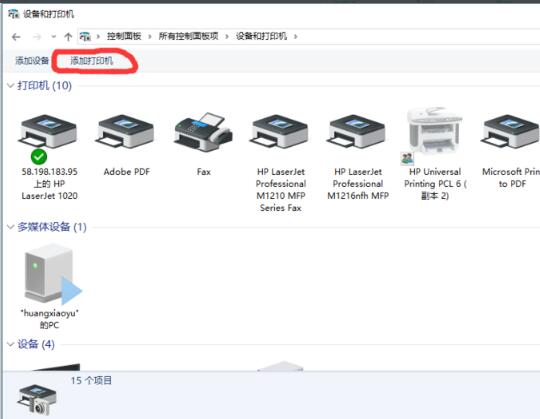
Step 3: Then let the computer search for the printer. If it cannot be found, click below. The printer I want is not listed (as shown in the picture);
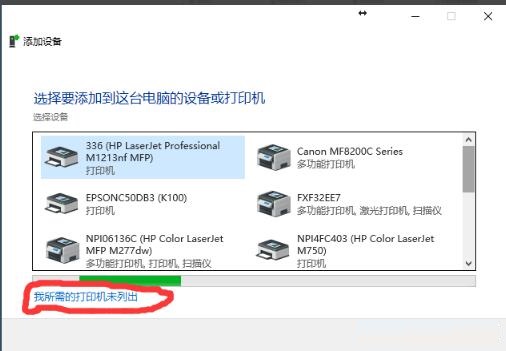
Step 4: Select Add Printer by Name, enter the computer connected to the printer and printer type, IP account, click Run on the computer connected to the printer, enter cmd, and enter ipconfig after confirmation (as shown in the picture).
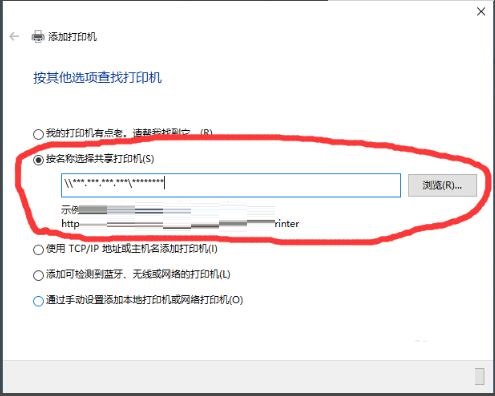
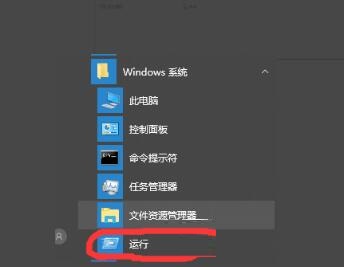
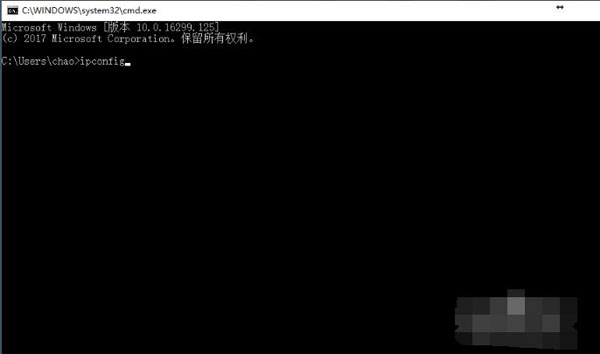
Step 5: After entering the IP address and printer device number, click Next and follow the prompts.
The above is all the content that the editor has brought to you on how to add HP LaserJet 1020 Plus printer to your computer. I hope it can help you.