Friends, do you know how to insert chemical equations into courseware on Seewo Whiteboard 5? So today I will explain how to insert chemical equations into courseware on Seewo Whiteboard 5. If you are interested, come and take a look with me. I hope it can help you.
Step 1: First, we open the Seewo Whiteboard 5 software and click “New Courseware” (as shown in the picture).
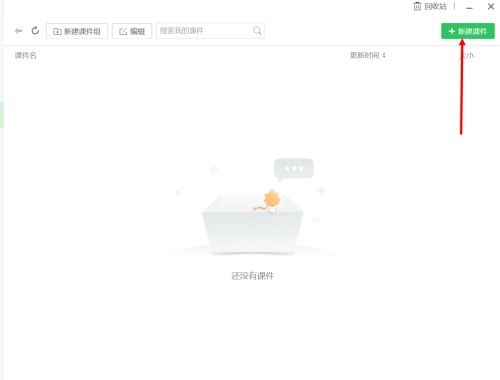
Step 2: Then double-click the "blank" with the left mouse button (as shown in the picture).
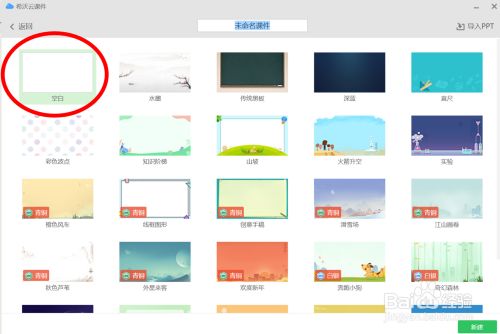
Step 3: Click "Subject Tools" (as shown in the picture).

Step 4: Click "Chemical Equation" (as shown in the picture).
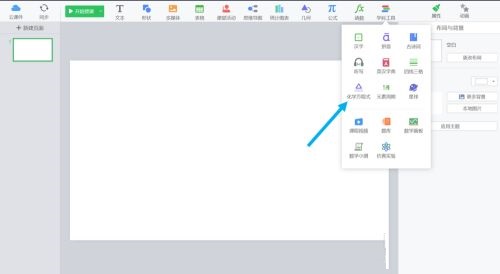
Step 5: You can enter the first uppercase English letter of the chemical equation (as shown in the picture).

Step 6: Choose a chemical equation (as shown in the picture).
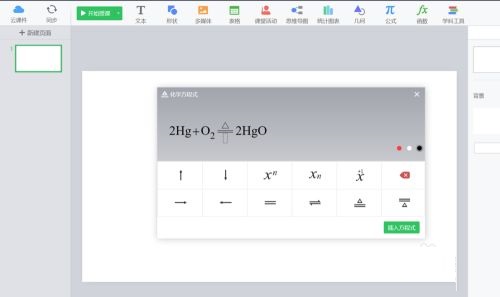
Step 7: Click "Insert Equation" (as shown in the picture).

Step 8: Finally, we successfully inserted the chemical equation into the courseware (as shown in the picture).

The above is the entire content of how to insert chemical equations into the courseware of Seewo Whiteboard 5 brought to you by the editor. I hope it can help you.




