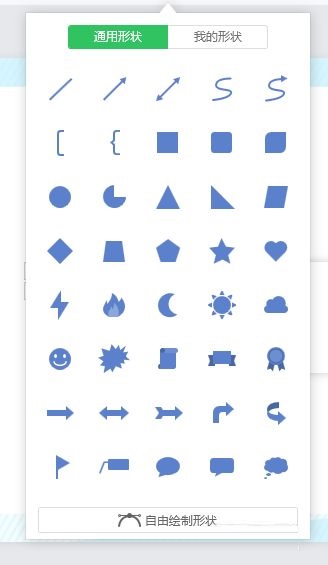How to insert shapes into EasiNote (Seewo Whiteboard 5) - How to insert shapes into Seewo Whiteboard 5
Time: 2021-12-09Source: Huajun Software TutorialAuthor: Xiaoyuer
Recently, some friends have asked the editor how to insert shapes into EasiNote (Seewo Whiteboard 5). The following is a method for inserting shapes into EasiNote (Seewo Whiteboard 5). Friends in need can come and learn more.
Step 1: First, we open the Seewo Whiteboard 5 software on the computer (as shown in the picture).

Step 2: Then click the shape icon (as shown in the picture).

Step 3: Select the shape you want to insert (as shown in the picture).
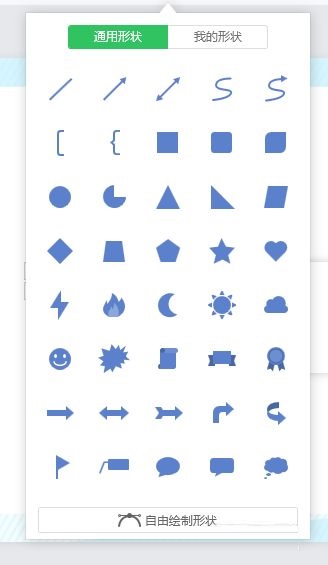
Step 4: On the interface where you need to insert a shape, click to insert the shape (as shown in the picture).

The above is the entire content of how to insert shapes in EasiNote (Seewo Whiteboard 5) brought to you by the editor. I hope it can help you.
Popular recommendations
-
-
Plain text score bar tool V2.1
Version: V2.1Size: 31MB
Score Strip Generator is a tool software used to convert original score sheets into independent score strips. It has a graphical interface, password protection...
-
The best ringing system
Version: 5.1.354Size: 78.7MB
The best ringing system software is a professional ringing software that is simple to operate and easy to use. You can complete the setting with just a click of the mouse. Simple interface...
-
Yida Vocational School Graduation Certificate Printing Software
Version: 32.0.7 official versionSize: 35MB
Yida Vocational Technical School Graduation Certificate Printing Software is a graduation certificate printing software specially designed and developed for vocational and technical schools and technical secondary schools. The software...
-
Zhuhai Academic Value-added Evaluation Method Assistant
Version: 3.71 Green VersionSize: 58MB
This software evaluation method uses the academic value-added evaluation method implemented by the Guangdong Provincial Education Research Institute and Zhuhai Education Research Institute...