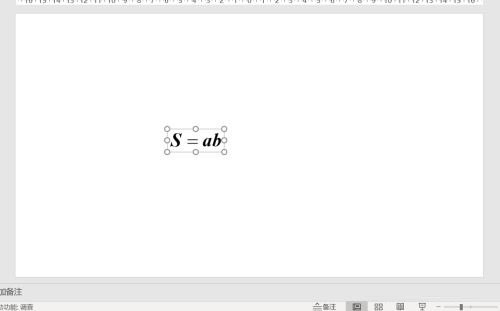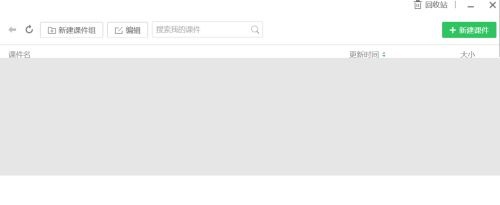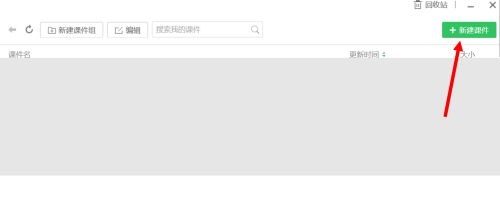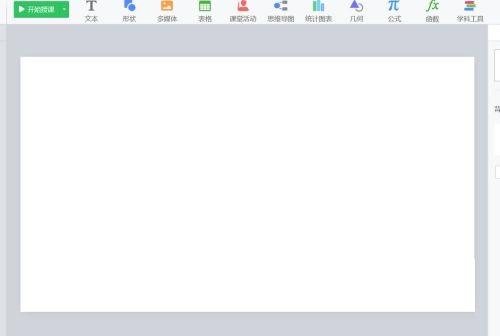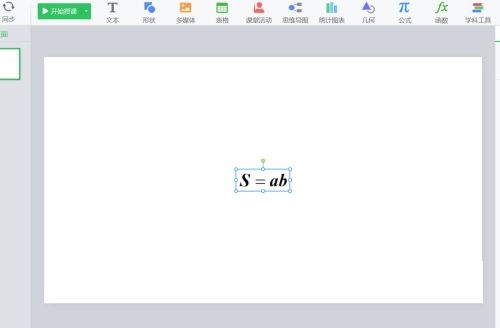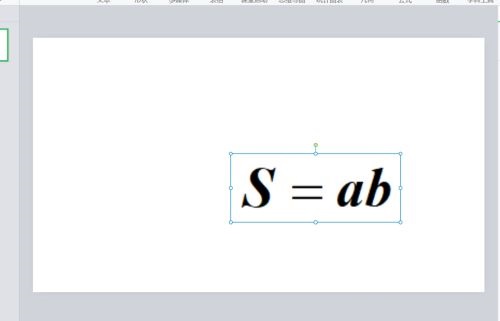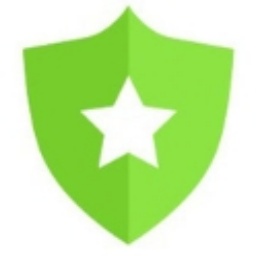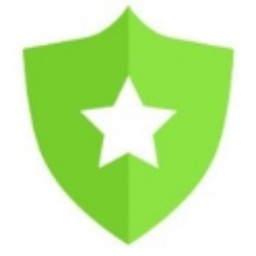How to insert mathtype formulas into the courseware of seewo Whiteboard 5 - Method of inserting mathtype formulas
Time: 2021-12-09Source: Huajun Software TutorialAuthor: dim sum
Recently, some friends have consulted the editor about how to insert mathtype formulas into the courseware of seewo Whiteboard 5. The following will bring you the method of inserting mathtype formulas into the courseware of seewo Whiteboard 5. Friends who need it can come and learn more.
The first step: You can insert a mathtype formula into the PowerPoint software (as shown in the picture).
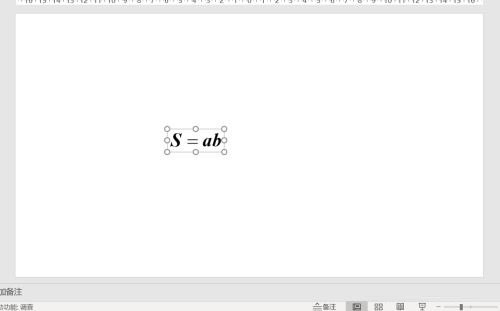
Step 2: Next, open the Seewo Whiteboard 5 software (as shown in the picture).
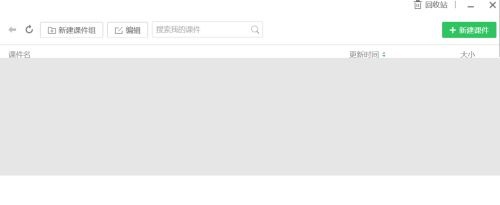
Step 3: Click where the red arrow in the picture below points to create a new courseware (as shown in the picture).
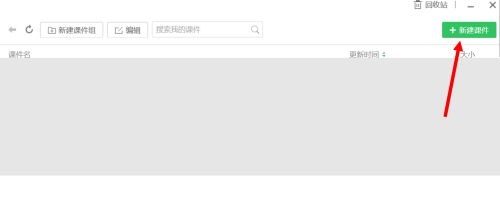
Step 4: The following is the editing page (as shown in the picture).
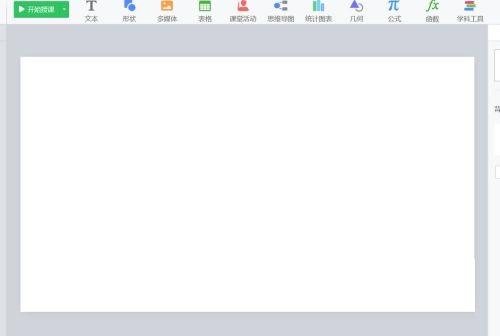
Step 5: Copy and paste the formula in the PowerPoint software into the seewo courseware (as shown in the picture).
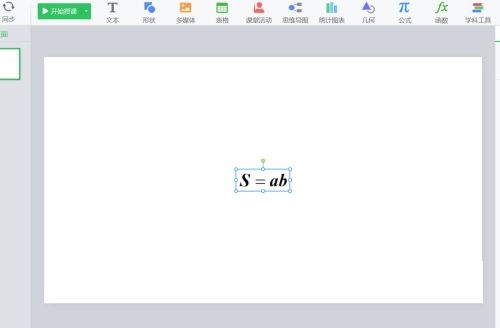
Step 6: At this time, the formula is inserted into the seewo courseware in the form of a picture. We can change the size of the formula (as shown in the picture).
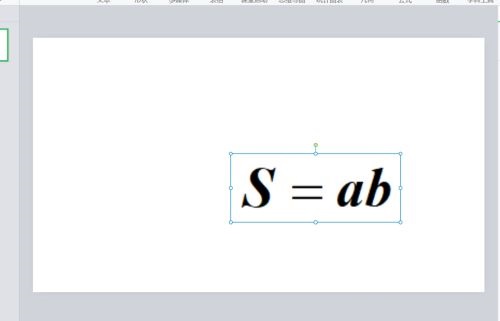
The above is the entire content that the editor has brought to you on how to insert mathtype formulas into seewo Whiteboard 5 courseware. I hope it can help you.
Popular recommendations
-
Sunshine Class Lottery Software
Version: 5.0 official versionSize: 5.81MB
Sunshine class placement software supports manual data entry and batch import. During the lottery process, it can automatically balance the male-female ratio to randomly assign classes, which is fair and just...
-
The best ringing system
Version: 5.1.354Size: 113.76MB
The best ringing system software is a professional ringing software that is simple to operate and easy to use. You can complete the setting with just a click of the mouse. Simple interface...
-
Yike.com
Version: 2.1.0Size: 125MB
Yike.com is a green and healthy software that focuses on children's online safety. With its powerful functions, clear interface and user-friendly design, it has won the hearts of everyone...
-
Leke.com grading system
Version: 1.8.4Size: 35.25 MB
The latest version of Leke.com grading system is a powerful online grading client. The official version of Leke.com grading system uses electronic technology to help achieve...
-
Yike.com
Version: 2.1.0Size: 125.07 MB
Yike.com is a green and healthy software that focuses on children's online safety. With its powerful functions, clear interface and user-friendly design, it has won the hearts of everyone...