Friends, do you know how to change the account avatar in GeForce Experience? So today I will explain GeForce Experience If you are interested in how to change the account avatar in Experience, please come and take a look with the editor. I hope it can help you.
Step 1: First, we open the GeForce Experience software on the computer and log in to the main page (as shown in the picture).
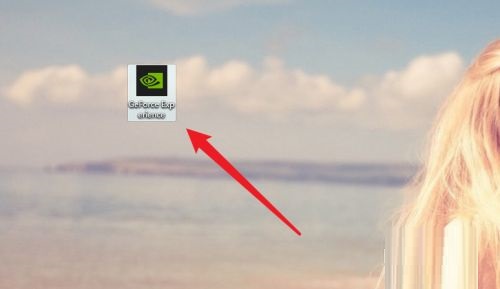
Step 2: Then after we enter the GeForce Experience main interface, click "User Avatar" in the upper right corner (as shown in the picture).
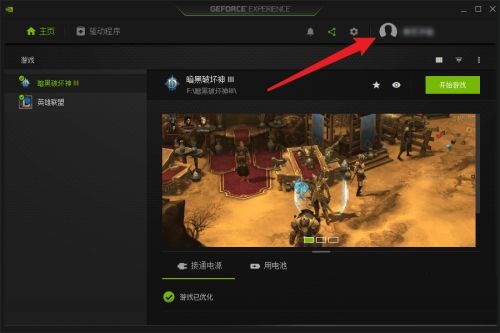
Step 3: Then we click Account in the expanded drop-down menu (as shown in the picture).
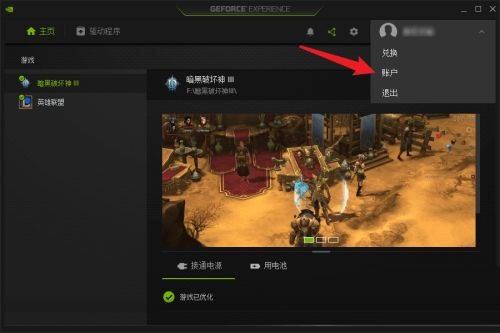
Step 4: After entering the account interface, we click the "Edit Icon" to open the avatar list (as shown in the picture).

Step 5: Next, we select the avatar we like in the avatar list (as shown in the picture).
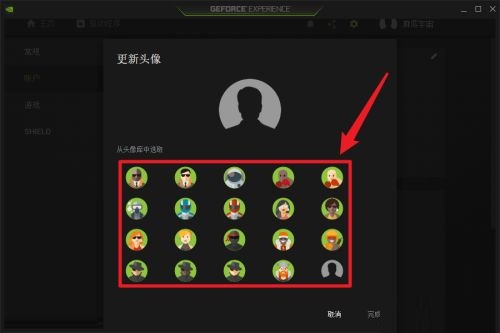
Step 6: Finally, in the avatar preview, click Finish (as shown in the picture).
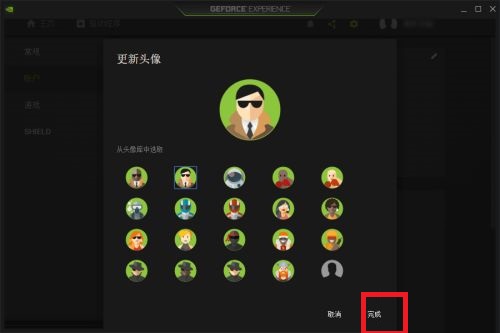
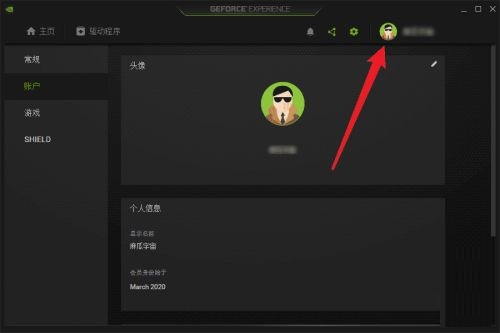
The above is the entire content of how to change the account avatar in GeForce Experience brought to you by the editor. I hope it can help you.




