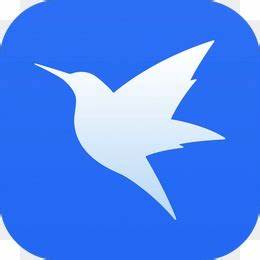Friends, do you know how IDM downloader can download pictures in batches? So today I will explain how IDM downloader can download pictures in batches. If you are interested, come and take a look with me. I hope it can help you.
Step 1: First, we open the internet download manager (IDM downloader) software on the computer (as shown in the picture).
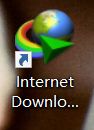
Step 2: After opening the internet download manager (IDM downloader), click Site Crawl (as shown in the picture).

Step 3: Then we find a free picture website, copy the link of the website, enter the start page on the crawl wizard page, and click the forward button (as shown in the picture).
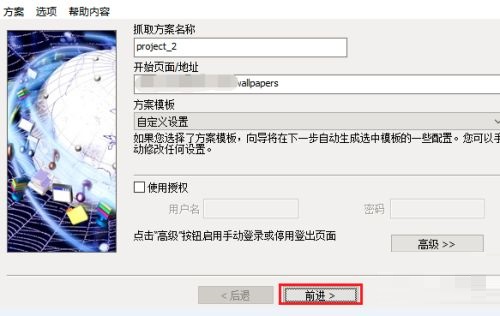
Step 4: Then we select the save location and click the Forward button (as shown in the picture).
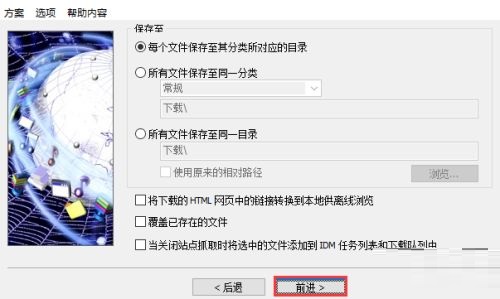
Step 5: Set the default search depth and click the Forward button (as shown in the picture).

Step 6: Here we select the file type to download as an image file, and then click Forward (as shown in the picture).

Step 7: Then start the search. After the search is completed, you can see that all pictures were found (as shown in the picture).

Step 8: Then we check the box to download the pictures, click the start download icon, and the batch download of pictures starts (as shown in the picture).
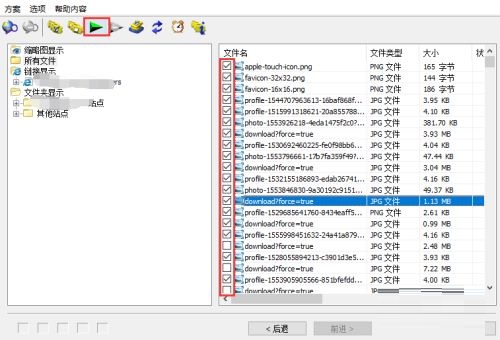
Step 9: We can check the download progress in the status column. If the status shows completed, it means that the image download has ended (as shown in the picture).

Step 10: Finally, we double-click any downloaded picture to view the content of the downloaded picture (as shown in the picture).

The above is the entire content of how the IDM downloader can download pictures in batches brought to you by the editor. I hope it can help you.