Friends, do you know how to fix the device encryption is temporarily suspended error in Win11/10? So today I will explain the solution to fix the device encryption is temporarily suspended error. If you are interested, come and take a look with the editor. I hope it can help you.
1. What is device encryption?
out out of the data is scrambled into an illegible code and undecipherable to the unintended recipient of the data, without the need for a password or recovery key. The data is often called "plaintext" and an encryption algorithm is used to encode it into an unreadable format often called "ciphertext".
2. What happens when encryption is paused?
You may receive a paused device encryption warning on your Windows PC, which simply means BitLocker Protection is paused on your device. In this case, the drive is still encrypted, but the protection is turned off, e.g. no TPM PIN or password is required when booting the operating system. You can Resume or pause BitLocker Protection for Drives on your computer.
3. Fix device encryption temporary suspension error
If you encounter this device encryption is temporarily suspended error on a Windows 11 or Windows 10 computer, you can follow the instructions outlined below to resolve the issue.
Please do the following:
Press Windows key + R to invoke the Run dialog box.
In the Run dialog box, type tpm.msc and press Enter to open the TPM Management snap-in.
In the right pane, under Actions, click Clear TPM.
Exit the TPM Management snap-in.
Restart your computer.
After the computer successfully boots to the desktop, continue as follows:
Press Windows key + X to open the power user menu.
Click A on your keyboard to launch PowerShell in Administrator/Advanced mode.
In the PowerShell console, enter the following command and press Enter.
manage-bde-status
This command will output Key Protector as None Found.
Now, type or copy and paste the following command and press Enter key to add the TPM as a key protector to the operating system drive. If C: The drive is not your operating system drive letter, please replace it accordingly.
Add-BitLockerKeyProtector -MountPoint "C:" -TpmProtector
Once the command executes successfully, the problem should be resolved. You can now run the manage-bde -status command to check the drive encryption status.
4. How to resume suspended BitLocker encryption?
To resume suspended BitLocker encryption, follow the instructions below; open a command prompt in Administrator mode.
At the CMD prompt, type manage-bde -protectors -disable C: and press Enter.
After the command is successfully executed, you can start the encryption process by running the command manage-bde -resume C:.
5. Can I interrupt BitLocker encryption?
Essentially, you will not be able to cancel the BitLocker encryption process as it is a built-in feature. However, you can pause or resume encryption – by clicking the Start button > Control Panel > Security > BitLocker Drive Encryption Turn on BitLocker Drive Encryption.
6. How to turn off device encryption in win10
1. Click the Start menu button in the lower left corner of the desktop, and click the Settings button in the pop-up menu.
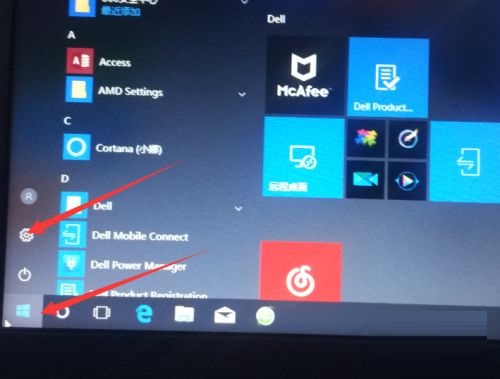
2. Click Update & Security in the opened interface.
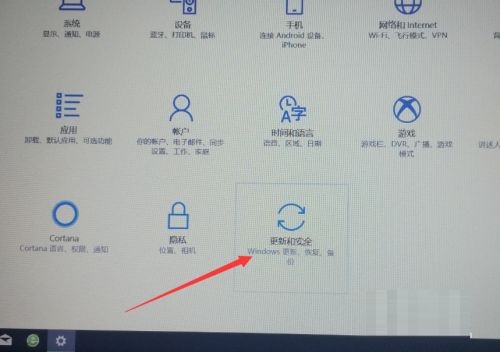
3. Click Device Encryption in the opened interface.
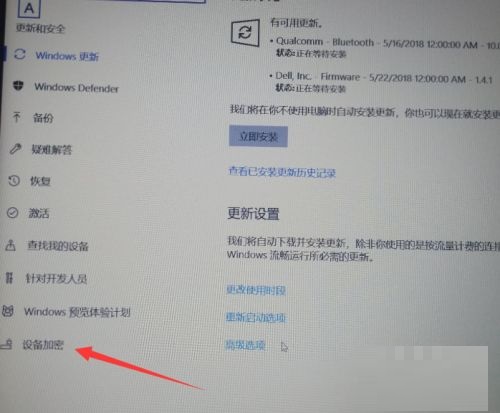
4. Click the Close button in the content displayed on the right.
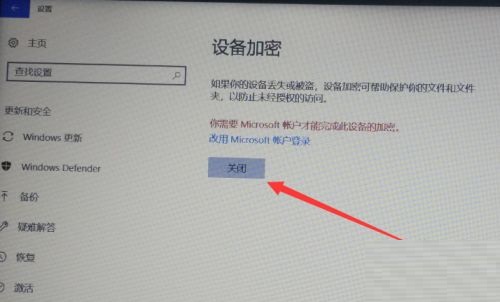
5. Click Close in the pop-up confirmation window, and then you only need to wait for decryption (it takes a long time! Remember not to force shutdown!)

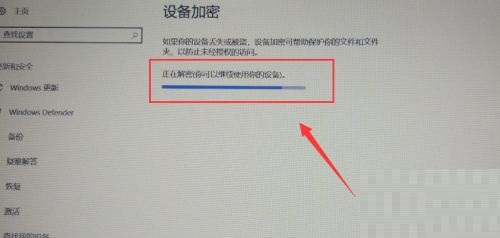
The above is the entire content of how to fix the device encryption is temporarily suspended error in Win11/10 brought to you by the editor. I hope it can help you.



