What to do if you don’t have permission to copy files in Win11? This chapter mainly introduces the solution to what to do if you don’t have permission to copy files in Win11. Friends who don’t know yet can learn from the editor. I hope it will be helpful to you.
1. We can open the "Run" window by pressing the keyboard key combination Win+R or right-clicking the "Start" menu and selecting the "Run" item from the right-click menu.
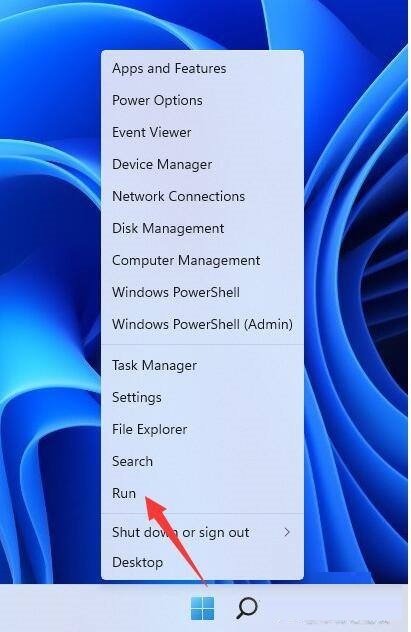
2. As shown in the figure, in its "Run" window, enter "gpedit.msc" to open the group policy editing interface.
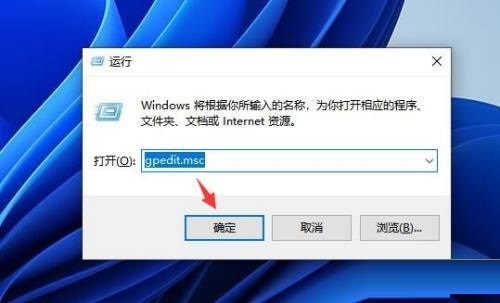
3. Next we expand as shown, find the "User Account Control: Run all administrators in administrator annotation mode" item on the right and right-click to select the "Properties" item.
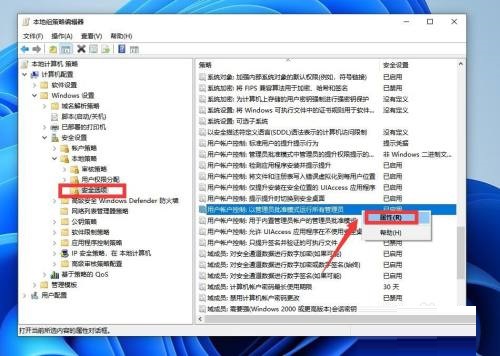
4. Finally, from the "Properties" window that opens, check the "Disabled" item and click the "OK" button. Finally, restart the computer for the settings to take effect.
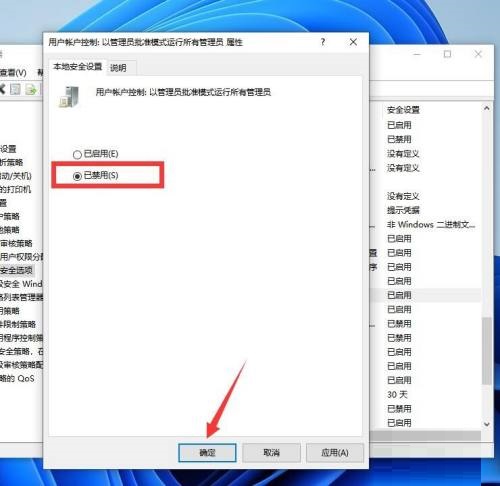
5. Another way is to run a specific command through the command prompt. As shown in the picture, click on the Win11 start menu and select "Windows The "command Prompt" item in the "Tools" menu opens.
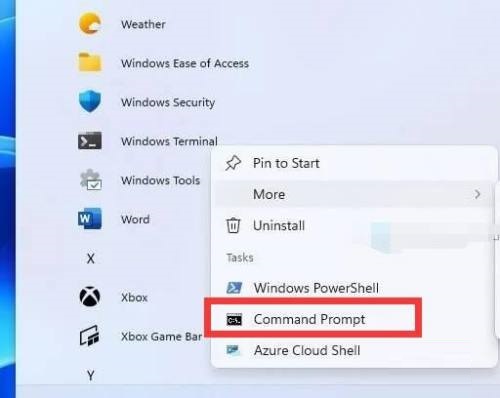
6. From the command prompt interface that opens, enter the command "icacls c: /setintegritylevel M" and press the Enter key to implement relevant permission setting operations. Wait patiently until the system prompts "A file has been successfully processed." At this time, you can copy and paste normally after restarting the computer.
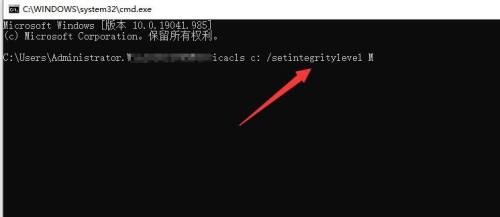
The above is all the content that the editor brings to you on what to do if you don’t have permission to copy files in Win11. I hope it can help you.




