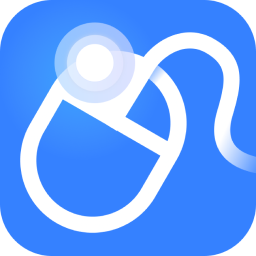Dear friends, you may not know the detailed operation of how to update the network card driver in the offline version of Driver Genius, so today I will explain the steps of how to update the network card driver in the offline version of Driver Genius. If you are interested, come and take a look with the editor. I hope it can help you.
1. First, double-click the "Drive Wizard" shortcut to load the "Drive Wizard" program. As shown in the picture:

2. After the driver wizard is loaded normally, enter the software main interface, and then click the "Driver" button. As shown in the picture;

3. After entering the "Driver" interface, the software will automatically match the latest version of the driver and display it in a list for everyone to download. As shown in the picture:
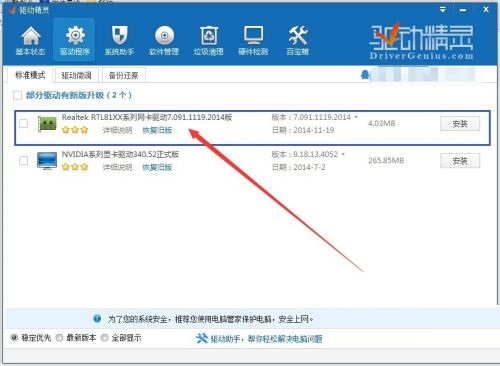
4. Click the "Install" button in the network card driver column to update. As shown in the picture:
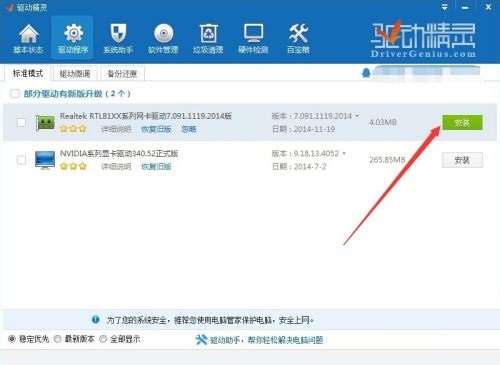
5. The driver wizard displays the download progress bar in a user-friendly way for everyone, which can be seen intuitively. Note: The speed of the progress bar is related to network speed, environment and other factors. As shown in the picture:
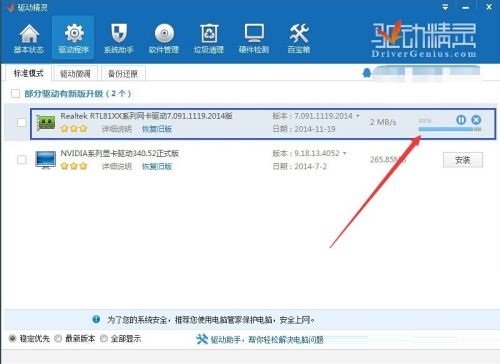
6. After the corresponding driver download is completed, the driver wizard will automatically run the downloaded program, and you can operate it as needed.

The above is the entire content of how to update the network card driver in the offline version of Driver Wizard brought to you by the editor. I hope it can help you.