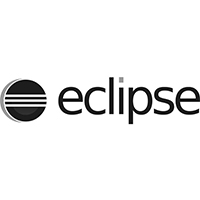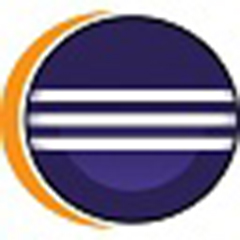Want to install pl/sql developer software on your own computer? Today, the editor has shared the installation steps of pl/sql developer. If you are in need, please come and take a look. I believe you will not be disappointed.
1. Install Oracle database
1. Install the Oracle database first (*64).
2. Download and install the oracle database server (the unzipped version, download and unzip it to use **remember to download the 32-bit server, otherwise you will not be able to connect to PL/SQL**), unzip it to the drive letter, just remember the location, you need to configure it later.
2. Install pl/sql developer
1. Select an appropriate program from the downloaded installation package according to the system number of your computer. Open the pl/sql developer installation wizard. Click next.

2. Agree to the agreement, check the "i accept the...." option, and click next.
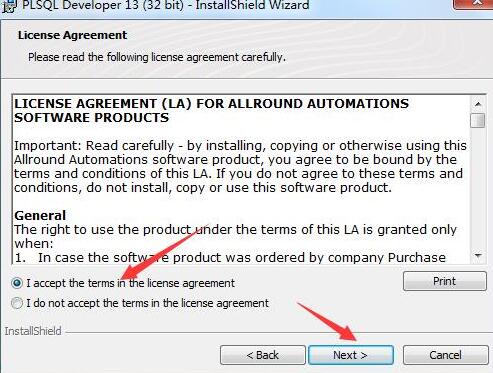
3. Select the installation location. The default installation location is in the C drive directory. You can click the change button to customize the software installation path, and click next after confirmation.

4. Select the installation method, standard (program setting method, all related components are installed); customized installation (you can check the components you want to install and remove unnecessary installations). For the convenience of future use, the editor here chooses the first method to install, click next.
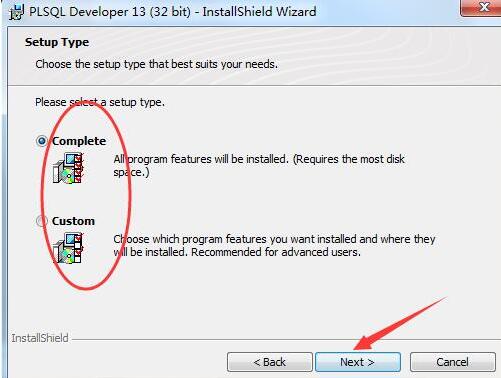
5. Click install [Install].

6. After the installation is completed, you will see the following interface, click finish to complete.

The above article explains the installation steps of pl/sql developer. I hope friends in need can learn it.