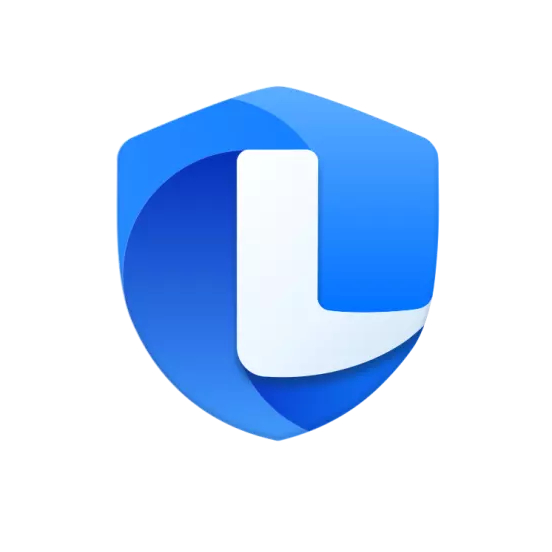Where is the 360 Traffic Monitor? It is still a bit difficult for some novices. The following is the editor's introduction to the steps of downloading the 360 Traffic Monitor address. Friends in need can take a look below. I hope it can help everyone.
In the lower right corner of the latest version of 360 Security Guard, there is a "More" window, click "Function List", and there is a traffic monitor. After opening, click "Settings" in the upper right corner to choose whether to open the floating window, etc.
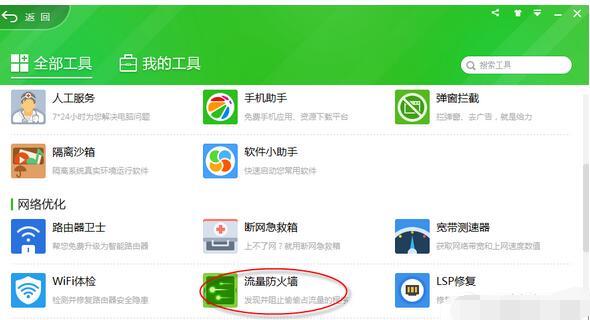
1. First, successfully download and install the latest version of 360 Security Guard (such as 360 Security Guard 10.0);
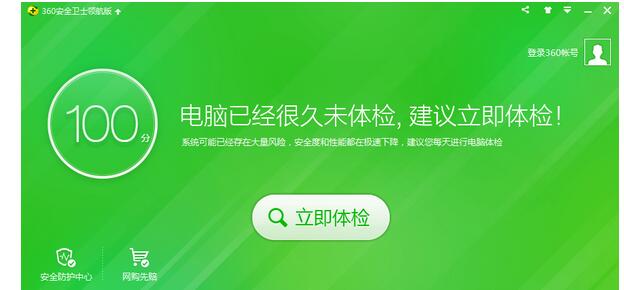
2. Click "More" next to "Function List";
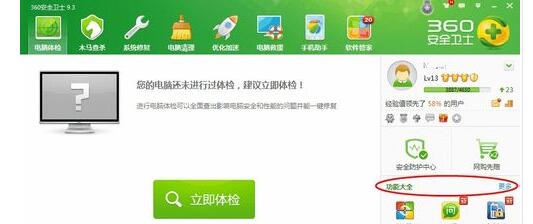
3. Find “Traffic Firewall”;
4. Click "Traffic Firewall";
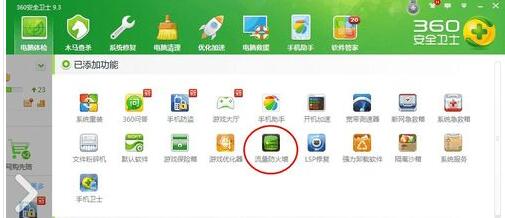
5. You can open the 360 traffic firewall;
6. View and manage the network usage of each software and process;
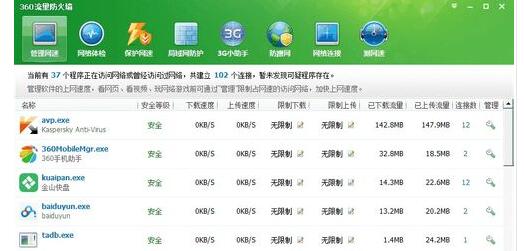
7. Click the "Menu" icon in the upper right corner; as shown in the figure:
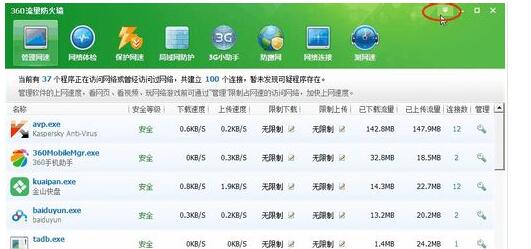
8. It is recommended to check "Show floating window";
9. Turn on network speed protection and automatically allow programs that occupy network speed to reserve network speed for the browser, so that viewing web pages will not be affected by downloads.
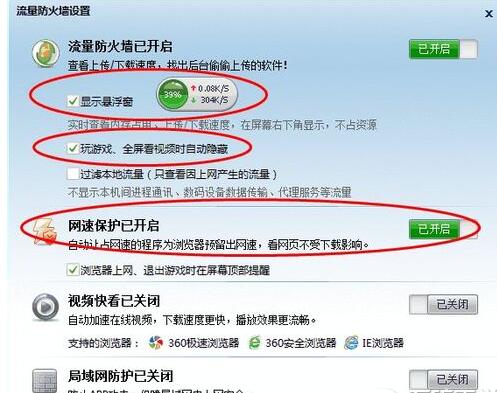
10. In the future, you can see the real-time network usage from the 360 floating window;
If you find abnormal uplink or downlink data, you can click on the floating window and select "View Network Speed";
Click "Details" to immediately make the corresponding speed limit processing; or end the corresponding program and process.
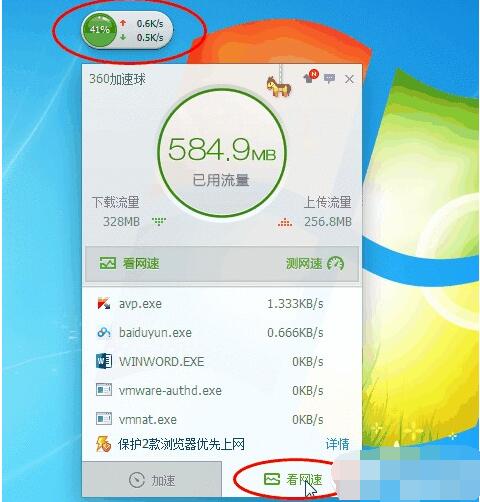
The above is all the content brought to you by the editor. Have you all learned it?