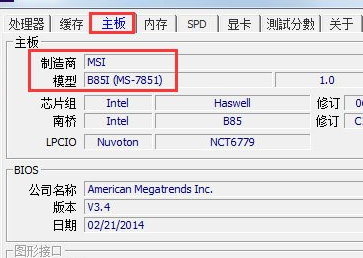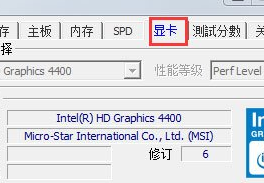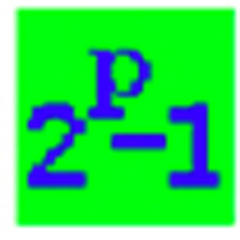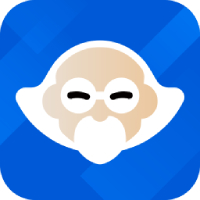How to check computer configuration with CPU-Z - How to check computer configuration with CPU-Z
Time: 2021-08-30Source: Huajun Software TutorialAuthor: Huluwa
Some netizens said that they still don’t know the relevant operations of how CPU-Z checks the computer configuration. This section introduces the method of CPU-Z to check the computer configuration. For those who don’t know yet, please follow the editor to learn. I hope it will be helpful to you.
1. Everything under the processor tab is some information about the CPU. The name at [Name] is the model that is often said in computer cities. The slot refers to what kind of interface the CPU can be installed on the motherboard, as shown in the picture.

2. Memory is of course the information about the memory size that is more important. Under the SPD option, you can see what kind of memory is installed in the memory slot, who is the manufacturer, the memory model, and other related information.


3. Below the motherboard options is the motherboard manufacturer, and the model means the motherboard model.
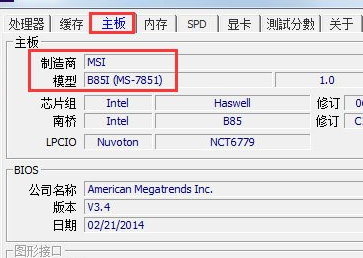
4. The more important thing about the graphics card tab is the name under the graphics processor. This name is what we often call the graphics card model. You can also see the display size.
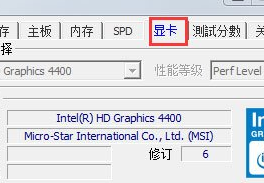
The above are the specific steps that the editor brought to you to check the computer configuration with CPU-Z. You should have learned it.
Popular recommendations
-
Prime95
Version: 30.8.16Size: 55.9MB
Prime95 is a software specially designed to test system stability. Prime95 is recognized as the most cruel among all copying software. Prime95 loads high...
-
Master Lu
Version: 6.1025.4335.1112Size: 123.97 MB
Formerly known as "Z Weapon", it is a personal computer hardware detection tool that supports all Windows systems. It allows users to intuitively understand their computer health...
-
Master Lu
Version: 6.1025.4335.1112Size: 165MB
As a professional and free tool, it can help users easily identify the authenticity of computer hardware. It can check computer virus hazards and protect the normal operation of the computer...
-
U disk detection tool (h2testw)
Version: 1.4Size: 263.16KB
H2testw is a free USB flash drive detection and repair tool written by a German developer. It supports all types of semiconductor storage devices (such as USB flash drives, SD cards, solid...
-
MyDiskTest (U disk expansion detection tool)
Version: 4.7Size: 7.71MB
MyDiskTest is a professional USB disk expansion detection tool, also suitable for SD cards, CF cards and other mobile storage products. It can quickly and accurately detect...