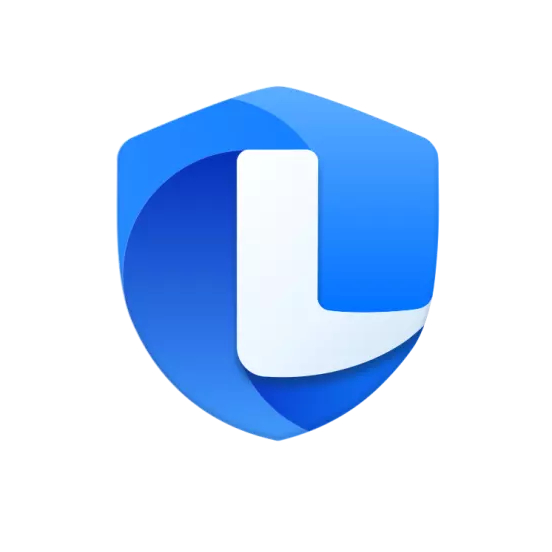Are you familiar with the software Sandboxie? Do you know how to use it? Then the editor will explain the tutorial for using Sandboxie. Friends who don’t know yet can come and take a look. I hope it can help you.
When you run Sandboxie, the program first reads data from the hard disk, including some configuration information, saved progress, etc. When the program is running, it will continuously write data to the hard disk. Changes made to programs running in Sandboxie can be deleted at any time. It can be used to protect the security of the real system when browsing the web, it can also be used to clear traces of surfing the Internet and running programs, and it can also be used to test software, test viruses and other purposes.
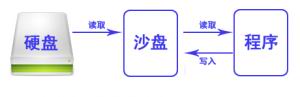
When you run the program through the sandbox, the program will read the data through the sandbox, and then finally write it to the file virtualized by the sandbox. It will not be written to the hard disk, so any operations done in the sandbox and the consequences will disappear after the sandbox program ends.
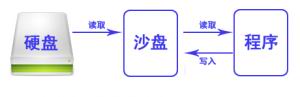
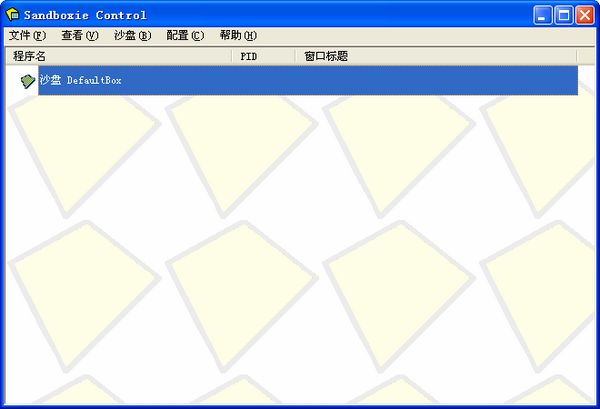
A DefaultBox sandbox will be created at the beginning. Right-click the sandbox and you will see the available options. We select "Run in sandbox":
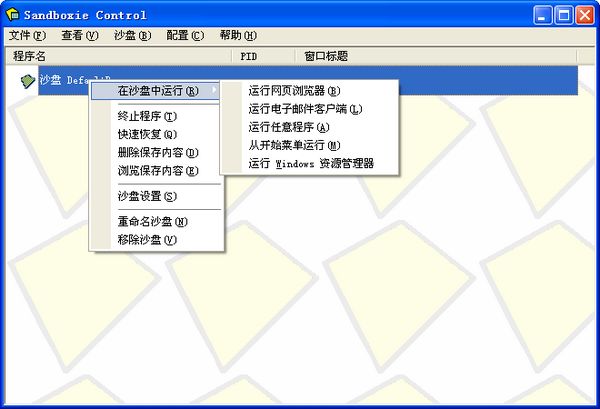
There are 5 options:
1. Run a web browser
2. Run the email client
3. Run any program
4. Run from the start menu
5. Run Windows Explorer
They are all commonly used functions. If you want to run any program, just click the third "Run any program":
Click Browse to select the program you need to run. Here I choose AutoRename, the batch renaming software I wrote myself.
You will find that there will be two more [#] in the name of the window. It turned out to be AutoRename V1.0. When running under the sandbox, it is [#]AutoRename V1.0[#]. From here we know that the program window running under the sandbox will have a [#] mark added to make it easier to distinguish it from the program running on the original host.
Does the modification made in the test sandbox really have no effect on the original host?
We choose to run any program and fill in notepad in the input box to run Notepad.
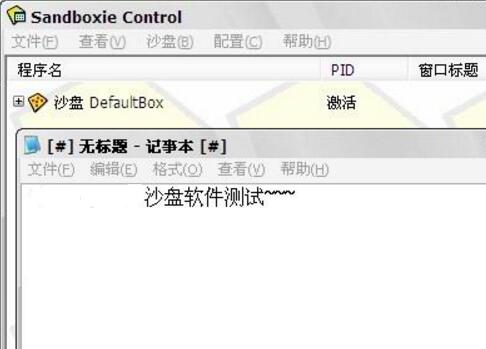
Save on the desktop, sandbox software test.txt
At this time, the sandbox will pop up a dialog box asking you whether to restore? Here you need to understand the meaning of recovery. "Restore" refers to restoring to the original host, which means leaving the sandbox environment. Here we just choose close to close it.
We searched on the desktop of the original host and did not find the "Sandbox Test.txt" file. We went to the Sandbox menu - View - click "Files and Folders" to expand it. We found "Sandbox Test.txt" in the quick recovery folder - DeskTop, indicating that the file was saved in the sandbox virtual space and was not saved to the original host.
The above is the sandboxie usage tutorial explained by the editor. Friends in need can take a look.