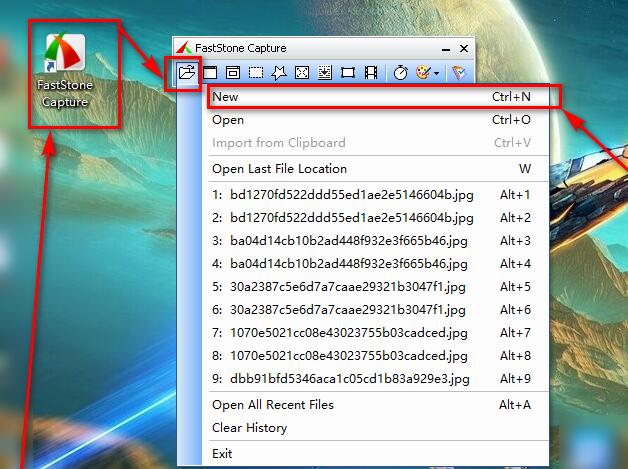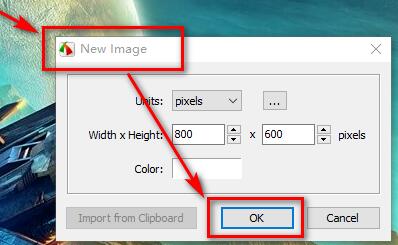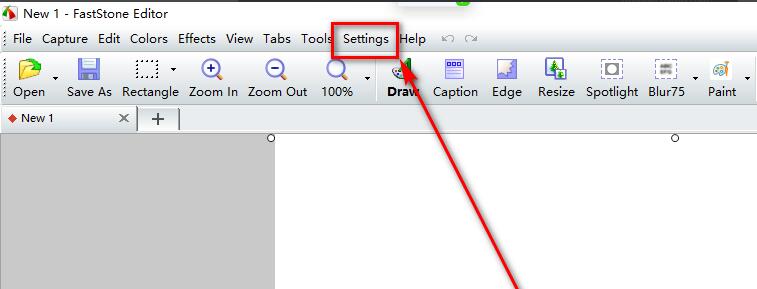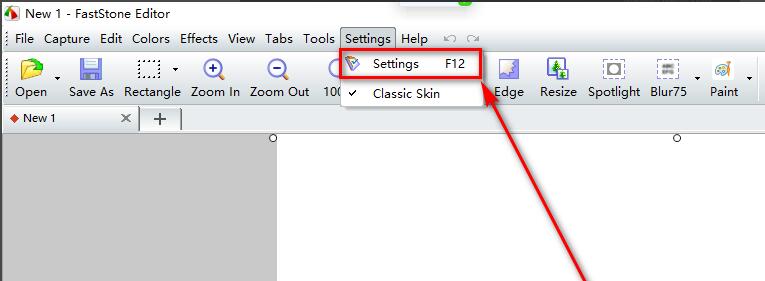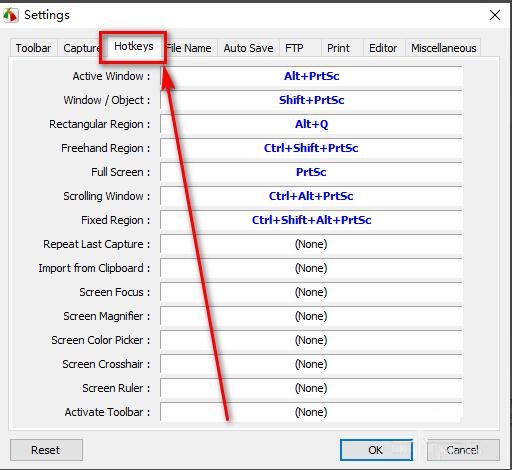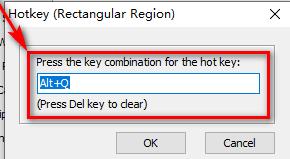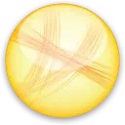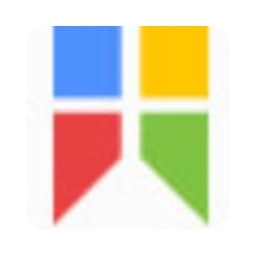How to set shortcut keys using FS Capture-FastStone Capture tutorial
Time: 2020-11-02Source: Huajun Software TutorialAuthor: Rocket
In the process of using FastStone Capture, in order to improve work efficiency, how to set shortcut keys? The following editor will share with you the method of setting shortcut keys using FastStone Capture. Friends in need can read this article.
1. First, open FastStone Capture on your computer and select the first icon on the toolbar;
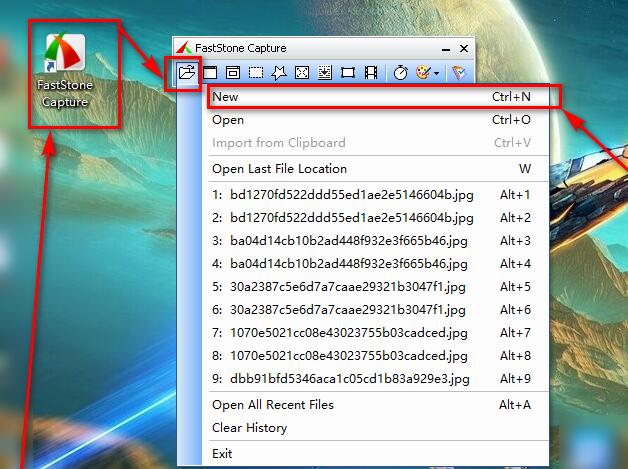
2. Click the "New" option and click "OK" in the pop-up box.
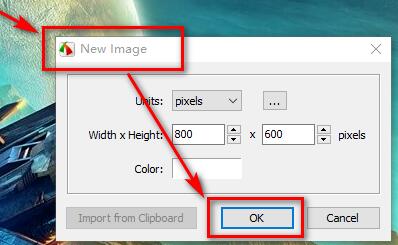
3. In the top toolbar of the interface, select the "Settings" option
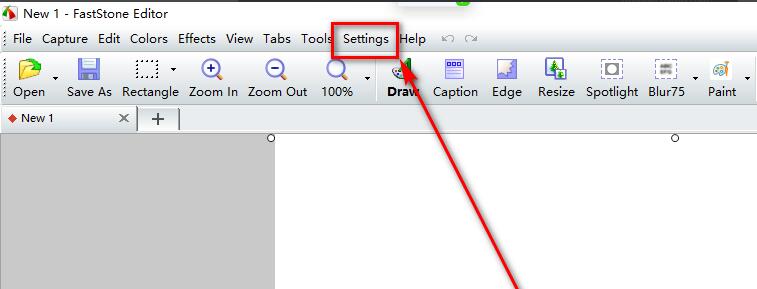
4. Select "Settings" again in the drop-down box, or directly press the F12 key
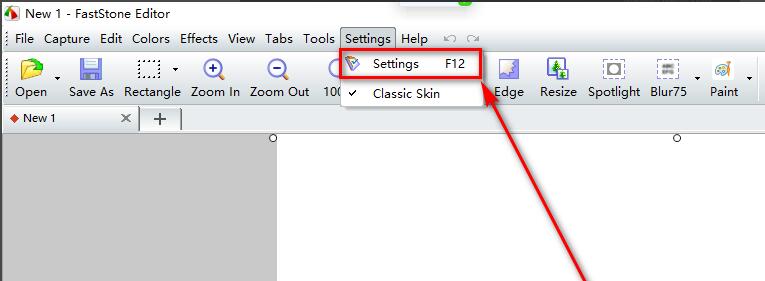
5. Switch to the "Hotkeys" tab to set shortcut keys.
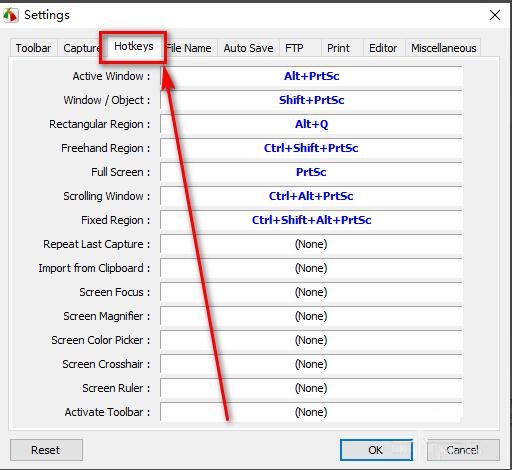
6. Select the shortcut key you want to set and set it in the pop-up box.
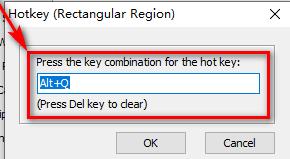
The above is the method shared by the editor to set shortcut keys using FastStone Capture. I hope it can help everyone.
Popular recommendations
-
Screen capture software (FastStone Capture)
Version: 9.4 latest versionSize: 3.74MB
The latest version of the screenshot software (FastStoneCapture) is a screenshot tool suitable for use when you need to take screenshots on your computer. FastStoneCapture can...
-
Jing
Version: 2.9.15255.1Size: 6.39MB
Jing official version is an image capture software. The latest version of Jing can meet the needs of users to freely customize screenshots, and at the same time, it can customize the user's screenshots...
-
Snipaste screenshot tool
Version: 2.10.8Size: 18.49MB
Snipaste is a lightweight, cross-platform, full-featured screenshot tool that simulates the computer screen environment and allows users to quickly capture the screen...
-
EV screen recording
Version: 5.4.1Size: 36.8MB
EV screen recording is a professional-grade multi-functional screen recording tool. With its excellent performance and rich functional features, it has become the most popular screen recording software in China...
-
Win7 comes with SnippingTool
Version: 6.32 official versionSize: 421.00 KB
The official version of the SnippingTool that comes with Win7 is a screenshot tool built for the Win7 system. Win7 comes with SnippingTool...