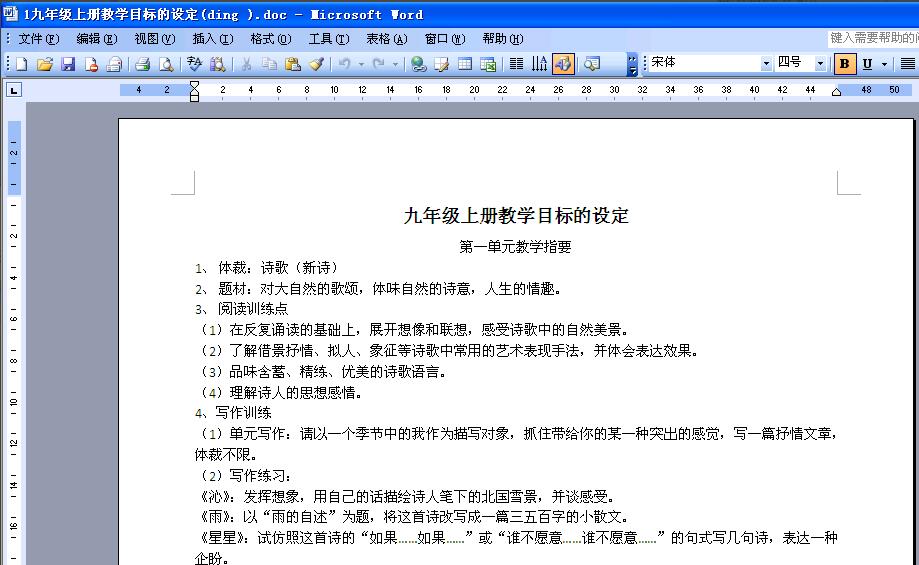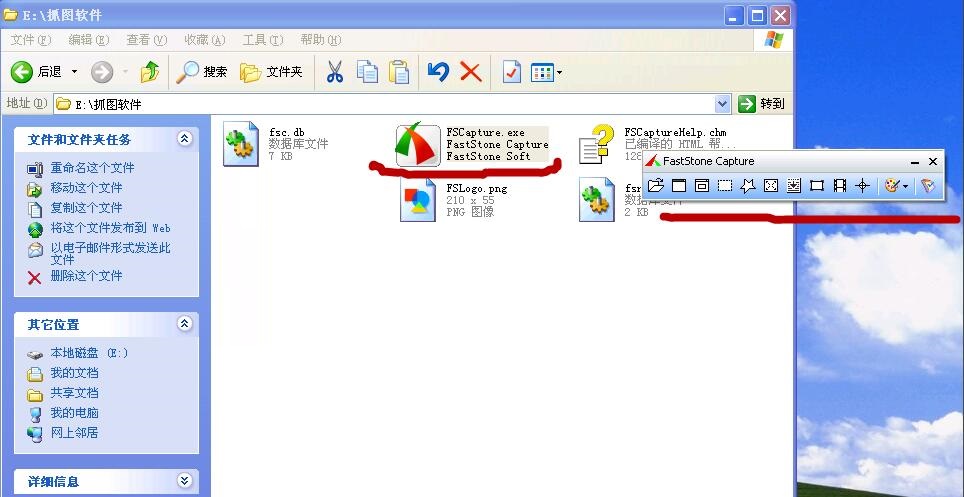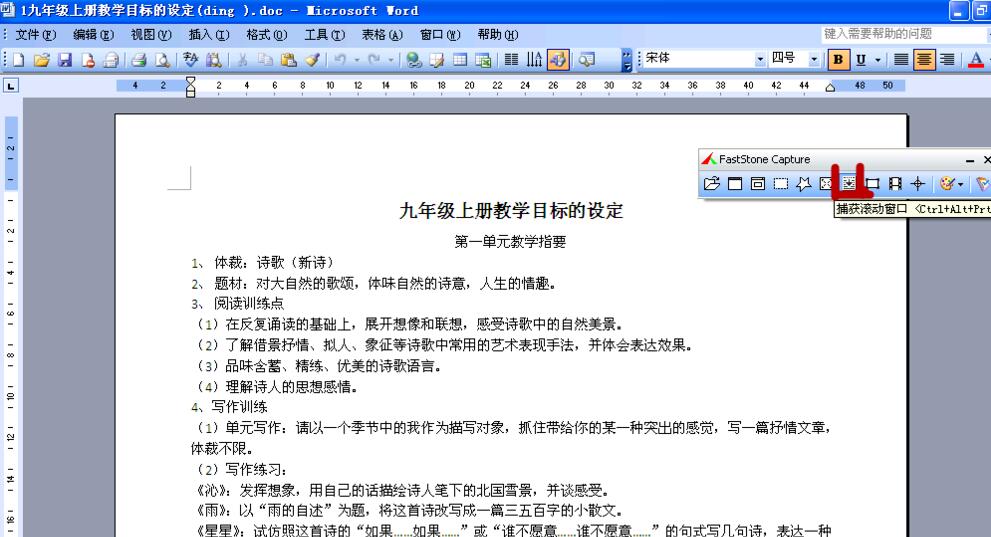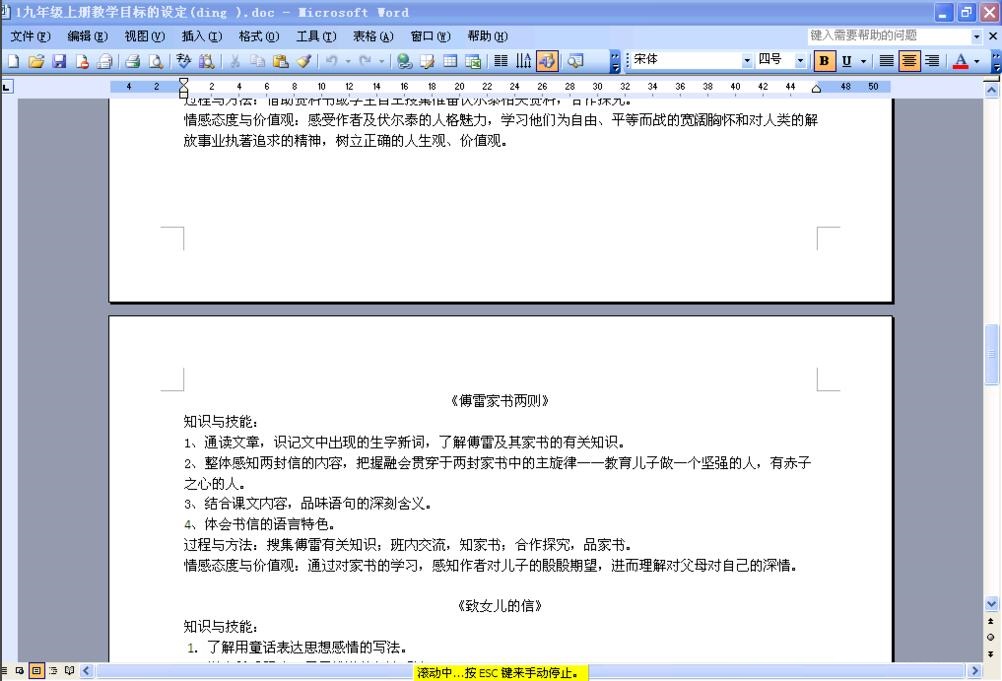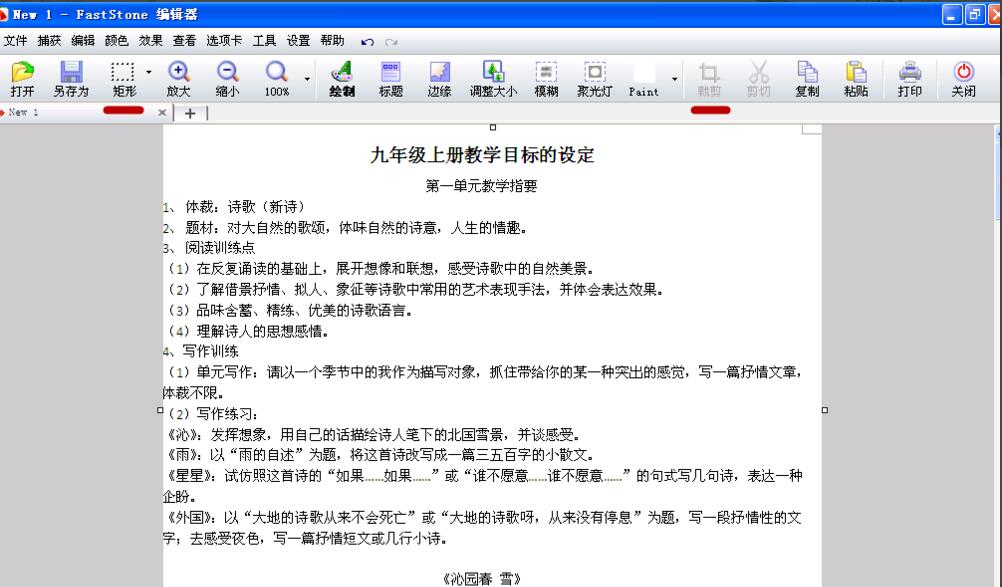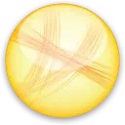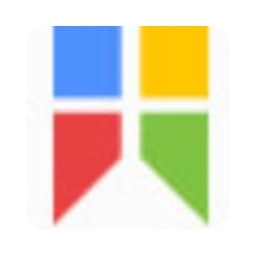How to take screenshots with FastStone Capture-How to take screenshots with FastStone Capture
Time: 2020-11-02Source: Huajun Software TutorialAuthor: Huluwa
Don’t you know how to use FastStone Capture to take screenshots? If you don’t know how, you can come and learn how to use FastStone Capture to take screenshots with me. I hope this tutorial can help you all.
First, open the WORD document that requires screenshots on your computer.
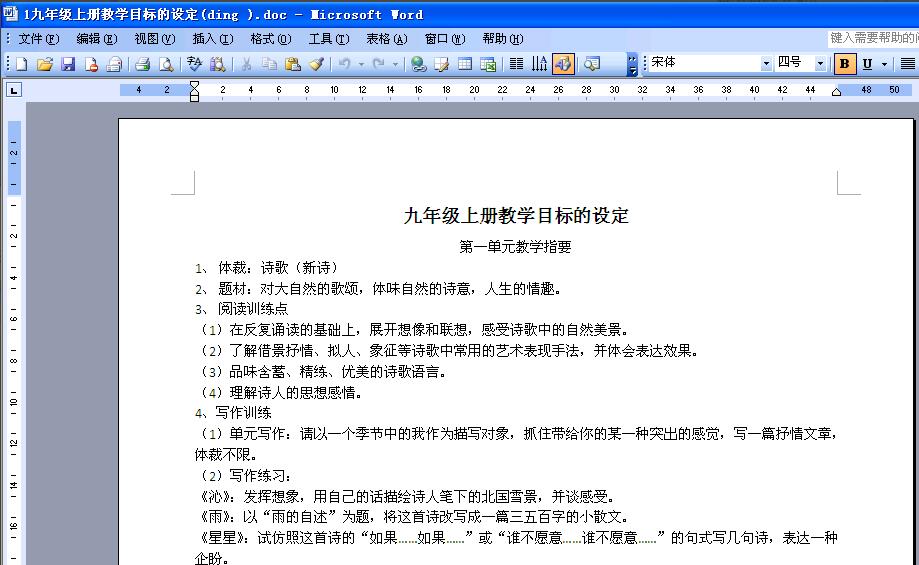
Double-click to run the FastStone Capture software, and a toolbar will appear.
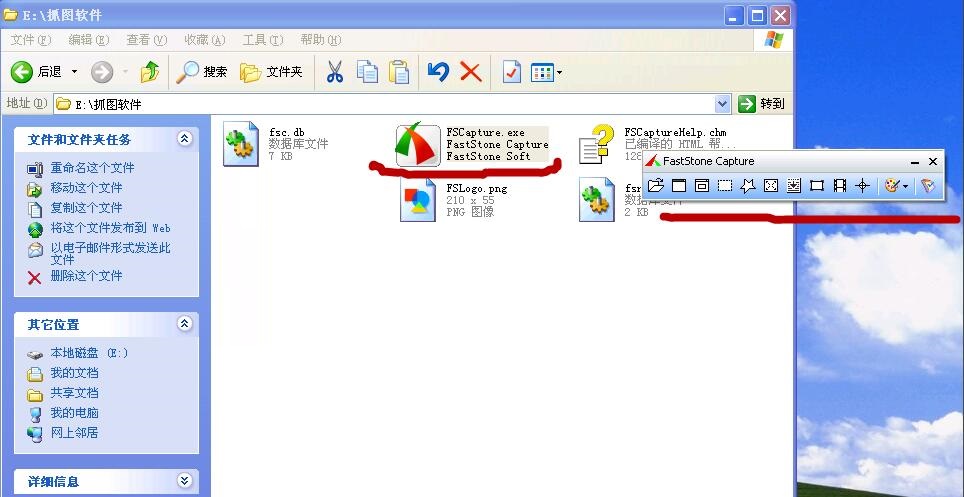
Switch to the document interface, and then click the "Capture Scroll Window" button, as shown in the figure.
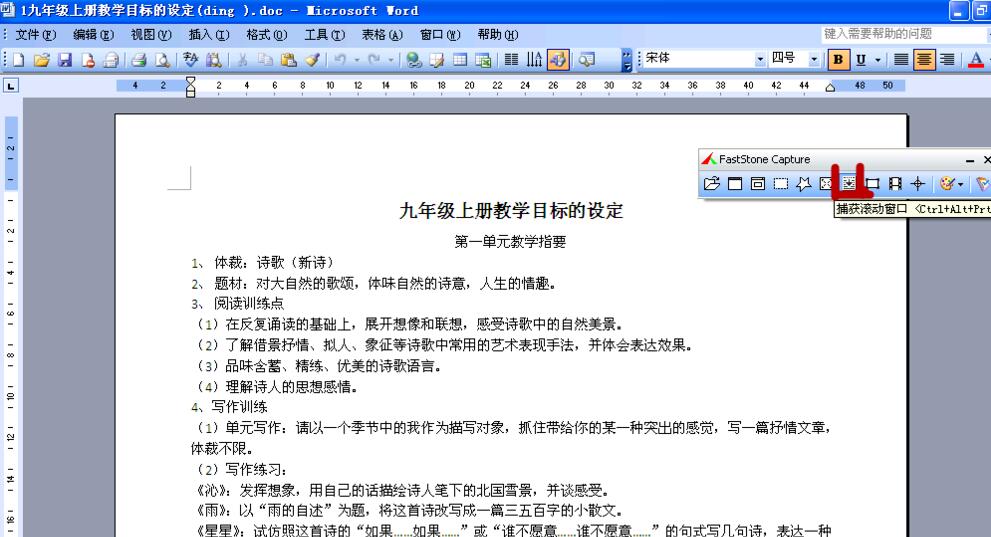
A red frame will appear on the interface. Click the document with the mouse, and the document will scroll and capture until the end of the document. When it ends, a gentle "dang" sound will be emitted. If you want to stop in the middle, press the "esc" key to stop. After the capture is completed, you can directly save it as a picture.
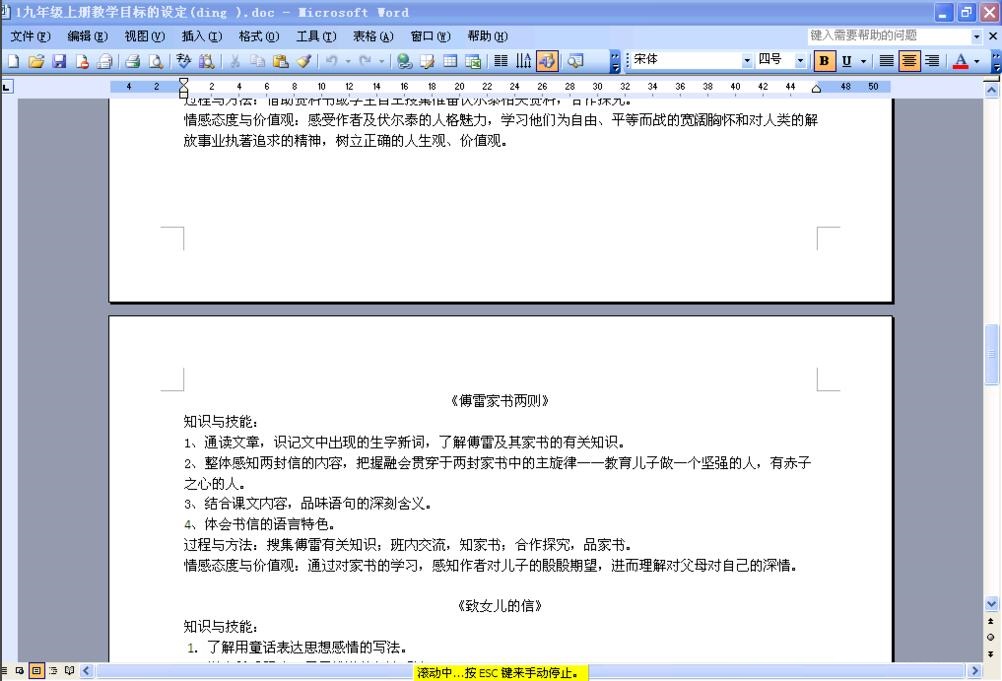
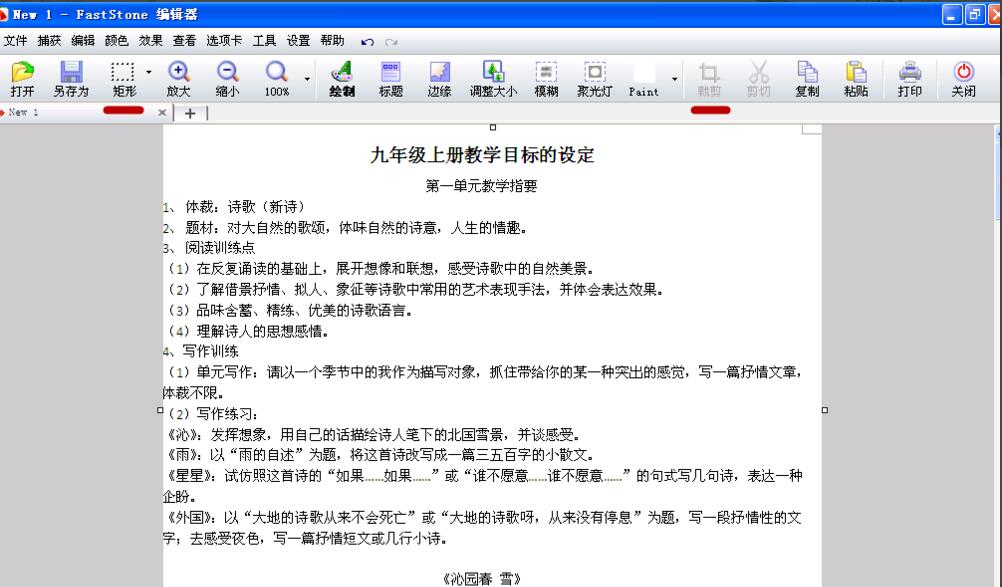
The above is the method for taking screenshots with FastStone Capture shared by the editor. Friends in need can read this article.
Popular recommendations
-
Screen capture software (FastStone Capture)
Version: 9.4 latest versionSize: 3.74MB
The latest version of the screenshot software (FastStoneCapture) is a screenshot tool suitable for use when you need to take screenshots on your computer. FastStoneCapture can...
-
Jing
Version: 2.9.15255.1Size: 6.39MB
Jing official version is an image capture software. The latest version of Jing can meet the user's needs for freely customizing screenshots, and at the same time, it can edit the user's screenshots...
-
Snipaste screenshot tool
Version: 2.10.8Size: 18.49MB
Snipaste is a lightweight, cross-platform, full-featured screenshot tool that simulates the computer screen environment and allows users to quickly capture the screen...
-
EV screen recording
Version: 5.4.1Size: 36.8MB
EV screen recording is a professional-grade multi-functional screen recording tool. With its excellent performance and rich functional features, it has become the most popular screen recording software in China...
-
Win7 comes with SnippingTool
Version: 6.32 official versionSize: 421.00 KB
The official version of the SnippingTool that comes with Win7 is a screenshot tool built for the Win7 system. Win7 comes with SnippingTool...