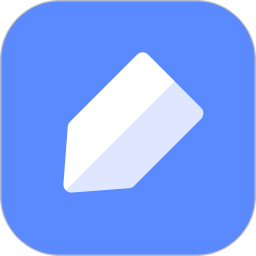For novice users who are new to graphite documents, they may not know how to use graphite documents? So today I will share with you how to use graphite documents. Friends in need can come and take a look. I hope it can help everyone.
First, after opening and logging into the Graphite Document app, click [+] in the middle of the column below;
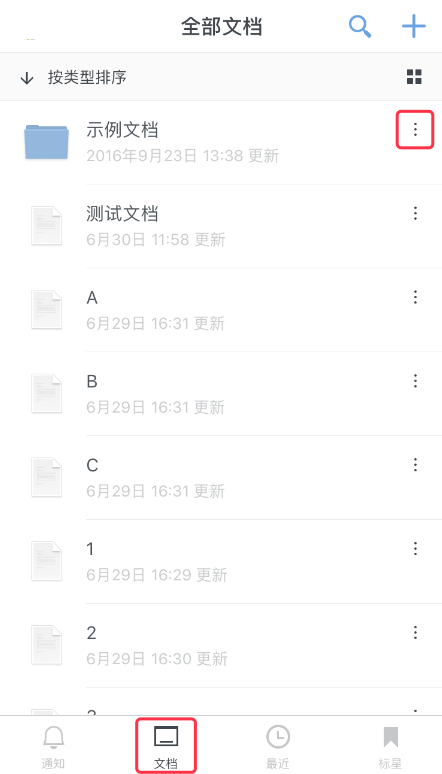
There are functions such as new document, new table, new folder, etc. Select the file to be created;

Taking creating a table as an example, clicking on the grid that needs to be edited will pop up the editing window. At this time, selecting the first "keyboard" icon will call the input method.
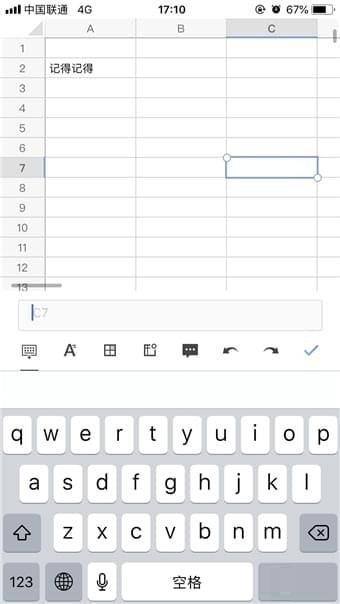
After entering the text, click [√] on the right to confirm the entered content and return to the file reading page.
【A】The font can be bolded, changed color, italic, etc. edited;
[Tian] can automatically wrap lines, merge cells, and add background color to tables;
[Table] The table function can perform operations such as inserting rows and deleting rows in tables;
After editing the file, click the [Forward] icon in the upper right corner to share the file.
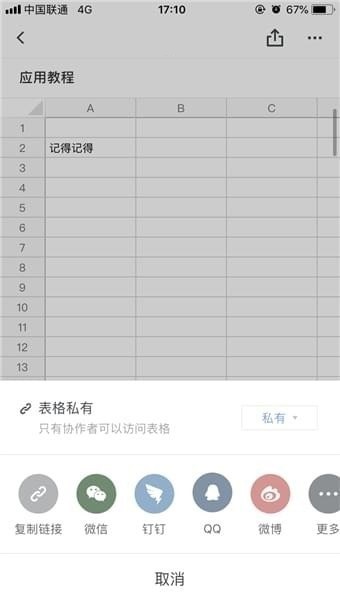
Note: The file sharing column is private, publicly writable, and public read-only. Partners can choose the sharing mode based on the actual situation. Both public services need to be bound to a mobile phone number and real name before they can be used.
The above is the method of using graphite documents shared by the editor. Friends who are not sure yet can come and learn.