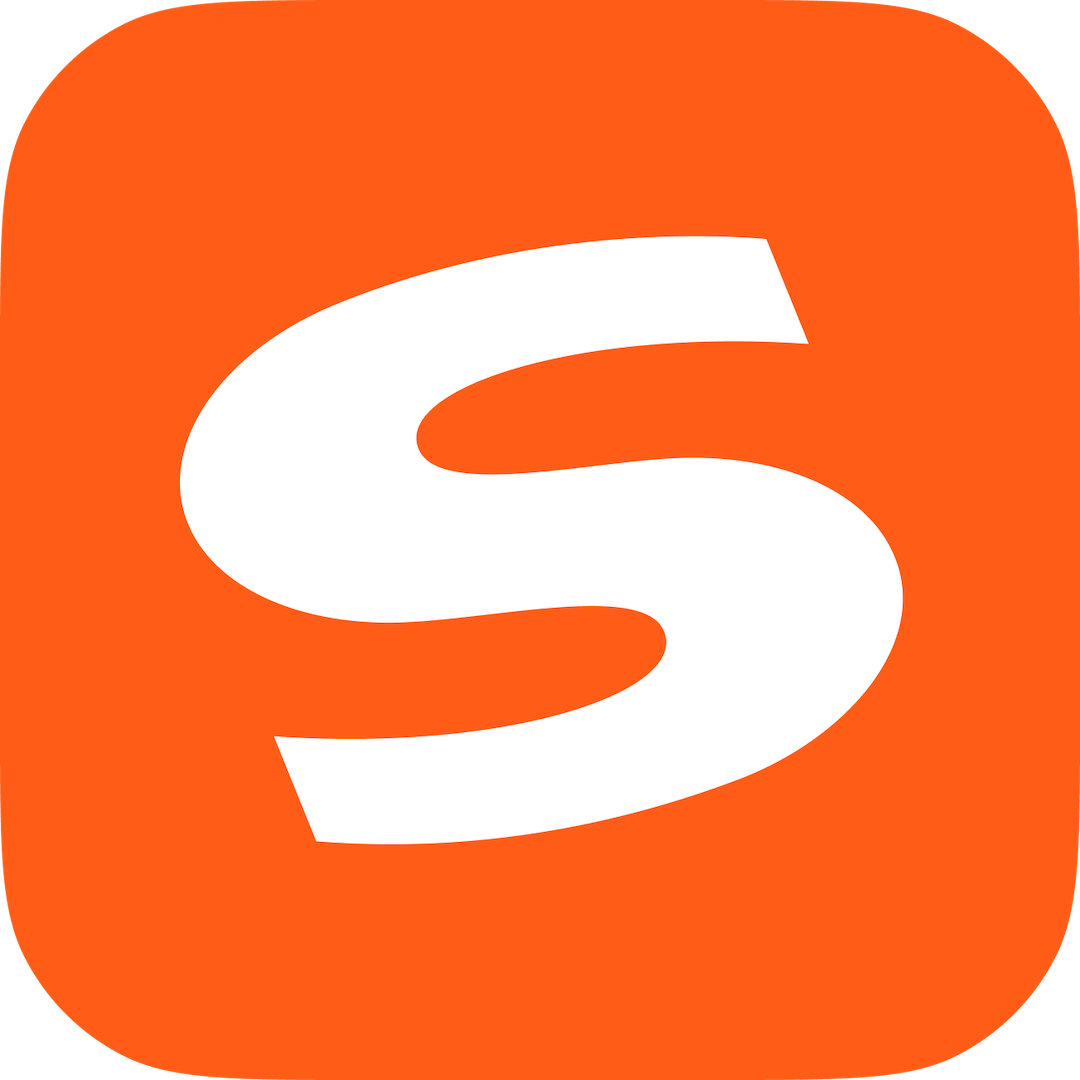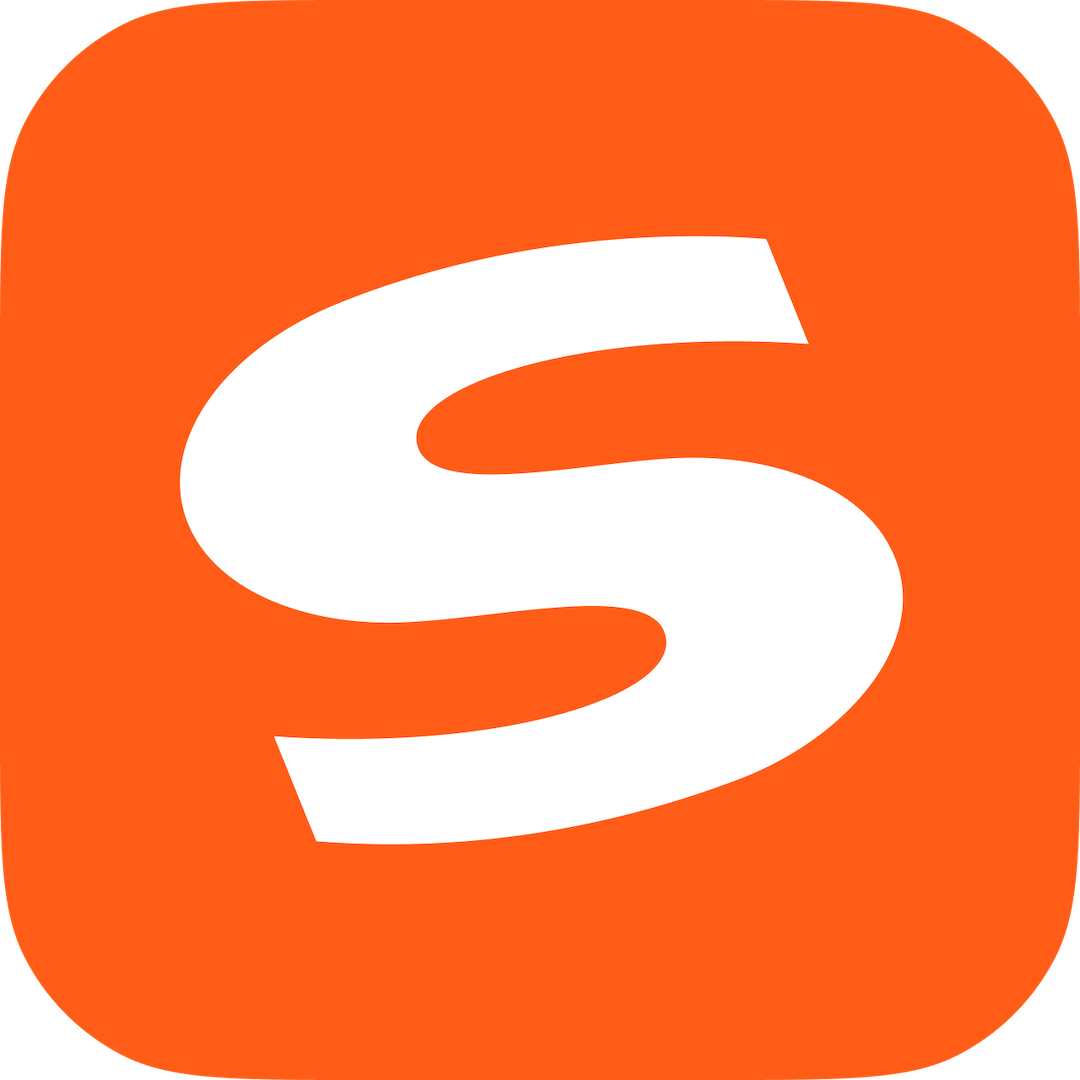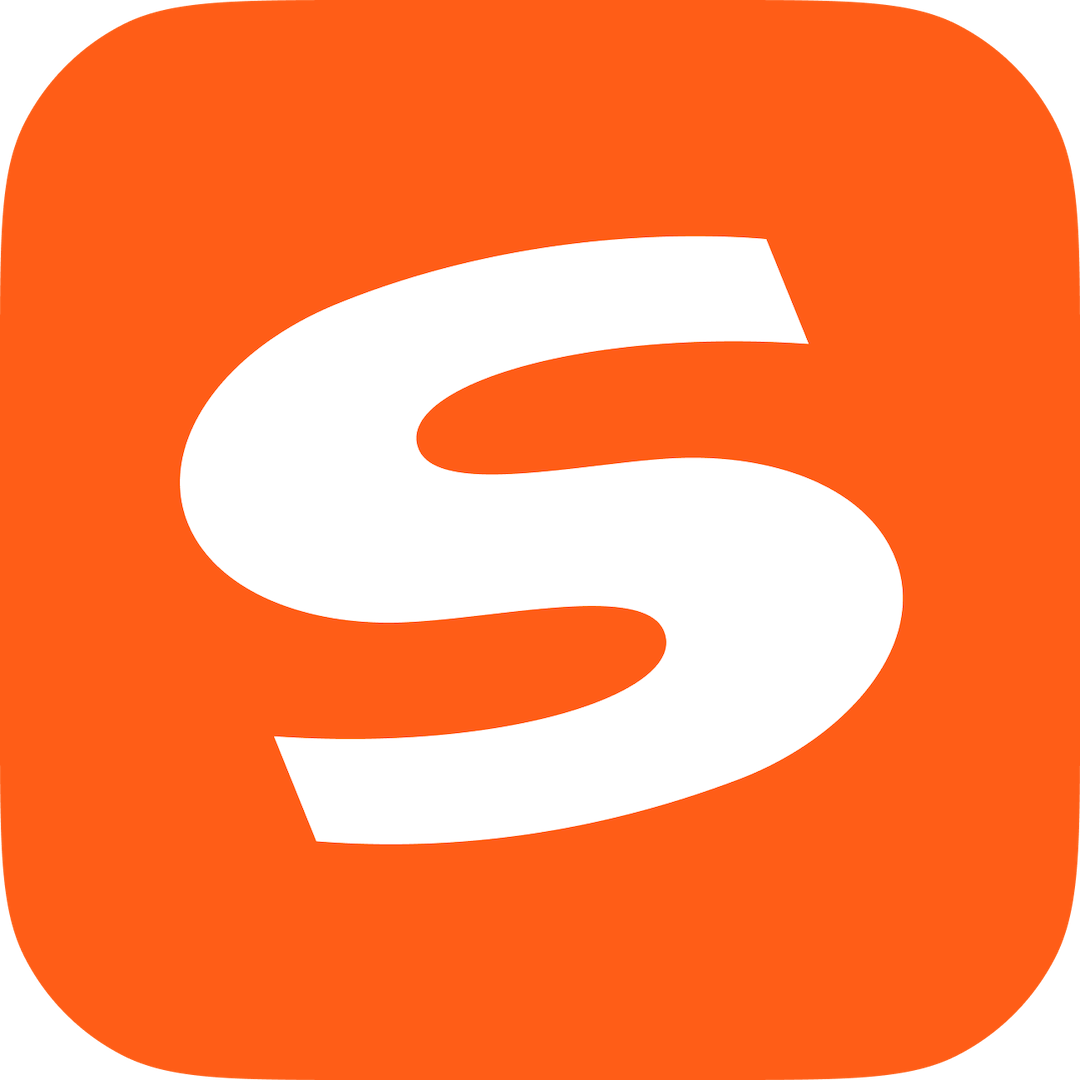Many friends have just installed the Little Black Room writing software and don’t know much about it. In order to help everyone better operate the Little Black Room writing software, here the editor has shared the steps for using the Little Black Room writing software. Don’t miss it if you are in need.
1. Open the Black Room writing software and enter the main interface of the software.
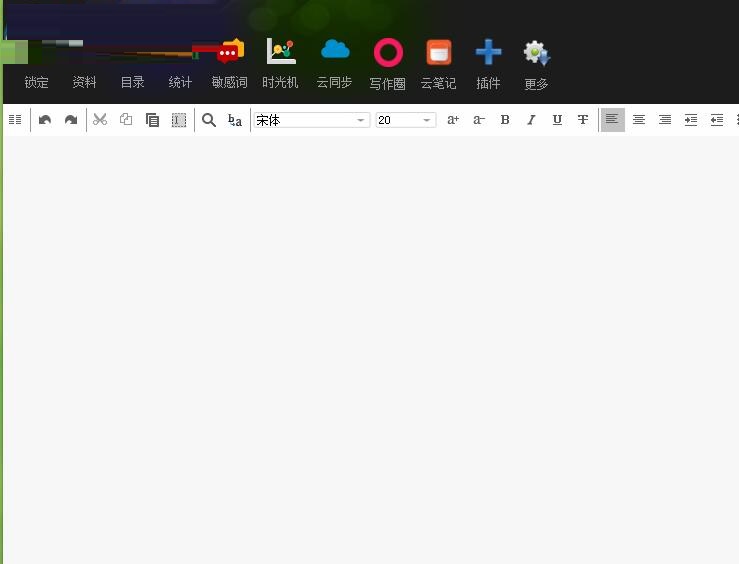
2. We can first synchronize the case cloud or click the "Login" button in the upper right corner to log in to our account, and it can support login with QQ and Weibo accounts.
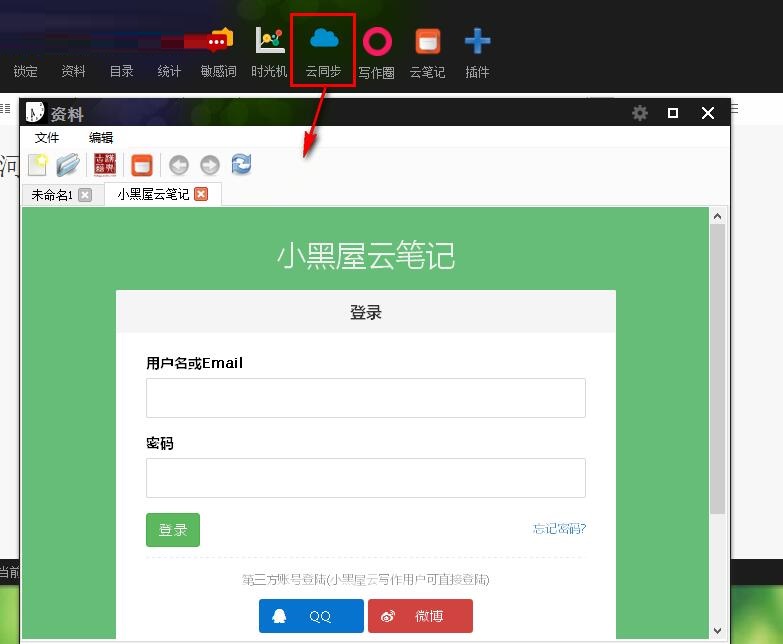
3. We can quickly record notes in Cloud Notes and synchronize them to the cloud space, and support user management.
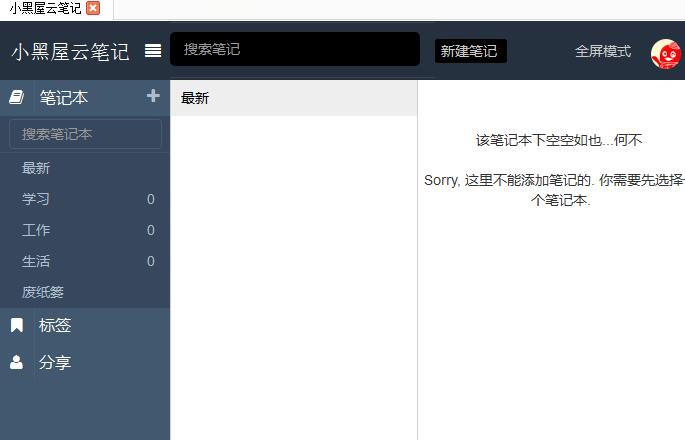
4. Users can also edit and process text directly in the editing window of the main interface.
5. The articles you edit will be managed in the form of a directory. Users can create categories or even combine them into a book according to their own needs, which is displayed as a directory on the left. After users select the article, they can preview it on the right side.
6. It provides users with statistical functions, which can help you count the fastest speed, highest daily output, longest daily time, accumulated time and other information.
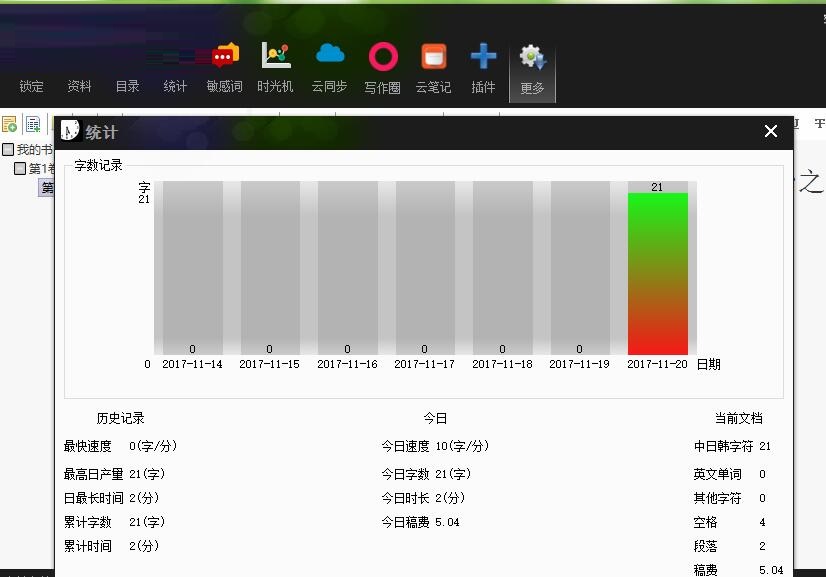
7. The software also provides you with other functions such as locking, information, sensitive words, time machine, cloud synchronization, etc.
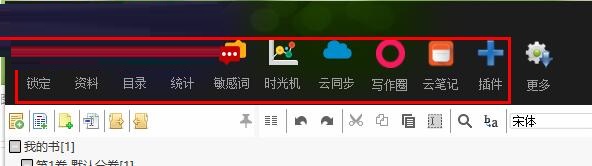
8. Among more functions, it also provides users with functions such as naming and settings.
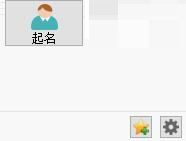
9. The menu function provides users with settings, language, computer operation and other functions, giving you a better experience.
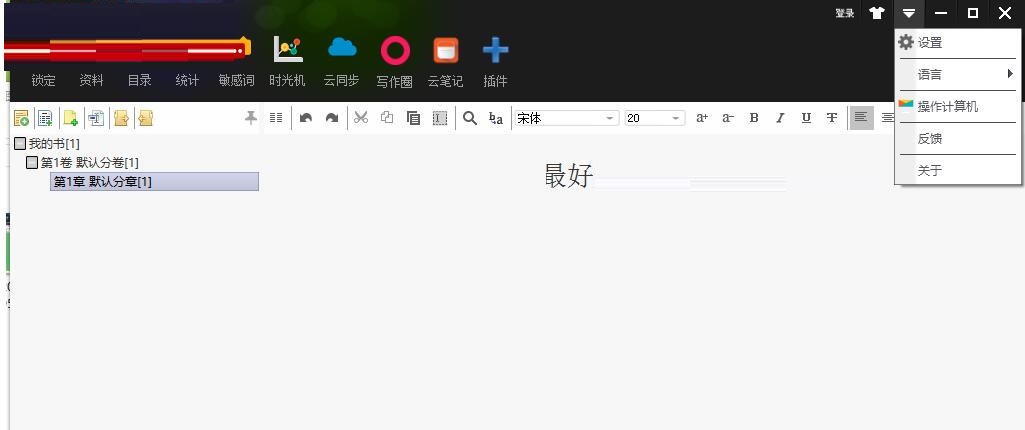
The above article explains the operation process of the Little Black Room writing software. I hope friends in need can learn it.