Don’t you still know how to change your name when operating the mop name changer? Below, the editor will share the detailed steps of renaming the mop name changer. For those who don’t know yet, come and learn together. I hope it will be helpful to you.
1. After downloading and installing the mop renamer, after opening the software, you can see the selection windows of [Overall] [Replace] [Serial Number] [Add] [Delete] [Extended Rename] [Label Naming] [Label Writing].
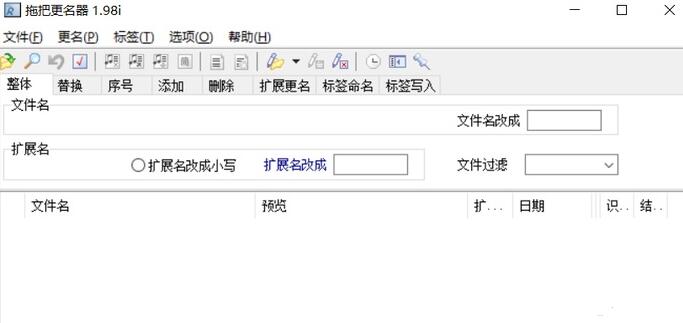
2. The first step is to name numerous files sequentially. For example, if there are too many photos, we need to name them in a regular manner for easy viewing. Here we choose [Serial Number] to name it.

3. Select the picture that needs to be named and drag it to the mop name changer. Start at [1], increment [1], and number of digits [1]. The name we need is [Landscape #] in the template. It must be in the name. Put # behind it, and after setting it up, click the check mark in the toolbar, and that’s it!
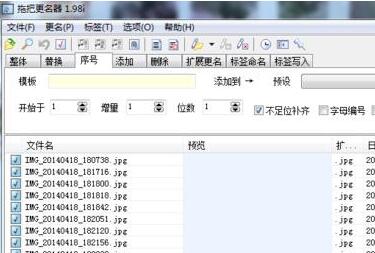
4. We can see that in the folder, the name of the picture has been modified. As a result of the modification, the number after the scenery is incremented.
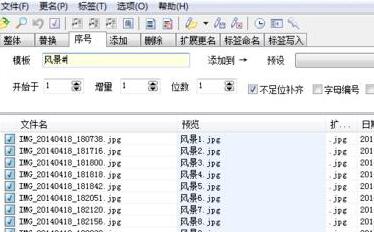
5. In fact, in this mop renamer, [Replace] is not bad. Next, change the word "wind" in the picture just processed to "beautiful scenery". Click the check mark to confirm.
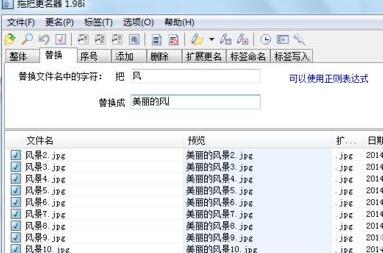
The above explains the operation process of renaming the mop name changer. I hope friends in need can learn it.




