Many novice friends say that they do not know how to install the CorelDraw 9 software. In fact, the operation is very simple. For this reason, the author will describe the CorelDraw 9 installation method below. Friends in need can take a look below.
First unzip the downloaded CorelDraw9 file package
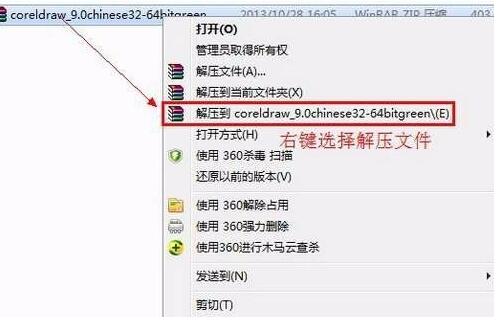
Double-click "setup32" to start installing CorelDraw 9
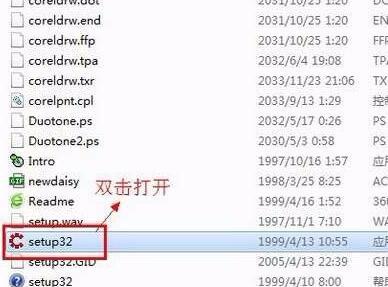
Click "Next

Click "Accept"
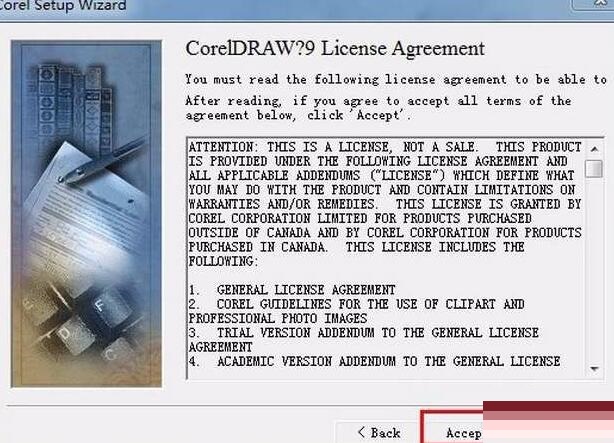
You can fill in the user information as you wish. Then click "Next
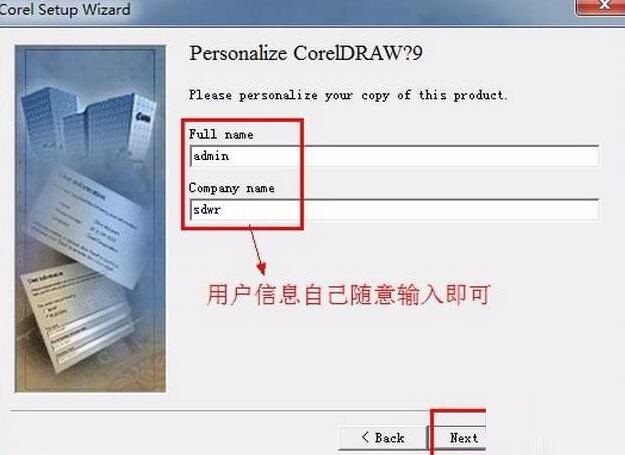
There is no need to enter the serial number here and just keep the default. Click "Next"
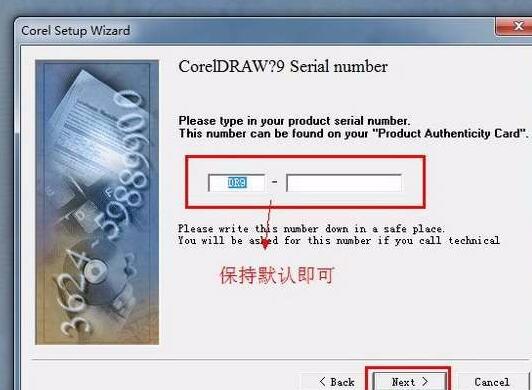
The first is "Typical Installation" - the second is "Easy Installation" - and the third is "Custom Installation". Here the editor chose the second "Easy Installation" and clicked "Next" to continue.
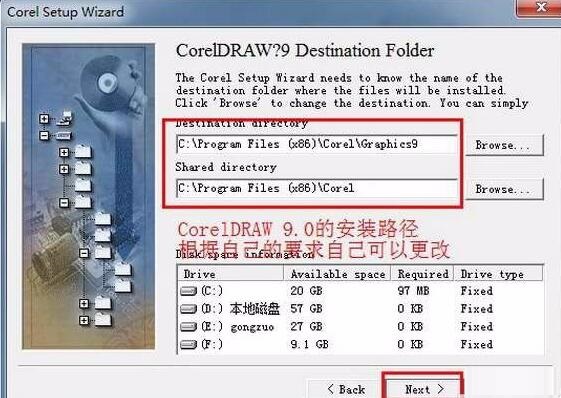
The editor here keeps the default. Choose according to your own requirements. Click "Next"
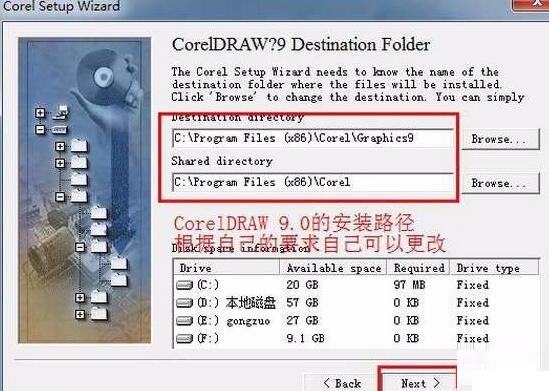
Click "Yes"
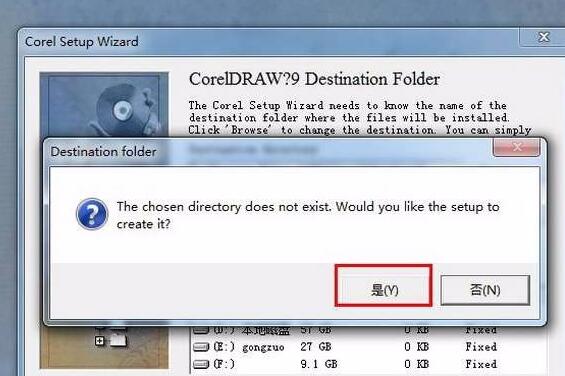
Click "Next" to start installing CorelDraw 9
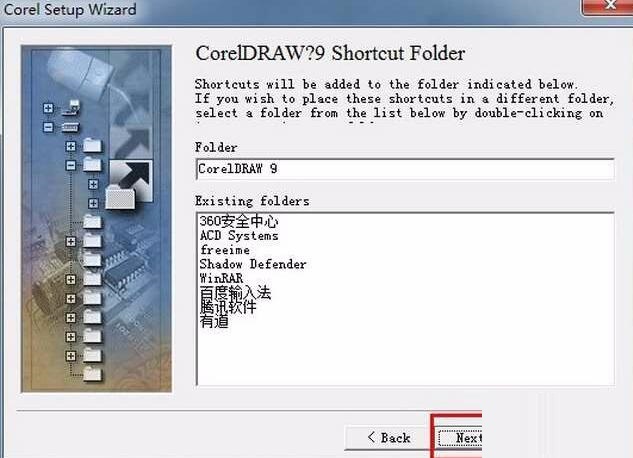
Click "Install
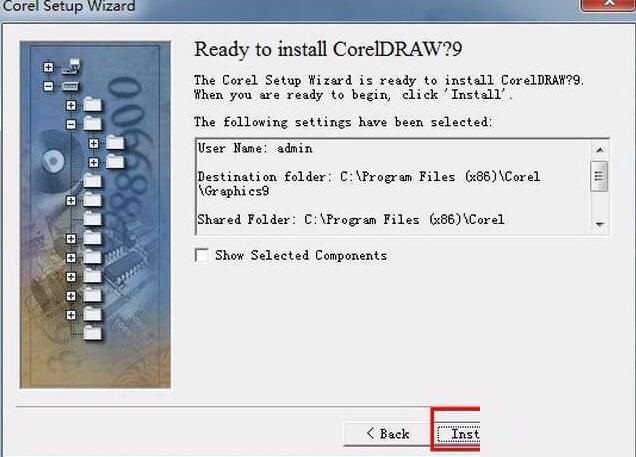
If this interface pops up during the installation process, click "Ignore"
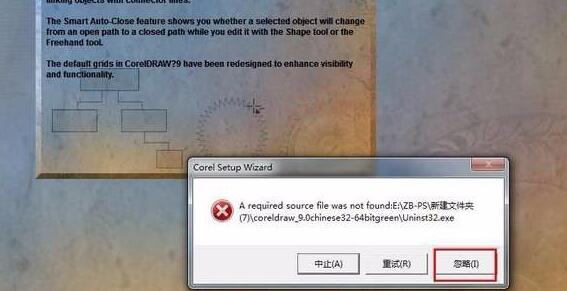
Click the "OK" button
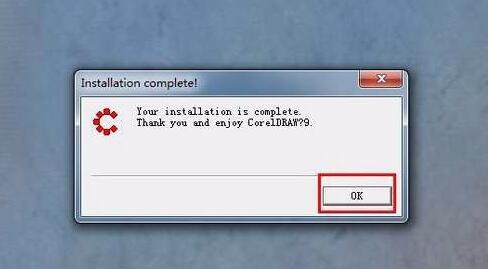
Find the icon of CorelDraw 9 in the installation path of CorelDraw 9, create a shortcut and drag it to our computer desktop

Double click to open

Here you can see the CorelDraw 9 software
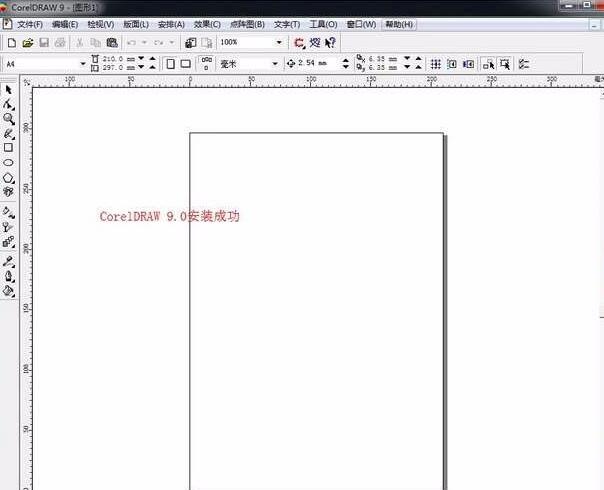
Above, I have shared with you the installation method of CorelDraw 9. Friends in need should hurry up and read this article.




