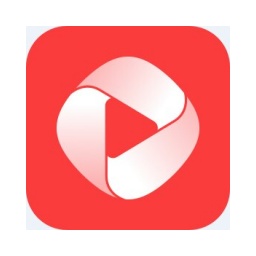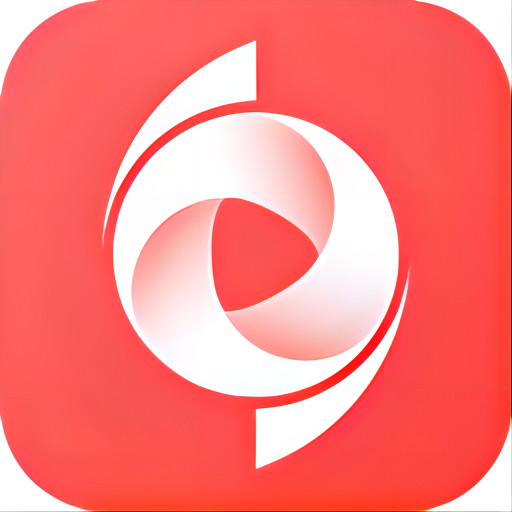How to use Video Converter to adjust video clarity? If you don’t know much about it yet, let’s learn the steps below to use Video Converter to adjust video clarity. I hope it can help you.
Enter the interface of Video Converter Master, and you can see that there are several target formats displayed by default in Video Converter Master. For example, if the user needs to convert a video to AVI format, he can click "AVI" to enter the conversion interface.
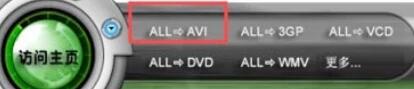
If the default formats displayed in Video Converter Master cannot meet the user's needs, you can click "More" to enter a list of more formats.

Select the format required by the user in the more format list in Video Converter. Generally speaking, the formats we commonly use are MP4 and H264.
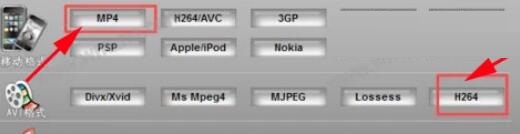
After selecting the format, how to use Video Converter to adjust the clarity? Select the video source file to be converted in the "Conversion Interface" and set the storage location of the generated video target. When using Video Converter Master to adjust the definition, select High Quality in the "Profile" and click the "Convert" button on the lower left to complete the adjustment of the definition.
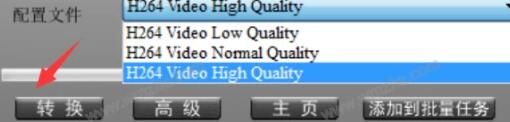
At this point in the operation, users need to pay attention to the "Advanced" setting function key where detailed parameters such as resolution, audio, and video can be set. Generally, this item can be ignored unless users have special requirements.
The above is the method that the editor brings to you to use Video Converter Master to adjust the video clarity. Let’s learn together. I believe it can help some new users.