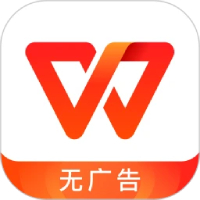Many partners will probably add headers and footers when editing WPS documents. Then after adding headers and footers, they find that there will be an inverted triangle mark on it. How to delete it? Let’s take a look at how to delete the inverted triangle in the header and footer of a WPS document.
1. Open the wps document and insert the header content. After confirmation, there will be an inverted triangle. When all the content is entered, select the wps text menu.
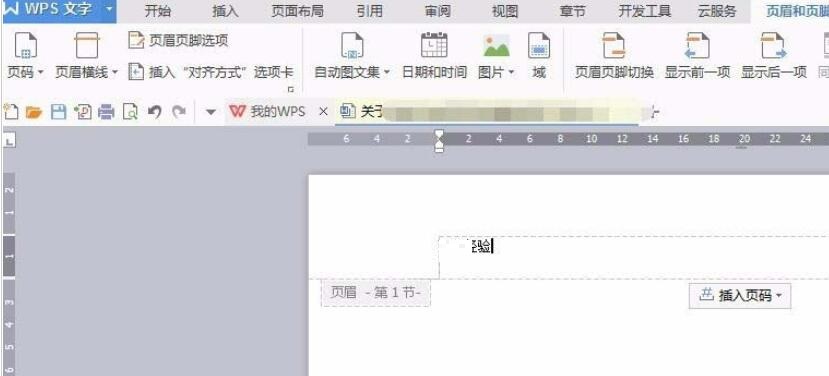
2. Find the option settings in the drop-down option in the wps text menu
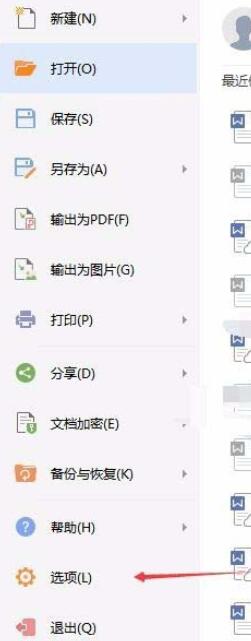
3. Find the view option settings in the pop-up setting options.
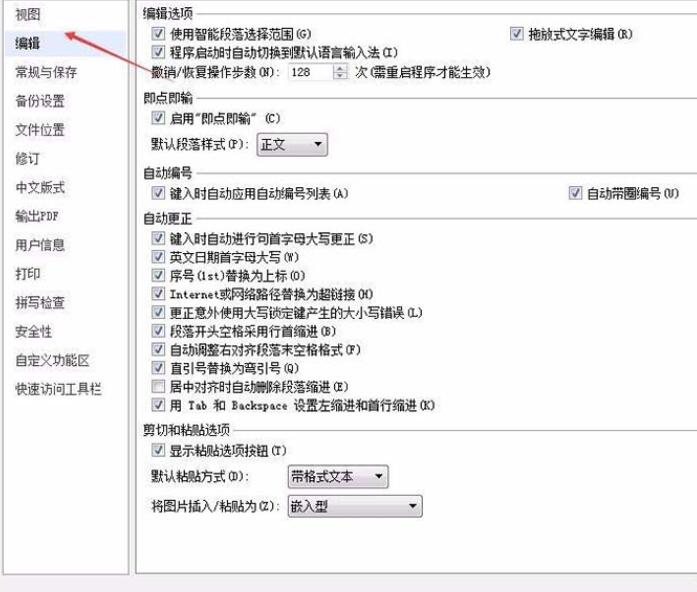
4. In the view settings, uncheck the "Show crop marks" checkbox.
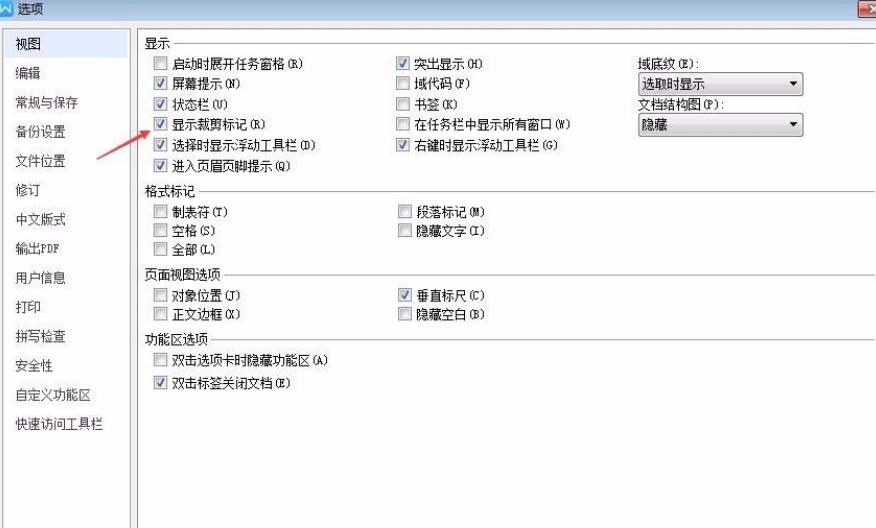
5. After removing it, select Confirm and the inverted triangle above will be removed.
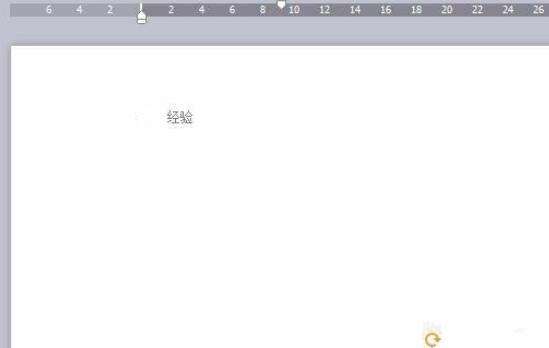
6. If you want to display the inverted triangle option - Settings - View, just put a check mark on the crop mark.
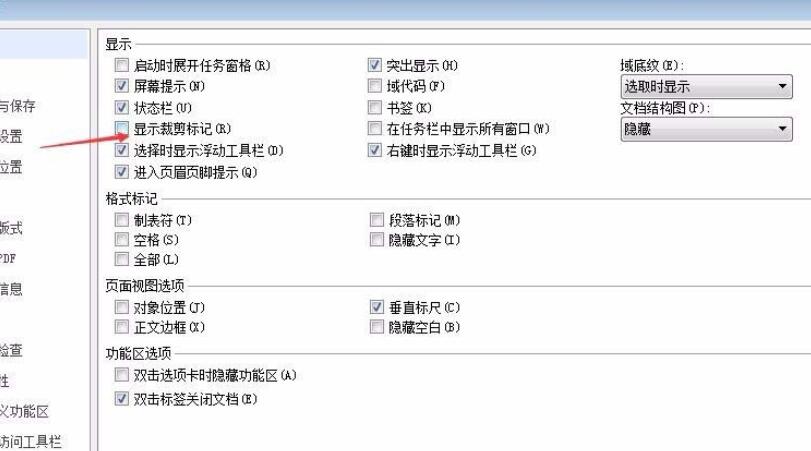
The above is the method shared by the editor to delete the inverted triangle in the header and footer of the WPS document. Let's learn it together. I believe it can help some new users.