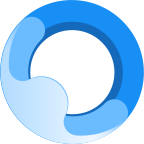I believe that some friends have started the video conferencing but do not know how to record the video. It is actually very simple. Next, the author will explain the operation process of recording the video for the novice users. Come and follow the editor to take a look!
If you want to record the screen in a video conference, you need to hold the meeting yourself or be given the permission to record the screen. This is because only the host and the people authorized by the host have the permission to record. This can also effectively prevent the content of the meeting from being leaked. By default, click Start Meeting.
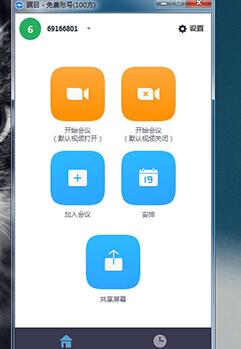
Enter the meeting, click the "Recording" function in the function bar below or click the shortcut key "Alt+R" to start recording the screen.
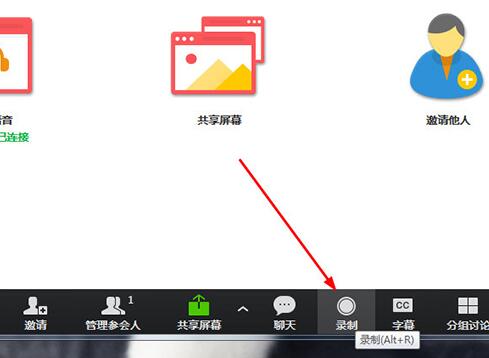
After starting the screen recording, you can see in the upper left corner that it is currently in the "Recording" status, and the "Recording" function in the function bar also changes to "Pause/Stop Recording". Click "Stop" after the screen recording is completed; when the meeting ends, the recording file will be converted to MP4 format, and then it can be played normally.
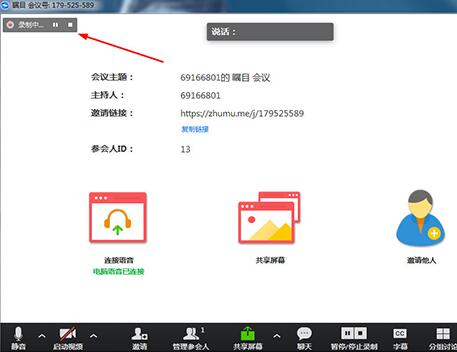
If you want to set up the recording function, just click the "Settings" option on the main interface.
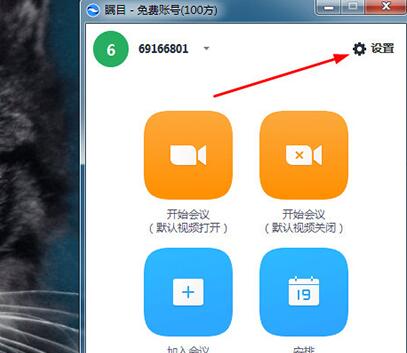
Click the "Recording" settings bar on the left and adjust the save path and other settings according to your needs.
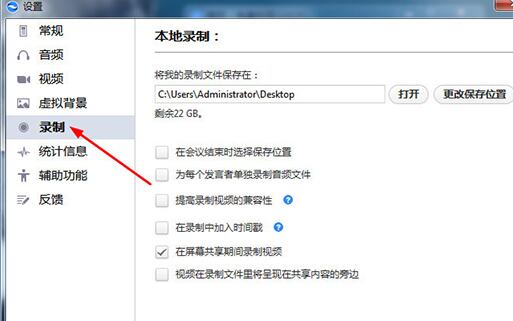
The above explains the operation process of recording video in a video conference. I hope friends in need can learn it.