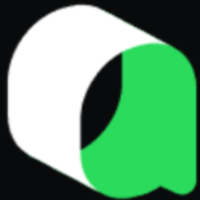Some friends who have just started scratch will encounter some difficulties during use. Here, the author provides you with a tutorial on how to draw parallelograms with scratch. Friends in need should not miss it.
Open the scratch software and add a "Start" block. Add the "Clear", "Color", and "Brush Size" blocks from "Brush" until initialization is completed before painting.


You need to add a "hidden" block in "Appearance" to ensure that the kitten disappears after the program is executed.

Add the "Brush" block from the "Brush" to indicate that the kitten can then be scheduled to run.

At this time, let the kitten walk 300 steps from left to right (the bottom of the parallelogram), and then rotate 60 degrees to the left (corresponding to the drawn interior angle of 120 degrees). Add blocks as shown.

Next, draw the short side of the parallelogram. After taking 200 steps, rotate it 120 degrees to the left (corresponding to the drawn internal angle of 60 degrees), so that the two angles are complementary. As shown in the picture.

At this point, half of the parallelogram has been drawn, and the other half is drawn in the same way, so the "repeat 2 times" building block can be added.

Finally, click to start testing, and a parallelogram is successfully drawn.


Above, I have shared with you the tutorial on how to draw a parallelogram using scratch. Friends in need should hurry up and read this article.