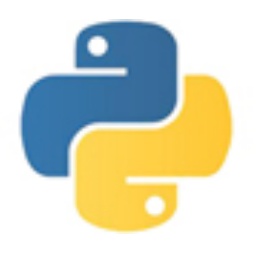It is estimated that many friends are not familiar with the operation of scratch custom building blocks, and the editor below will explain how to customize scratch building blocks. I hope it will be helpful to you.
Open the scratch software, create a new "pencil" character, and set the shape center of the pencil to the tip;

In the building block area, click - More Building Blocks - to create new building blocks;


Fill in the name of the building block and add parameters to the building block. There are four parameters that can be added, namely: numeric type, string type, Boolean value, and text. Add numeric type here;

At this time, new building blocks are newly produced, and scripts need to be added to the new building blocks;

Then add a script to the new building block so that the new building block has the function of drawing squares;

Through the brush script, the new customized script can be reflected; parameters can be entered for the new script;


Finally, the new building blocks are formulated, and they can be used in other scripts like other building blocks. It can be seen that custom building blocks can still make the script clearer;

Above, I have shared with you how to customize scratch’s building blocks. Friends in need should hurry up and read this article.