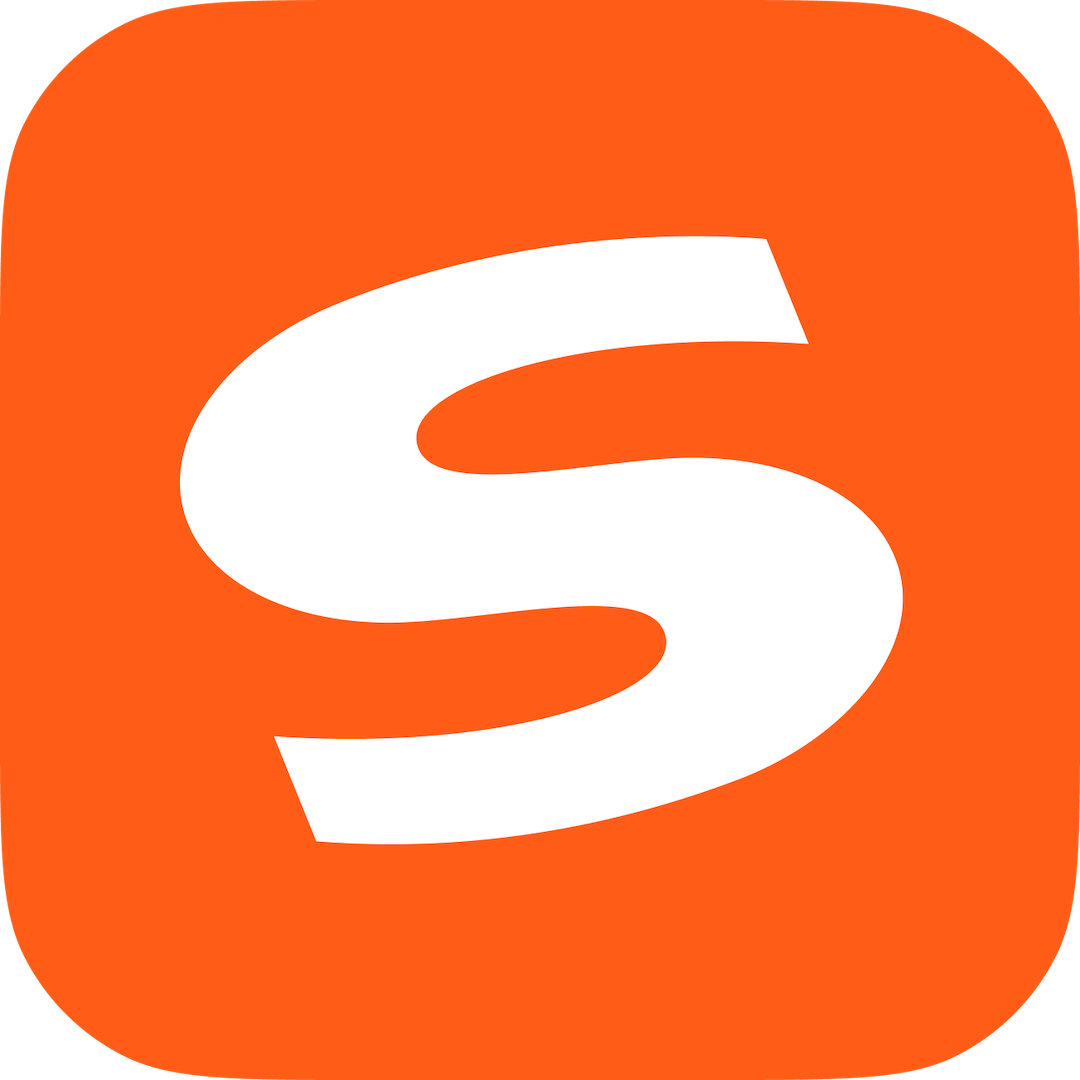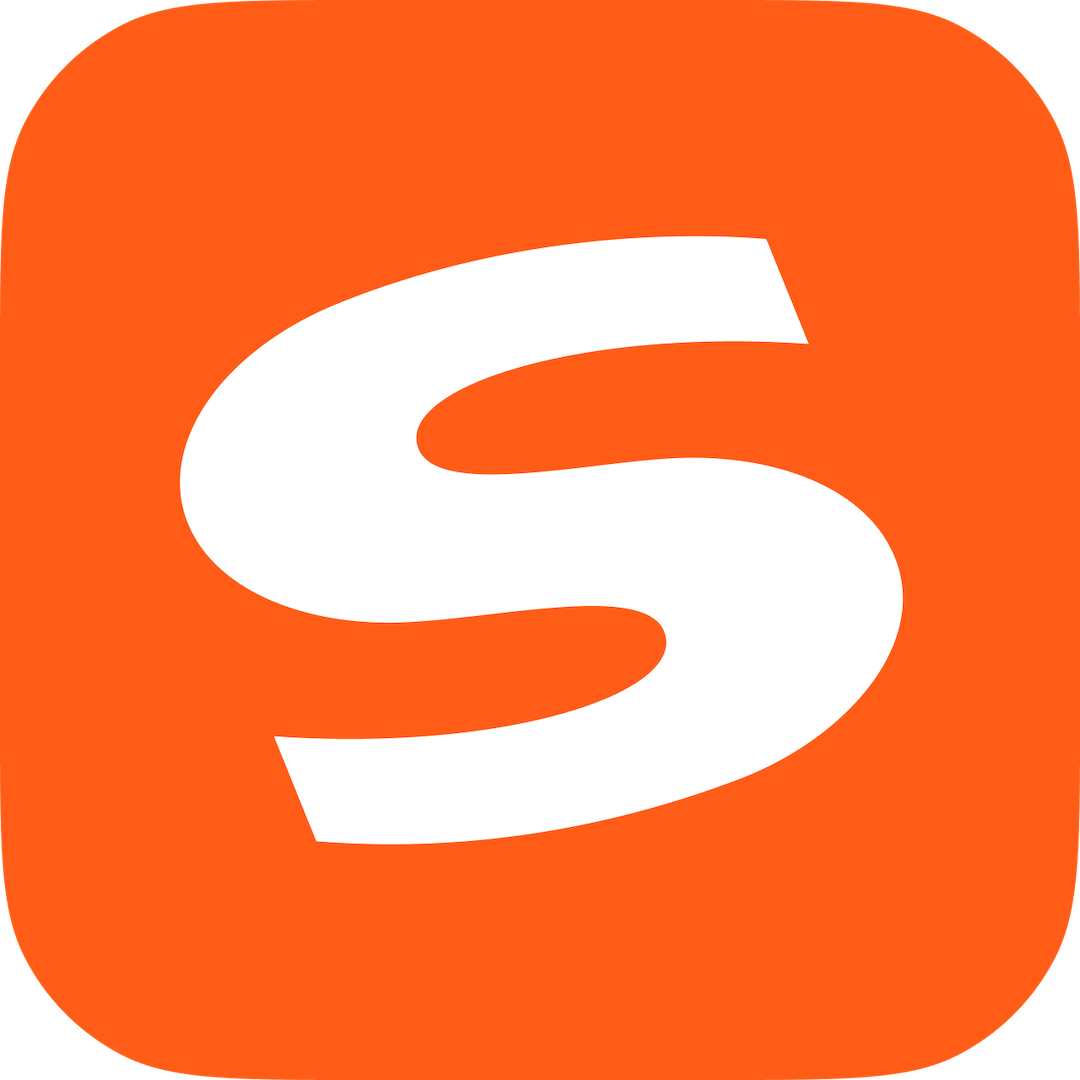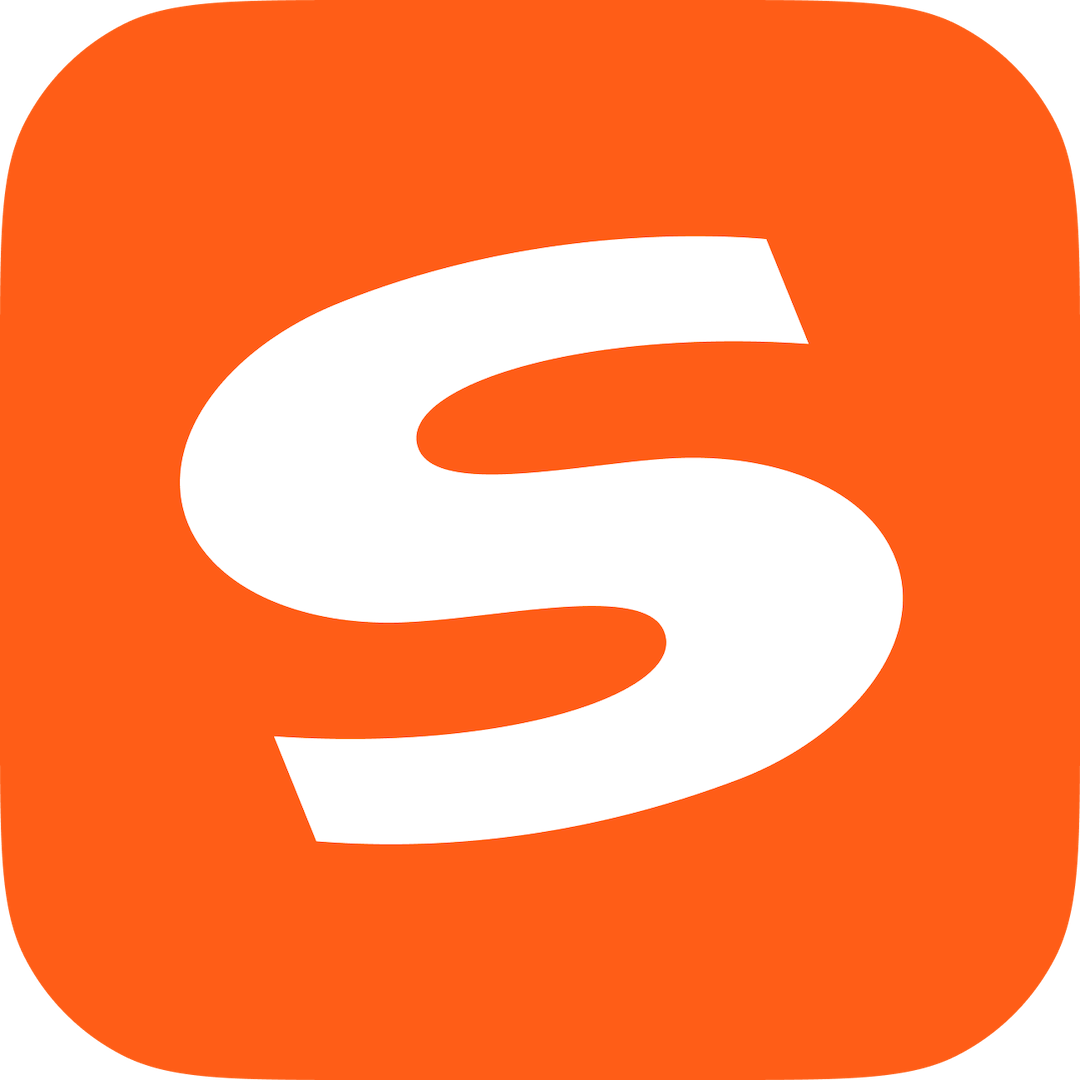Recently, many partners have said that they do not know how to use the classic switch of the Win10 input method. This chapter mainly introduces how to use the classic switch of the Win10 input method. For those who do not know yet, please follow the editor to learn. I hope it will be helpful to you.
Right-click the voice bar on the taskbar, and click "Settings" on the right-click menu.
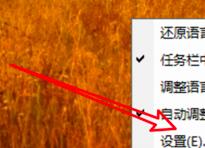
Go to the language bar settings page and click "Advanced Keyboard Settings" on the right.

On the advanced keyboard settings page, click "Language Bar Options" at the bottom.

After clicking, a window will pop up. Click "Advanced Key Settings" at the top of the window.

There are input method shortcut key settings here, click "Change Key Sequence" below.

Here you can choose different shortcut keys.
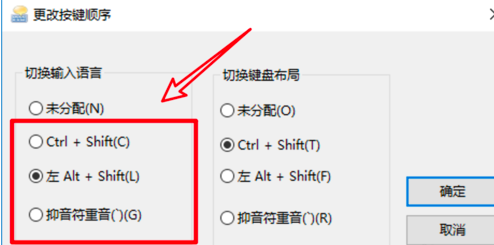
Dear friends, after reading the above exciting content, you all know how to use the classic switching of the Win10 input method!