When working at work, many friends are thinking about converting pictures into Word for editing. So how to use Jisu OCR text recognition software to convert pictures into Word for editing? This article will explain to you the relevant operation methods, I hope it can help you.
Open the Quick OCR text recognition software and select "Read files from images".
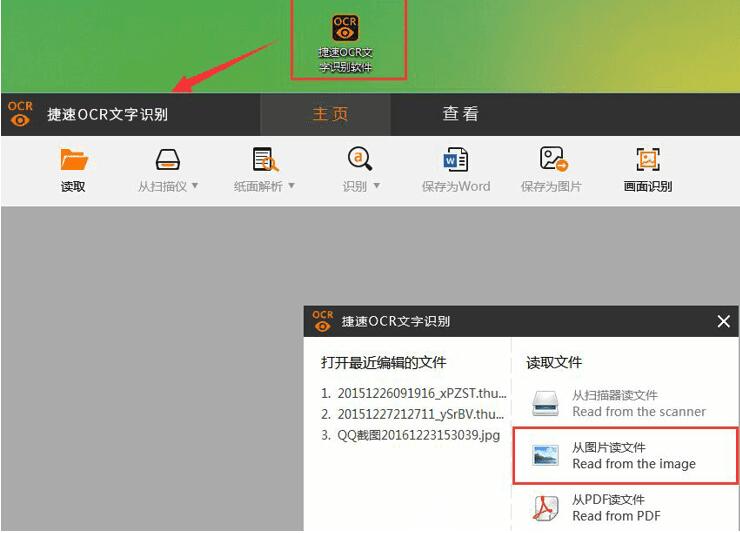
In the pop-up dialog box, select the picture file you want to convert to Word. You can preview the picture in the interface, and then click "Open" to open the selected picture in the software interface.
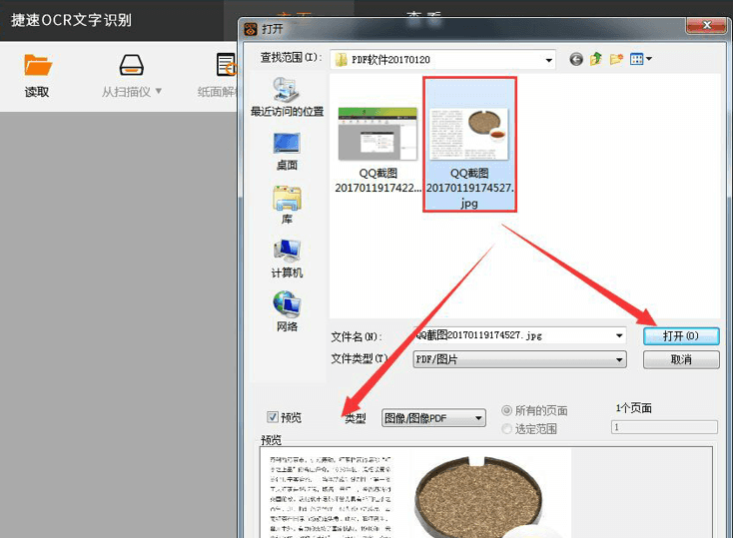
When the image is opened successfully, it can be recognized. Click "Paper Analysis" - "Recognition" at the top of the software. The software will automatically start to recognize the image immediately, and the results will be displayed on the right after a while.
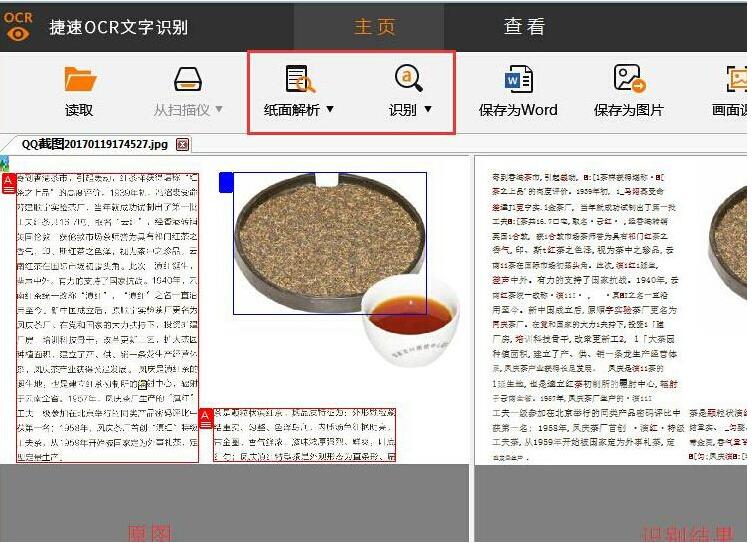
At this time, you need to compare the original image with the text recognized by the software, and change the incorrect text. After confirming that everything is correct, you can click "Save as Word" to convert the image into a Word document.
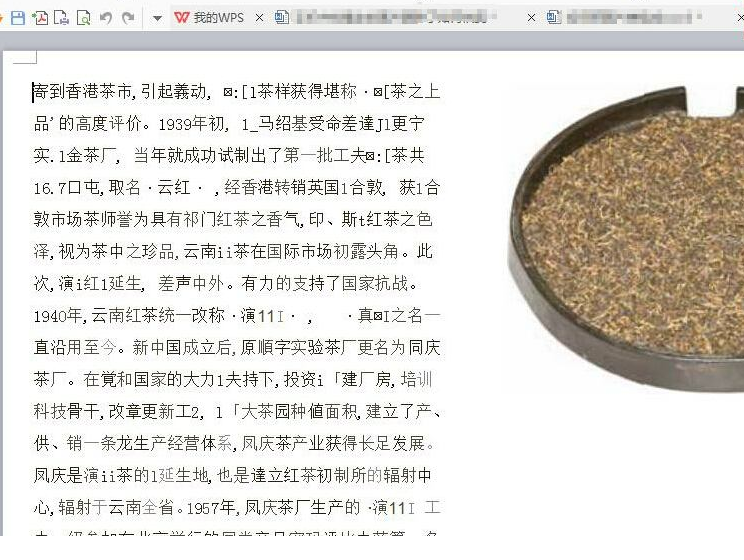
Friends who still don’t know the steps for converting pictures into word for editing using Jisu OCR text recognition software, don’t miss this article brought by the editor.




