Nowadays, more and more friends are using Foxit PDF Reader. So, do you know how to use bookmarks in Foxit PDF Reader? Below, the editor will explain the operation process of using bookmarks in Foxit PDF Reader. I believe it will be helpful to everyone.
First, open Foxit PDF Reader and find the location of the bookmark: In the first place of the navigation panel on the left, click the "New Bookmark" icon in the picture and name the bookmark.
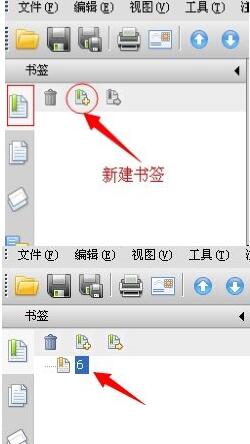
If there are too many bookmarks, they may be sorted into categories. When sorting, just drag them vertically. As shown in the picture, there are three labels 6, 8, and 10. To arrange 10 above 8, just click on 10 and drag the bookmark 10 vertically upward until a dotted line appears above 8. Release the left button.
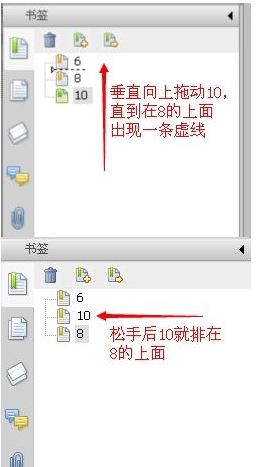
If you use bookmarks to create directories, etc., you need to create sub-bookmarks. Simple operations are also done by dragging. As shown in the label in the picture, 10 is classified into 6 and becomes a sub-bookmark of 6. Then drag 10 to the lower right of 6. When a short dotted line appears, release the left button.

The last step is to save. You can click the save icon in the picture, or you can use the shortcut key Ctrl+S.

The above is the operation process of using bookmarks in Foxit PDF Reader brought to you by the editor. Let’s learn it together. I believe it can help some new users.




