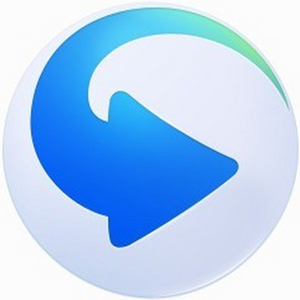Some netizens particularly want to capture some exciting shots while watching videos, but it is not easy to take screenshots manually. So how can iQiyi Universal Player take continuous screenshots? Let’s share how to take continuous screenshots on iQiyi Universal Player.
First, import the video into the player for playback, then move the mouse to the playback screen. After a slight delay, pay attention to the upper right corner of the screen. Some options will appear, and there are three modes for capturing the video.
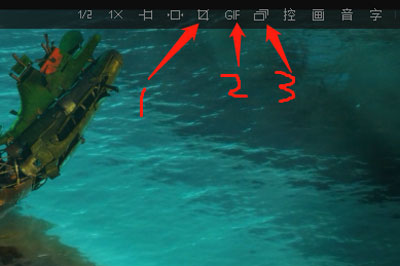
1. Quickly save screenshots of the current video. The corresponding shortcut key is CTRL+I. 2. Capture video clips and generate GIF animations. 3. Automatically capture random pictures of the entire video and make continuous video screenshots.
You can screenshot the video according to your choice. Let’s talk about the relevant operations below
The first is to take a screenshot directly. Press CTRL+I to quickly take the screenshot and save it. The picture information saved in the screenshot will appear on the playback screen. Click to open the location of the picture.
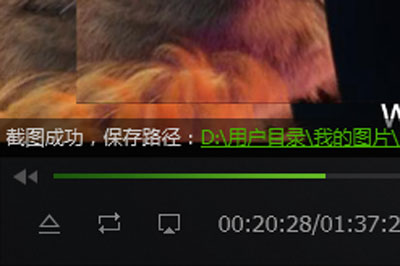
Then there is the GIF screenshot. After clicking, a separate editing window will appear. First, drag the timeline in the middle to select the video interception position, then adjust the size of the GIF and the interception time. Set the save path and preview it first. Once you are satisfied, you can save it.
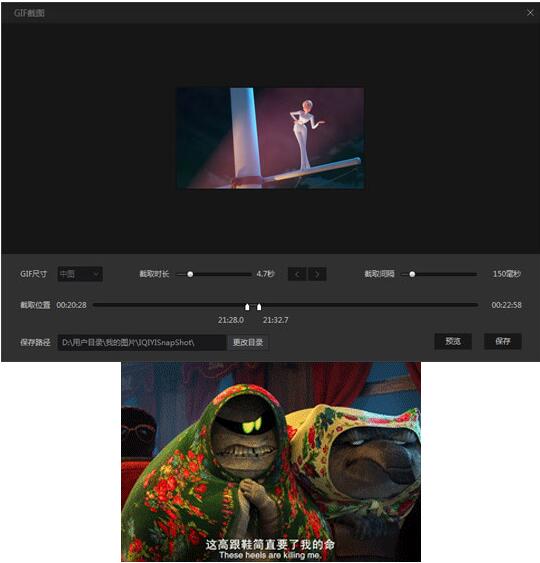
Finally, take continuous screenshots. Click on the continuous screenshots and wait a few seconds to automatically generate and save them. Just like individual screenshots, click on the picture to view it.
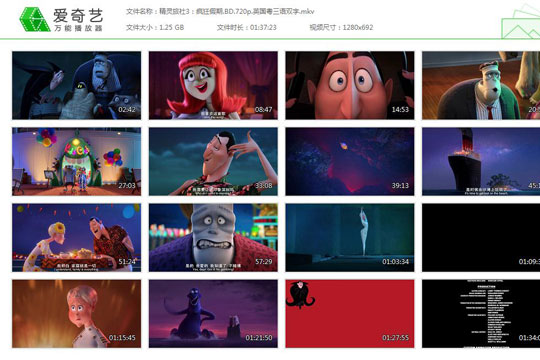
Above, I have shared with you the relevant operation methods for taking continuous screenshots on iQiyi Universal Player. Friends in need should hurry up and read this article.