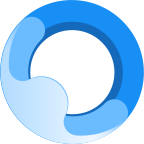Method/steps
First, make a USB boot disk. There is relevant software on the Internet. You can make it with one click after downloading and installing it. If you don’t know the software, you can use the software’s default settings, which will not be stated here.
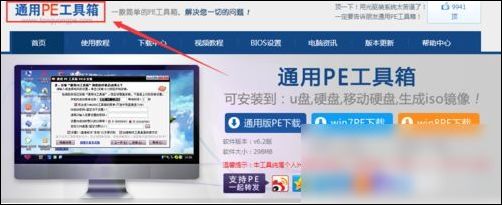
Let the laptop boot from the USB flash drive. Different laptops have different startup keys. If you don't know, you can search online. If you still can't enter, you need to change the BIOS settings.

After entering the boot menu, select your USB flash drive and confirm.
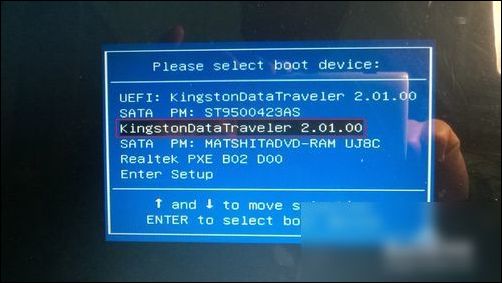
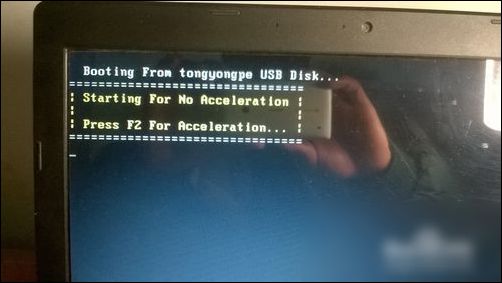
Then select the PE type to be loaded. We use the PE of the win8 kernel to do this.
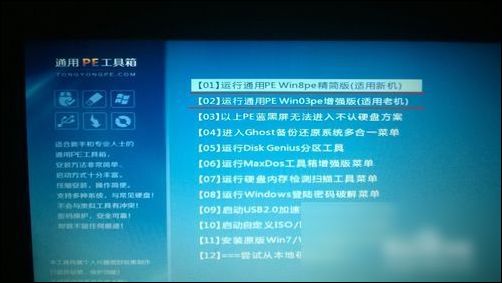
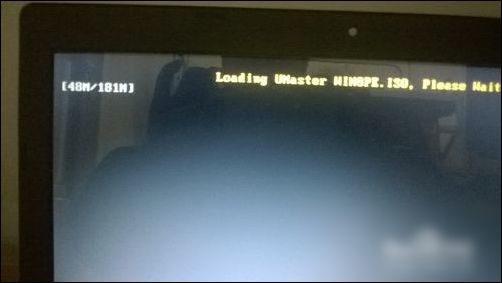
Enter the PE desktop, if necessaryhard driveTo partition, you can run the partition tool to partition or convert the partition format. These operations are relatively simple and will not be described one by one.

Run "One-Click Restore - Backup System" and make relevant settings.

Select the system image you want to install.

Select the partition you want to install on and OK.

Finally, make sure that all important data that need to be backed up have been backed up, and you can start. Once you start. The original system is destroyed, and it is irreversible.