"Operating System Not Found", this kind of startup problem will always occur after using the computer for a long time! So what to do? Friends who don’t know how to deal with it, hurry up and take a look at the following tutorial compiled by the editor!
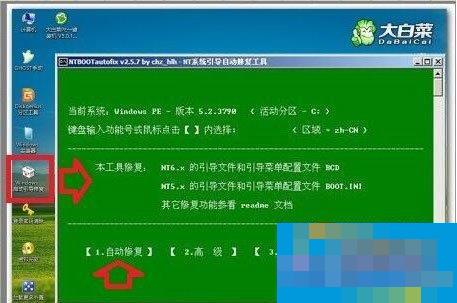
Method/steps:
The first option:
1. Easy first and then difficult:
Operating System Not Found literally means that the computer did not find the operating system.
There is a sentence attached in front: Boot From AHCI CD-ROM (boot form AHCI CD).
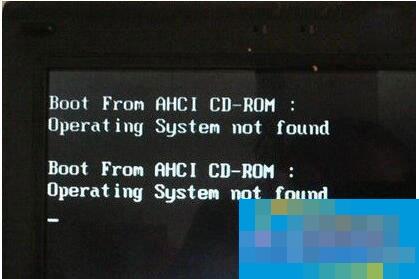
2. You can turn on the computer first (there will be a key value reference on how to enter the BIOS on the first screen) and press the key to enter the BIOS.
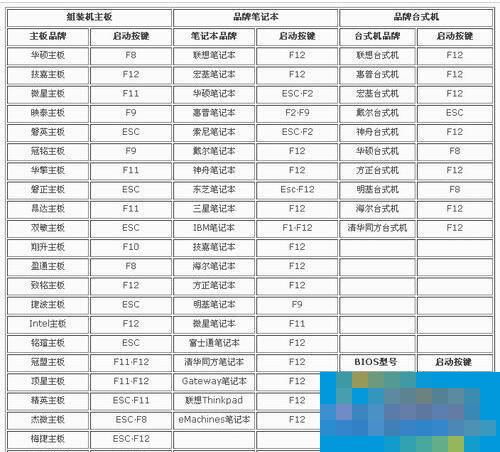
3. Enter the startup item and select the hard disk to start. This menu selects the BIOS FEATURES SETUP option.
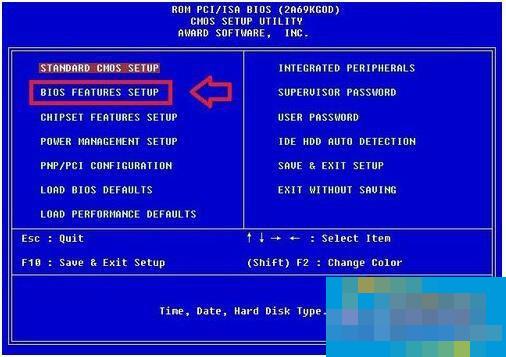
4. Use the up and down keys on the keyboard to select Hard Disk ▶ Then press the F10 key to save the settings, restart the computer, and if you are lucky, you can enter the operating system.
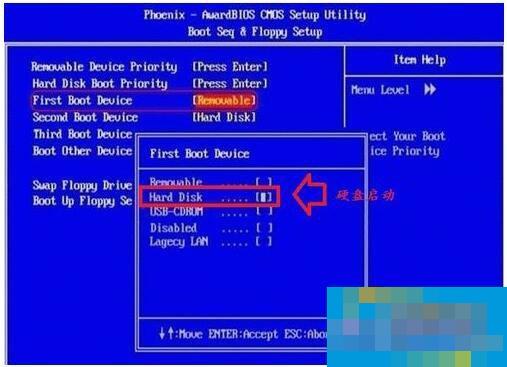
5. If this is the BIOS menu, select Boot submenu ▶Hard Disk (hard disk boot), then press the F10 key to save the settings and restart the computer.
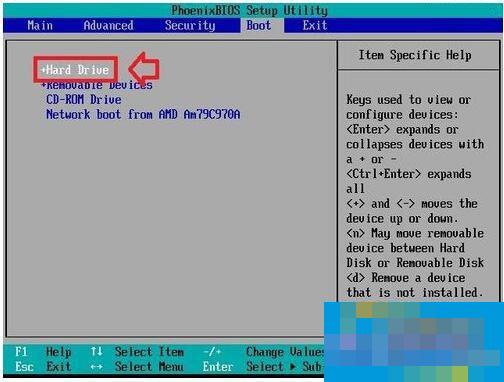
6. After recognizing the hard disk, you can also press the F8 key when turning on the computer and choose to enter safe mode, which may improve it.
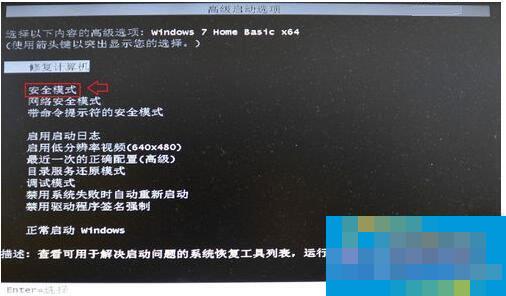
7. If you can enter safe mode, check if there are any driver abnormalities (devices with yellow warning signs) in the device manager. Start ▶ Restart ▶ Restart the computer and continue to press the F8 key. At this time, you can use the up and down keys to select "Last Known Good". Configuring the "Start Windows" option is a way to solve problems such as newly added drivers that do not match the hardware.
If you can’t even enter the safe mode, the only option is to restore and reinstall the operating system!
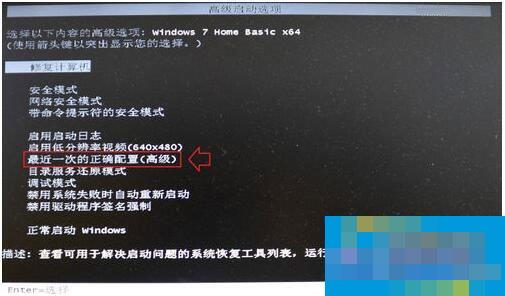
Second option:
1. If the operating system cannot be started from the BIOS hard disk, you can try to repair the hard disk boot in the USB PE system. For example, use the Chinese cabbage startup tool, which is a necessary tool for computer maintenance. It contains tools for repairing the boot.
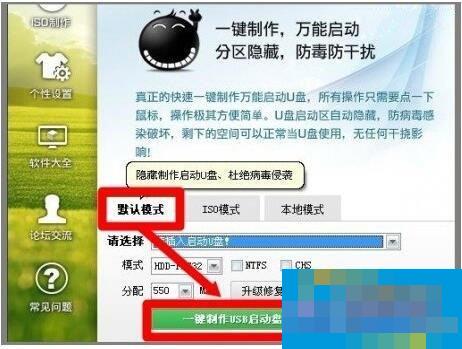
2. On a good computer, after inserting the USB flash drive and making it, it is best to conduct a simulation test in the graphical interface of the operating system to avoid errors in actual applications.
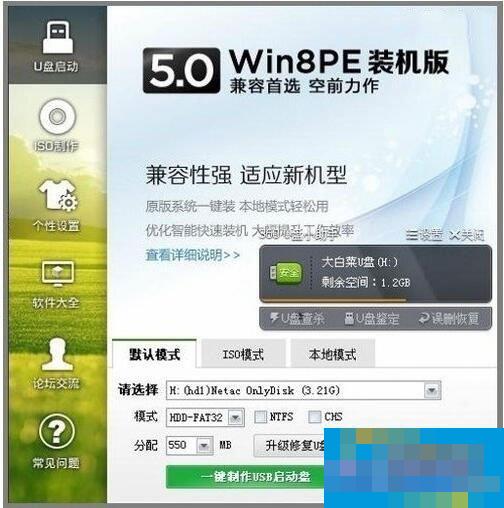
3. Restart the computer, press the power button to enter the BIOS▶Set USB as the first startup item.

4. After starting, use the up and down keys to select and enter the U disk PE system.
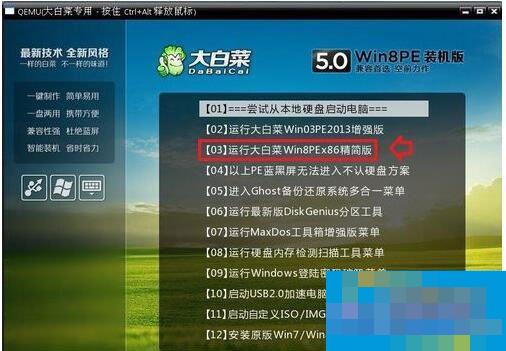
5. There is a tool to repair the boot in the desktop of the U disk PE system. Just repair the system disk (usually C drive).

6. Open the program ▶ Automatic Repair ▶ After the repair is completed, restart the computer according to the prompts to recognize the operating system.
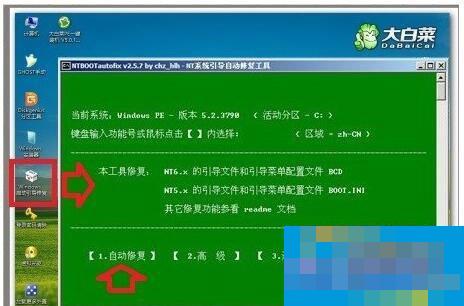
7. If it still doesn’t work, then the only option is to reinstall the operating system. But try not to use a clone version, just use the original version to install the operating system.

8. If such a prompt appears during the system installation process, it may be that the system partition has not been activated. You can use a tool to activate it. If you use a virtual machine, there may be unrecognized symbols in the system name. Just try renaming it.
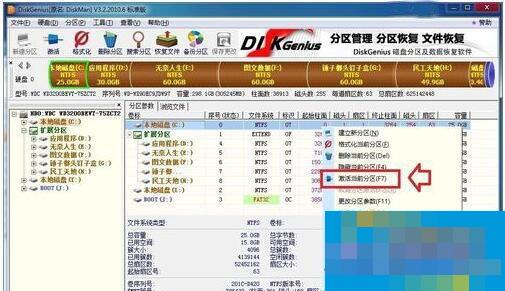
9. Finally, it may be caused by a broken hard drive (or bad sectors in the boot area), or poor contact between the hard drive data cable, plug, and socket. This kind of failure is also very common.

This is the solution to the "Operating System Not Found" prompt when the computer is turned on. It is recommended that you use the first solution first. If it doesn't work, use the second solution. If the second solution doesn't work, you can only reinstall the system. .