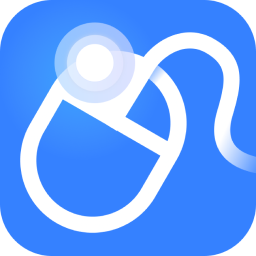When we use computers, we often encounter situations where computer software cannot be opened and does not respond. However, checking the software does not find any errors. What should we do in this case? In fact, the solution is not difficult. Below, the editor will share with you the coping skills when the computer software cannot be opened.
XP system methods/steps:
1. Click My Computer, right-click and select "Properties";
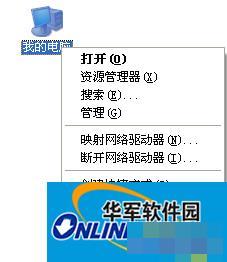
2. Select "Advanced" → "Settings";
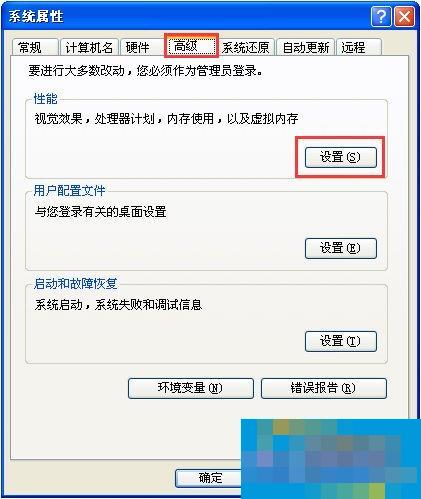
3. After entering settings, click "Data Execution Prevention", check "Enable DEP (U) for all programs and services except those selected below:", and then click "Add";
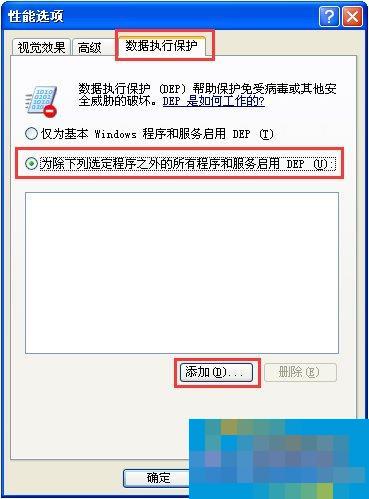
4. Find the software that cannot be opened and click "Open:;
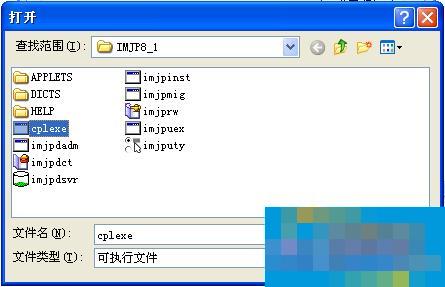
5. After clicking to open, the software that cannot be opened will appear in the blank box as shown in the figure, and then click "OK";
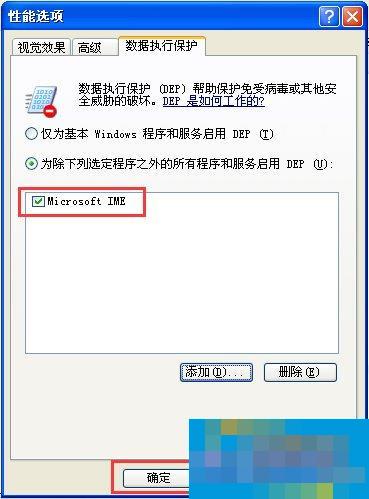
6. At this time, the system will prompt "For the changes to take effect, you need to restart the computer." We can click "OK".

Win7 system methods/steps:
1. Click Computer, right-click and select "Properties";
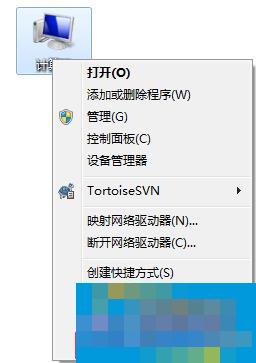
2. Click "Advanced System Settings";

3. In the system properties window, switch to the Advanced tab and click "Settings" under Performance Options;
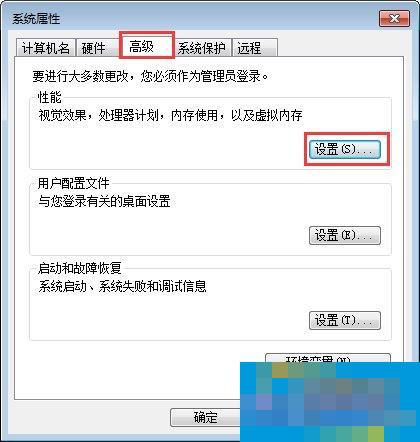
4. In the Performance Options window, switch to the Data Execution Prevention option, select the "Enable DEP (U) for all programs and services except those selected below:" option, and then click "Add";
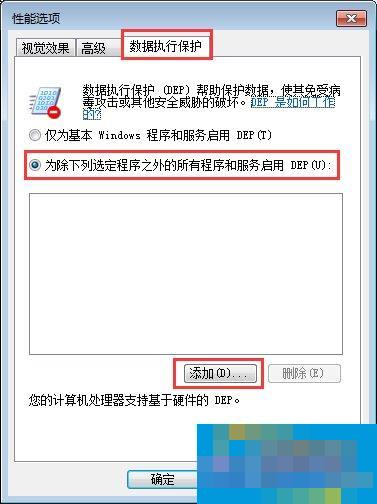
5. Find the program that cannot be opened and click "Open";
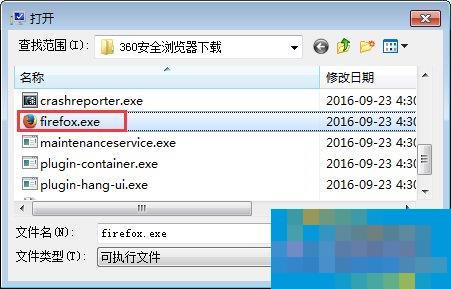
6. After clicking to open, the software that cannot be opened will appear in the blank box as shown in the figure, and then click "OK";
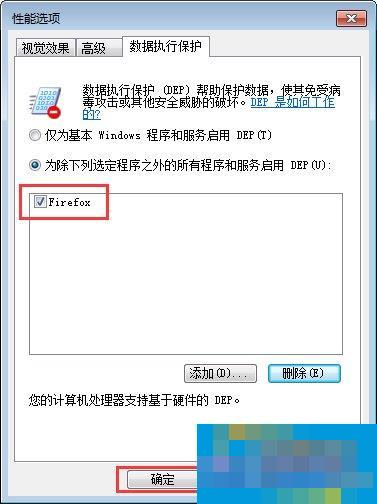
7. The system will then prompt you to restart, click "OK".
If you encounter a situation where the software cannot be opened while using your computer, you may wish to follow the above steps, which can basically solve your problem.