Now, the official version of VMware Workstation 8 begins to support Win8. VMware Workstation is a powerful desktop virtual computer software that provides users with the best solution to run different operating systems at the same time on a single desktop and develop, test, and deploy new applications.
1. Preparation:
1. Windows8 original CD image: Win8 consumer preview download list (Microsoft official Chinese)
2. VMware 8 virtual machine software download
2. Special reminder:
1. When starting the installation, be sure to remove the floppy disk in the settings! (See the picture for details) If it is not removed, it may cause Win8 to have no sound and no network.
2. If the CPU does not support hardware virtualization, you still cannot install 64-bit Win8 using VMware 8. It is recommended to install 32-bit Win8.
3. About VMware Tools: It is an enhanced tool that comes with the VMware virtual machine. Only when VMware Tools is installed in the VMware virtual machine can file sharing between the host and the virtual machine be realized. It also supports free drag and drop functions. The mouse can also be moved freely between the virtual machine and the host (no need to press ctrl+alt), and the virtual machine screen can also be made full screen.
3. Start installing Windows 8 using VMware 8 virtual machine: (The Chinese version is deliberately used in this article, or it may be more convenient for users who use the English original version to install)
1. Create a new virtual machine (Figure 1).
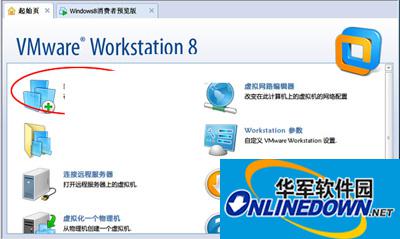
Figure 1
2. Enter the New Virtual Machine Wizard: It is recommended to choose custom installation (Figure 2).
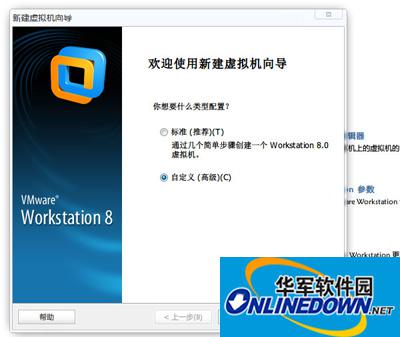
Figure 2
3. Select virtual machine hardware compatibility (Figure 3).

Figure 3
4. Install the guest operating system: Please select the third "I will install the operating system later" (Figure 4).

Figure 4