You can add files in a variety of ways. You can click Add Files in the center of the interface, find the location of the video in the pop-up dialog box, and hold down the Ctrl or Shift key to select multiple files;
Or click "Add Files" in the conversion window to continue adding, and you can use the plus/minus buttons to "add" or "delete" files;
You can also drag and drop all files into the software interface at once.
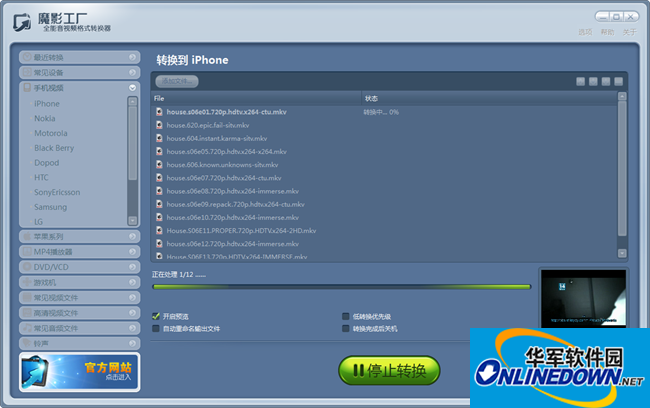
Phantom Factory
After all files are added to the software window, you can use the up/down buttons to "move up" or "move down" the files.
When everything is ready, click "Start Conversion" to start video conversion.
After the conversion is completed, click "Open Output Path" under the words "Conversion Successful" to enter the video output directory.
Before converting, you can make some other settings in the Advanced Panel.
When everything is ready, click [OK] to save the settings.