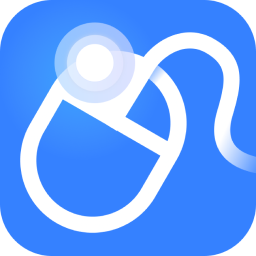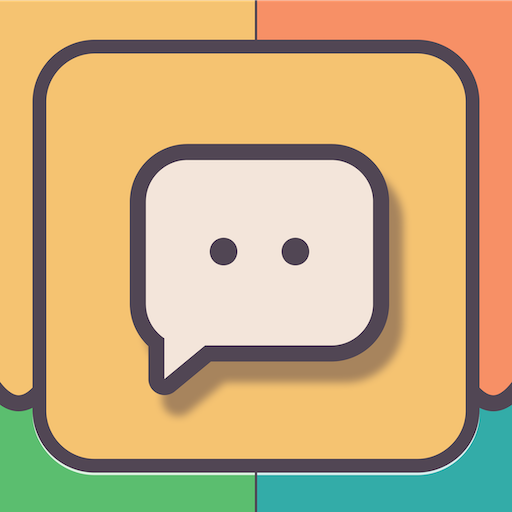1. Installation of Freezing Point:
1. It can only be installed under win2000 and xp systems, and is not supported by other systems;
2. Pay attention to choosing a protected hard drive during installation;
3. After entering the system, the hotkey to call out the software is ctrl+AIt+shift+F6. You can also hold down shift and double-click the task icon to open it. After opening, you can set a password. The default password is empty.
4. There are three options in the main interface:
(1) The first one is the protection state, that is, the protected hard disk is restored every time it is started.
(2) The second is a free option. For example, the system is being protected. We choose the second option. The default is 1. This 1 means that the machine is in an unprotected state after it is restarted. When the machine is restarted, it will automatically switch to the protected state. Then the operations we do after the restart will be automatically protected when the machine is restarted for the second time.
(3) The third one is the non-restore state. After restarting, the Freezing Point chart will keep flashing red
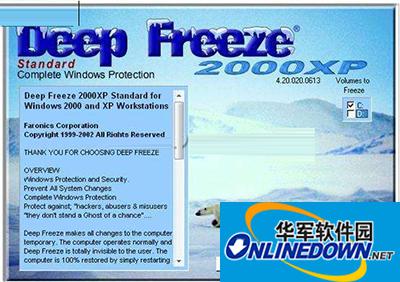
Freezing Point Restore Wizard Interface
Pay attention to the upper right corner and select the hard drive you want to protect. Generally, you only need to select the C drive. Then click "Install" and the following interface will appear:

Freezing Point Restore Wizard Interface
Select "Accept License Agreement", click "OK", and enter the interface shown in the figure below:

Freezing Point Restore Wizard Interface
This means that the system will restart after the installation is completed, click OK to start the installation;
Now the installation is basically completed;