FAQs for web viewers
Q1: When I click to start the live broadcast, the live broadcast room setting fails with error code 0xxx. When I click to return to the start live broadcast interface, it prompts me to restart the live broadcast. After following the prompts, it still fails?
Answer: When setting up the live broadcast room, a link error occurred in the server background and the setting failed. When the live broadcast was restarted, the old link was still used. At this time, you can log out of the assistant and log in again, and the live broadcast can be broadcast normally again.
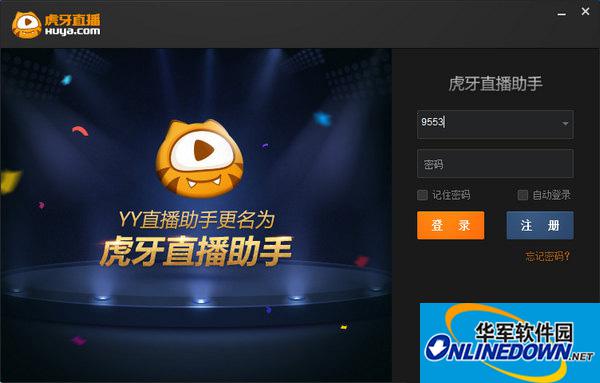
Huya Live Assistant
Q2: After starting the live broadcast, the preview screen and the audience screen go black?
Answer: If it is a laptop, please turn off the Advanced Options - Turn on DX performance optimization switch. If it is a PC, please go to Microsoft's official website to download the DirectX installation and reopen the assistant to start broadcasting. If it reappears, turn off the DX performance optimization switch.
Q3: After using Huya Live Assistant, can I not use this live broadcast account to enter the YY channel?
A. Yes, the same account can only enter the channel through one terminal at the same time, and it has been live broadcast in the assistant. If the same account is used through the web, client game live broadcast channel, or mobile terminal, the assistant will be kicked out of the channel and the live broadcast will end.
Q4: What are the reasons why viewers report stuck or buffering when watching the live broadcast?
Answer: The possible reason is that the video parameters are set too high and the network bandwidth is not enough. Please check the upload speed of the bandwidth. If the upload speed is less than 80, please go to Settings->Video Settings and set the bit rate to 300 and the resolution to 1280*720. For smooth live broadcast, ensure that the upload speed is not less than 60. In addition, the bit rate can be set according to the results of the assistant's network speed test.
Q5: Why is it that I have already started broadcasting, but the audience still shows that the host is preparing to broadcast live?
A. Ordinary anchors can also add sub-channels in the assistant. However, if the current anchor is not the anchor in the newly added sub-channel, a prompt will pop up that the live broadcast cannot be started. The sub-channel OW must be added as the anchor before the broadcast can be started.
Q6: After I added a sub-channel, why was it prompted that I was not the anchor of the channel when it started broadcasting?
A. In Settings-Sound Settings, select Microphone Status as Free Speak, and check Live Game Sound/Play Music.
Q7. When using the process to live broadcast some games, the live broadcast toolbar does not appear.
A. Because some games cannot support process live streaming, the toolbar cannot be loaded. For games that do not support process live streaming, it is recommended to use desktop capture to live broadcast.