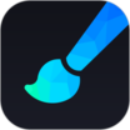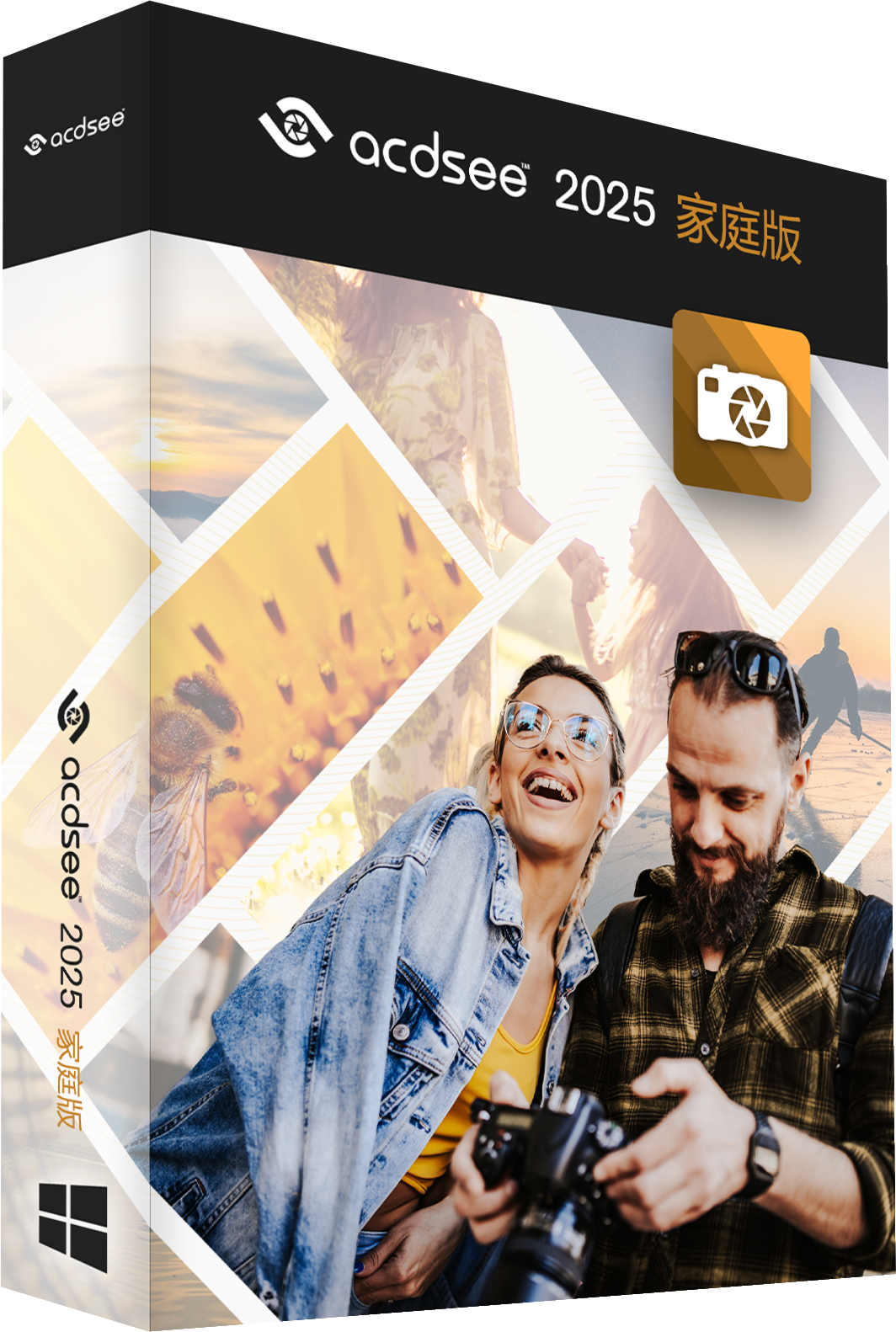Currently, there are countless pictures on the Internet. If you want to find the pictures that move you in the vast sea of pictures, it takes a lot of effort. After finding the pictures, you have to save and download them one by one, which is very annoying. Follow the editor of Huajun to learn more.
1. Download pictures in batches
Run iSee, click the "Search Image" button on the left side of the window, switch to the "Search Image" dialog box, enter keywords (words) in the text box on the right side of "Content", open the "Size" and "Format" drop-down boxes respectively, set the size and format of the images to be searched, and finally click the "iSearch" button, iSee will search for images from the network based on the set search conditions, and the searched images will be listed one by one in the iSee main window in the form of thumbnails (Figure 1). Click the thumbnail to preview the picture in the preview window. Double-click the thumbnail and iSee will open the picture in a new window. If you want to "move" these pictures home, just click the "Save" button and specify the save path to bring them home.
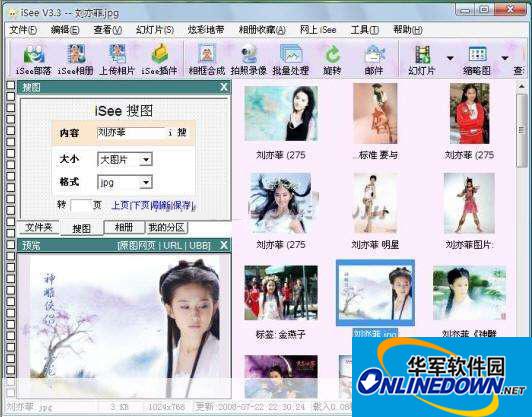
Figure 1 Download pictures in batches
2. Download photo albums in batches
The new version of iSee can not only directly browse 163 network photo albums and Baidu space photo albums, but also download them to the local hard drive in batches. Take downloading the Baidu Space online album as an example. Click the "Album" button on the left side of the iSee main window, switch to the "Album" dialog box, open the "Album Type" drop-down box, select "Baidu Space", enter the Baidu Space user name in the text box to the right of "User Name", and click the "Browse" button. All the user's albums will be listed one by one in the "Album" window. Select an album, and the iSee main window will display thumbnails of all pictures in the current album in pages (Figure 2). Click the "Save Album" button to pop up the "Browse for Folder" window, specify the save path, and click the "OK" button. iSee will automatically download the album in the background and generate a folder with the same name as the album in the specified location on the local hard disk. The pictures in the network album will be saved in this folder.

Figure 2 Download photo albums in batches
The power of iSee software lies in its ability to find corresponding pictures through keywords entered by the user. If there is no problem with the text descriptions of the pictures themselves, is there something wrong with this software? After that, you can use the batch download function to get these pictures in your pocket. Moreover, this download process is performed in the background, during which the user can continue to use the software. Friends who are interested may wish to try it!