1. Make the outline of the official seal. Click the Ellipse Tool on the Drawing Toolbar, hold down the "Shift" key, and draw a perfect circle with a large and small size. Double-click the border of the circle to open the "Format Object" dialog box. Under the "Color and Line" tab, set the "Fill Color" to "No Color", the "Line Color" to red, and the "Thickness" to appropriate;
2. Enter the text content. Click the "WordArt" tool on the drawing toolbar, select the "One Row and Three Columns" formula in the "Style" dialog box, enter Chinese characters, select a moderate font size, but make it bold, and adjust the curvature of the Chinese characters to make them square. You can also right-click it, select the "Format WordArt" command, set the "Width" and "Height" in the setting size to the same value, and set both "Line and Fill" to red. This is the production of semicircle text. Create horizontal text. Click "Horizontal Text Box" in the "Drawing" toolbar, enter text, set the font size, color, and "center alignment";
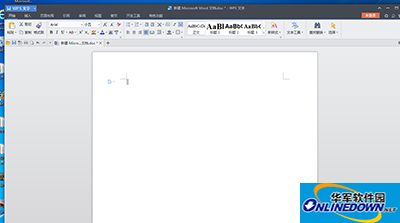
Steps to create electronic official seal using word
3. Making a five-pointed star: Select the "Pentagram" button in "Auto-Selected Shapes - Stars and Flags", hold down the "Shift" key, and drag out a positive five-pointed star. Then set the "Line" and "Fill Color" to "Red";
4. Group: Press the "Shift" key to click on the first four objects respectively, click "Drawing - Alignment and Distribution", select "Horizontal Center Alignment" and "Vertical Center Alignment" respectively, adjust the position of the horizontal text appropriately, right-click all the selected objects, and select the "Group" command;
5. Application: Before specific application, you need to set it up. Right-click the electronic official seal, select "Object Format" from the drop-down menu, click the "Layout" tab, and select "Below Text". Paste the official seal into the document so that it is selected, and click "Drawing" - "Stacking Order" - "Below Text";




